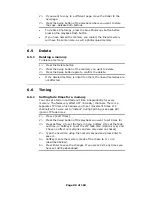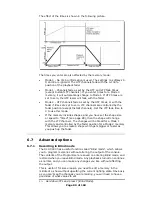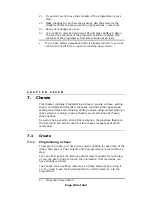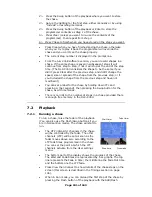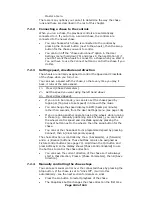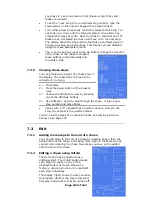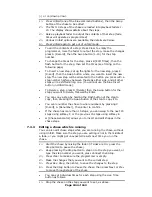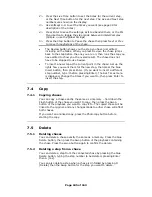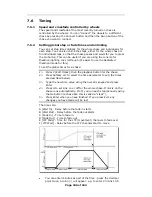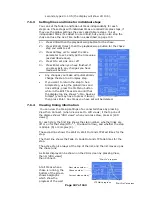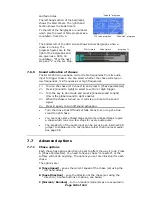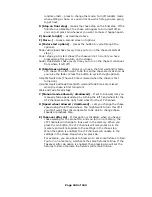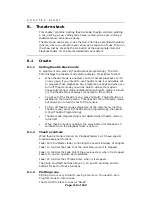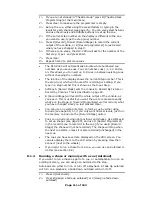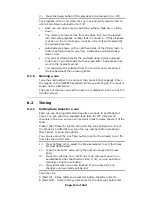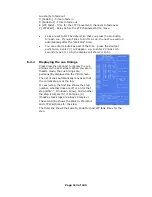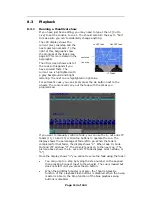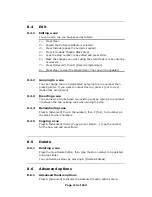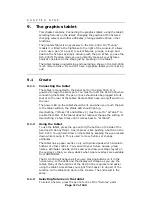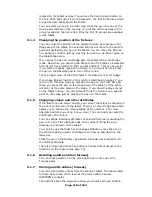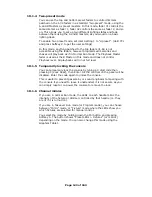Page 109 of 163
random order) - press to change the mode. Turn off random mode
when editing a chase, or you won’t know which step you are going
to get next.
D [Stop on final step] - makes the chase stop on the final step. If the
final step is a blackout, the chase will appear to turn itself off, so
you can just press Go whenever you want to make it happen again
E [Sound to light] – as described above
F [More…] – Gives a second screen of options
A [Fader start options] - (press the button to cycle through the
options):
Fader will reload chase (every time you turn on the chase it starts at
step 1)
Fader stops, go to start chase (the chase will not run until you have
pressed Go after you turn on the chase)
Fader stops/starts chase (every time you turn on the chase it continues
from where it left off)
B [Skip times options] – Allows you to skip the first wait and/or fade
of a chase. You often want to do this so the chase starts as soon as
you raise the fader. (Press the button to cycle through options)…
Skip first wait time (The wait time is missed when the chase is first
turned on)
Skip first wait and fade time (Both wait and fade times are missed
when the chase is first turned on)
Wait and Fade for all steps
C [Manual mode allowed / disallowed] – If set to Allowed, lets you
manually fade a paused step by turning the left hand wheel for the
HTP channels and the right hand wheel for the LTP channels.
D [Speed wheel allowed / disallowed] - Lets you change the chase
speed using the left hand wheel. You might want to turn this off if
you don’t want the console operator to be able to change chase
speeds at playback time.
E [Takeover after Go] - If this option is Disabled, when you have a
chase waiting for the Go button, and you turn on a memory, the
LTP channels will change to those set in the memory. When you
press the Go button, the LTP channels will remain set as in the
memory and will not update to the settings in the chase step.
When the option is enabled, the LTP channels will update to the
settings in the chase step when you press Go.
For example, you are about to press Go to set some fixtures to Red.
You turn on a memory, which sets the same fixtures to Blue. If the
Takeover After Go option is enabled, then pressing Go will set the
fixtures to Red, otherwise the fixtures will remain in Blue.