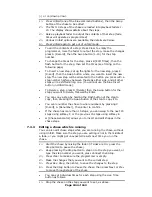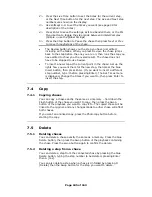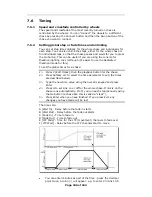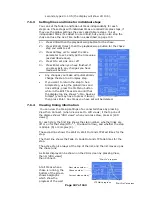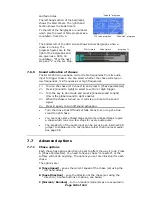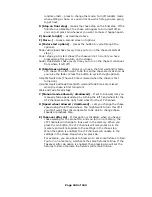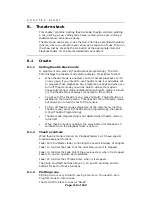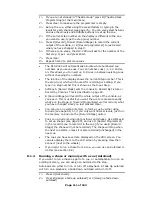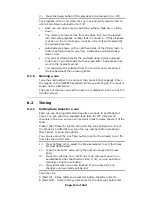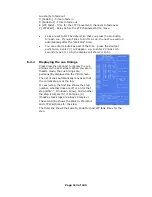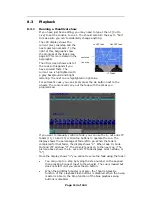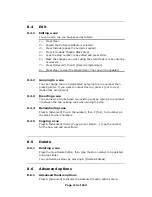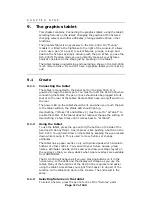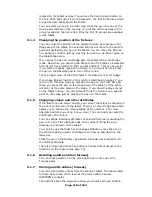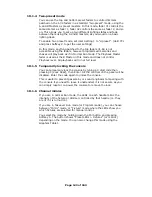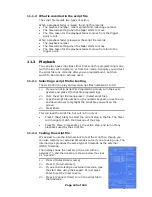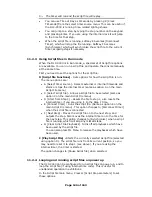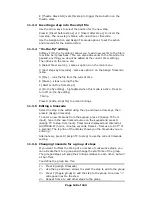Page 118 of 163
marked on the tablet overlay. You will see the fixture Swop button on
the DLC-C003 light up as if you’d pressed it. The first 60 fixtures which
are patched are available on the tablet.
You can select a group in a similar way. Press the pen onto one of the
Group pads marked on the overlay. You will see all the fixtures in the
group recalled on the DLC-C003. Only the first 30 groups are available
on the tablet.
9.1.4
Changing the position of the fixtures
You can control the position of the selected fixture by drawing on the
Stage area of the tablet. The selected fixtures will move to the pan-tilt
position specified by the pen on the tablet. You can move the fixtures
to a particular position just by touching the pen to a particular place on
the tablet Stage area.
If you press the pen on the Nudge pad, the tablet will go into Nudge
mode. Now when you draw on the Stage area of the tablet, all selected
fixtures will move relative to their current positions. This can be useful
if you want to slightly reposition a fixture or a group of fixtures. Press
the pen on the Absolute pad to turn off this mode.
The top right corner of the VDU shows A for Absolute or N for Nudge.
If you have trained the DLC-C003, which is described on page 77, you
can turn on Tracking mode by pressing the pen on the Track ON pad.
When you press the pen on the stage area of the tablet, all the lights
will point at the same place on the stage. If you draw the stage layout
on the tablet overlay, you can instantly focus the fixtures on a specific
point on the stage just by pressing the pen on the tablet.
9.1.5
Changing colours and other attributes
If the fixture can do colour mixing, you can set the colour by drawing in
the colour control area of the tablet. There is a colour Nudge pad which
allows you to change the colour slightly as for positions. The colour
Absolute pad lets you set up a new colour. The Luminosity bar sets the
brightness of the colour.
You can change individual attributes of selected fixtures by pressing the
pen on to one of the attribute pads, then (without lifting the pen)
drawing up and down on the tablet.
You can also use the fader bar to change attributes, press the pen on
the attribute pad you want to change then draw up and down on the
fader bar.
Press the pen on the Dimmer pad above the fader bar to allocate it to
the dimmer attribute.
There is an Align pad and a Flip pad which allow instant access to the
functions on the console (see page 74).
9.1.6
Recalling palette entries (focuses)
You can recall palettes 1-60 by pressing the pen onto one of the
Focuses pads.
9.1.7
Storing palette entries (focuses)
You can store palette entries from the graphics tablet. The tablet refers
to these as Focuses, which is what they were called in earlier
DORTRON’s consoles.
The buttons above the stage area allow you to edit and save position