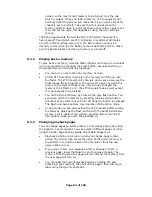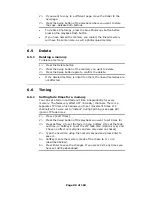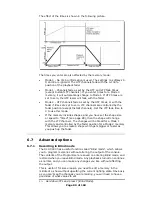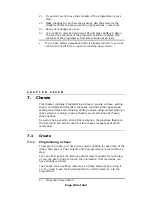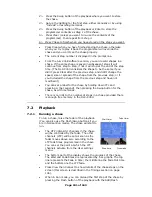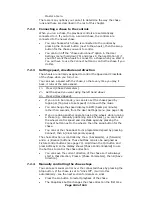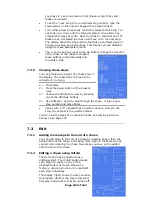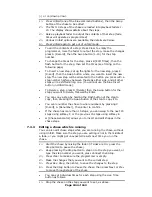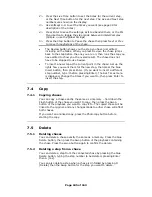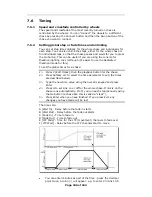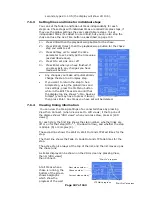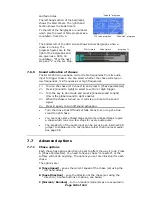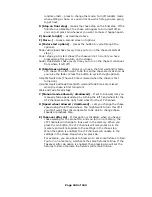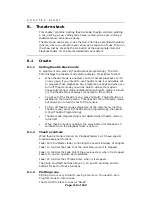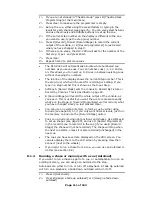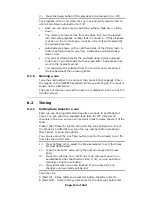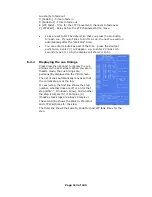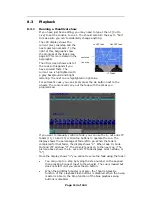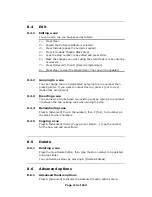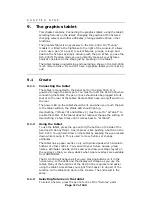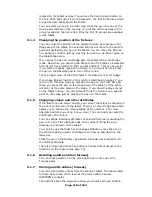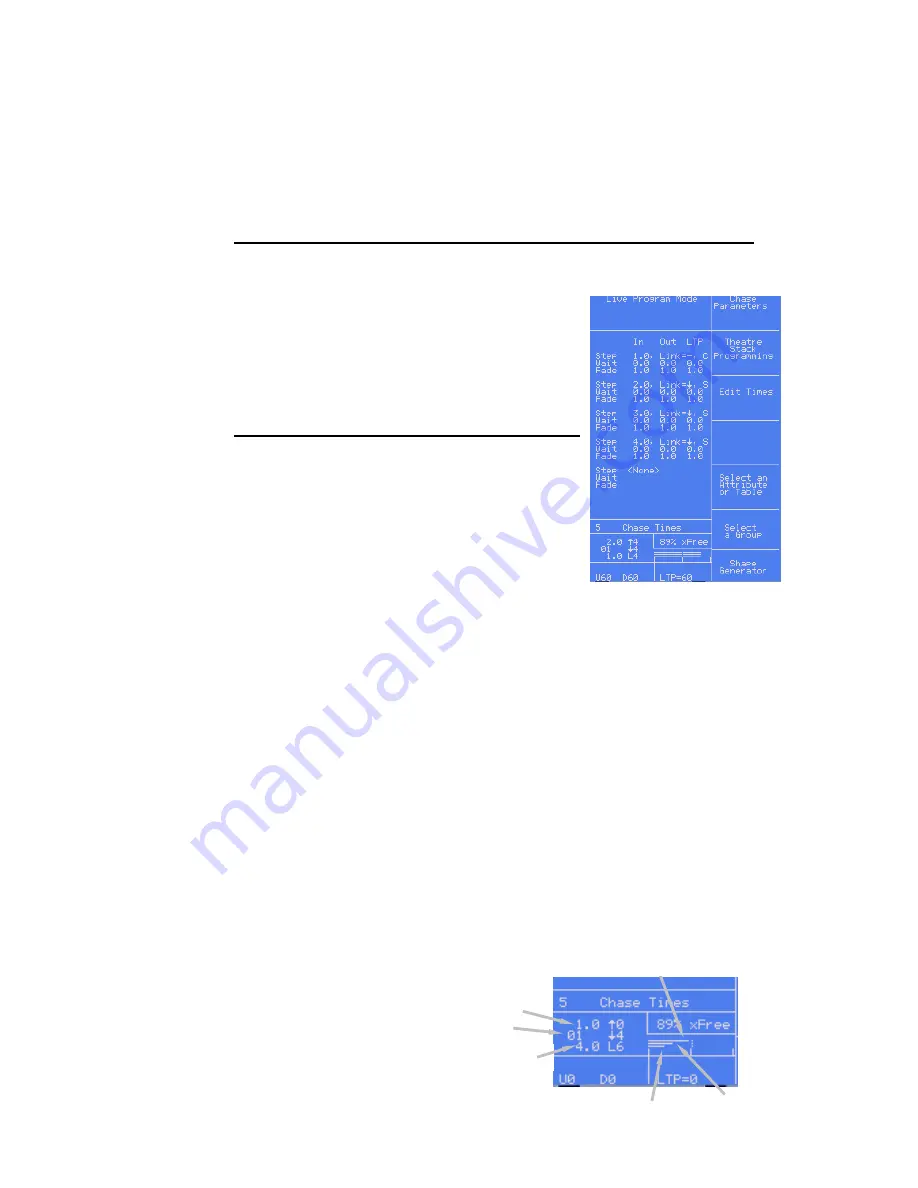
seconds, type 20..10.5 (the display will show 20:10.5).
7.6.3
Setting times and links for individual steps
You can set the fade in and fade out times independently for each
step/cue. Chase steps with individual times are called Complex steps, if
they use the global settings they are called Simple steps. To set
independent times it’s easiest to use Unfold, but you can also stop the
chase and use the Live Time button as described on page 104.
1> Press Unfold then the playback swop button for the chase.
2> Press B [Edit Times], then the playback swop button for the chase
step you want to set
3> Press Softkey A-F to select the time
parameter to set, and type the time value
(as described above).
4> Press G to set Link on or off
5> Press Enter when you have finished. If
you press Exit, any changes you have
made will be lost.
Page 107 of 163
•
Any changes you make will automatically
change the step to a Complex step.
•
If you want to return the step to be a
Simple step, using the global times and
link settings, press the ML Menu button
while in the Edit Times screen until that
the display top line shows “<ML> Save as
Simple” (you may have to press it twice),
then press Enter. Any times you have set will be deleted.
7.6.4
Viewing timing information
You can view the timing settings of a connected chase by pressing
View then Connect. (when View is set to LCD views; if the top line of
the display shows “VDU views” when you press View, press G [LCD
views])
For each step, the first line shows the step number, whether links are
off or on for that step (Off=”-”, On=down arrow), and whether the step
is Simple (S) or Complex (C).
The second line shows the Wait In, Wait Out and LTP Wait times for the
step.
The third line shows the Fade In, Fade Out and LTP fade times for the
step.
The active step is always at the top of the list, and the list moves up as
the chase runs.
A similar display can be shown on the VDU screen by pressing View,
then G [VDU views]
then Connect.
At all times when a
chase is running, the
bottom of the screen
shows bargraphs
which show the
progress of the wait
“Wait In” progress
Next step number
Current step number
Chase number
LTP Wait progress
“Wait Out” progress