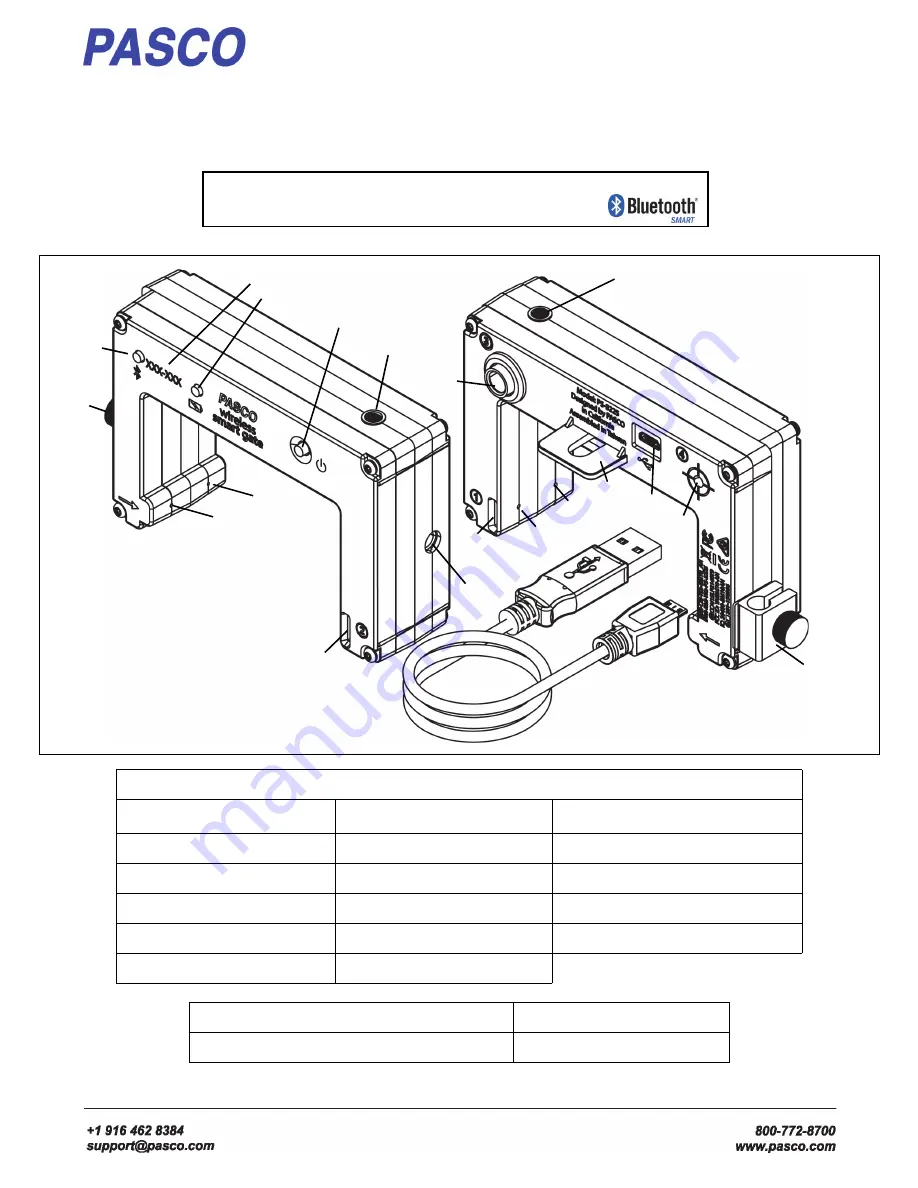
Reference Guide
013-16123A
Wireless Smart Gate
PS-3225
1
The Swivel Rod Clamp can be detached
*See the PASCO catalog or the PASCO web site www.pasco.com for more information.
Legend
(1) Swivel Rod Clamp
1
(7) Emitter Port 2
(13) Super Pulley Tab
(2) Bluetooth LED
(8) Photogate Tape Slot
(14) USB Port
(3) Device ID
(9) 1/4-20 Threaded Hole
(15) (Port 4)Laser Detector Port
(4) Battery LED
(10) Detector Port 1
(16) Indicator LED
(5) Power Button
(11) Detector Port 2
(17) Micro USB Cable
(6)Emitter Port 1
(12) (Port 3) Auxiliary Port
Required Item*
Model Number*
PASCO Data Collection Software
see www.pasco.com
(1)
(1)
(2)
(3)
(4)
(5)
(6)
(6)
(7)
(8)
(9)
(8)
(10)
(11)
(12)
(13)
(14)
(15)
(16)
(16)
(17)
Power: Rechargeable Battery
Connection: USB or
Software: SPARKvue or
PASCO Capstone


































