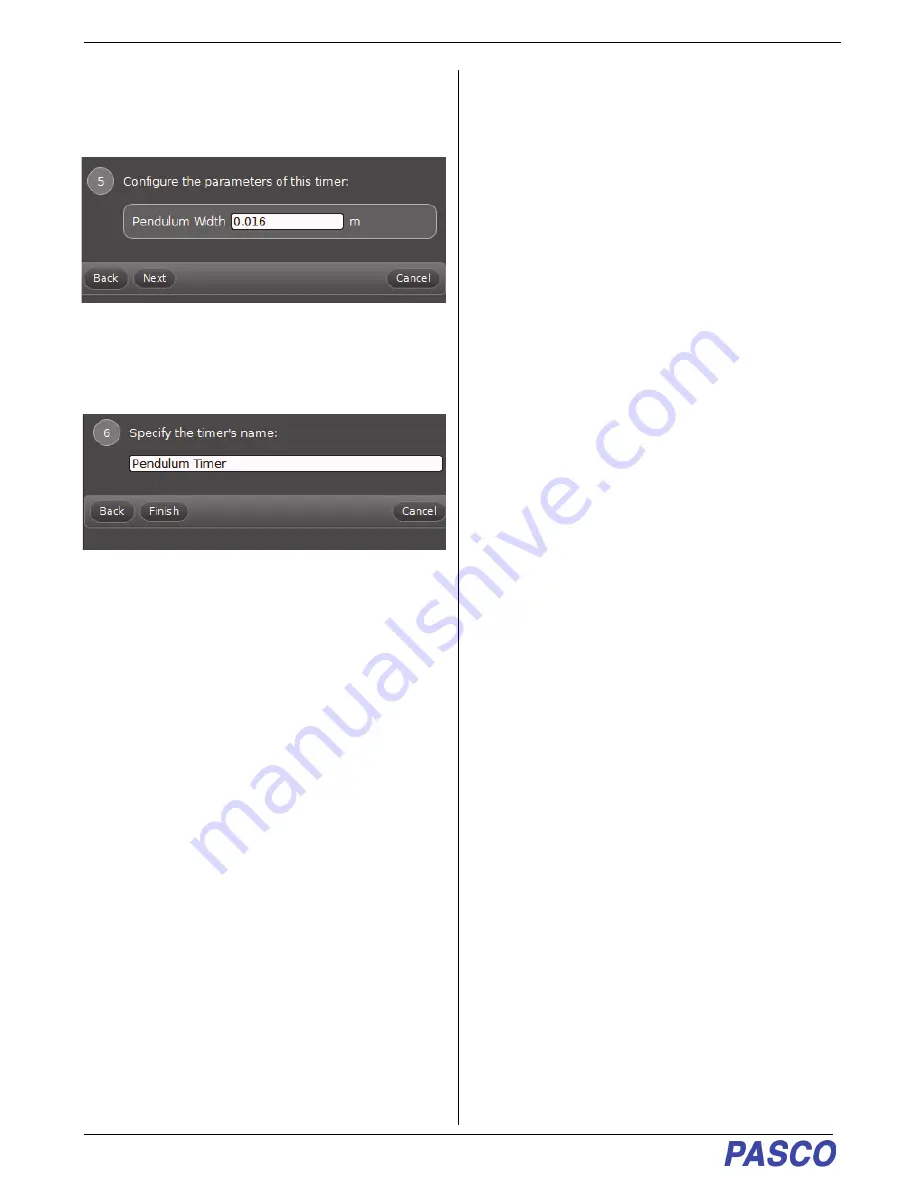
Wireless Smart Gate
Collect Data in Capstone
30
013-16123A
8.
Click “Next” to open Step 5. Carefully measure the
width of your pendulum. Highlight the default width
(0.016 m) and enter your measured value.
9.
Click “Next” to open Step 6, You can specify your
own name for the timer or accept the default. Click
“Finish”.
10.
In the Tools palette, click the Timer Setup icon to
close the Timer Setup panel.
Collect Data in Capstone
1.
Set up the Wireless Smart Gate and the laser so
that the laser beam shines directly into Port 4. Put
enough distance between the sensor and the laser
that the bowling ball pendulum can swing between
them.
2.
In PASCO Capstone, select a display in the main
window. In the display, use the <Select
Measurement> menu(s) to set up the desired
measurement in the display.
3.
Let the pendulum begin to swing. Select Record to
begin collecting data.The Record button changes
to a “Stop” button.
4.
Click Stop to end data collecting.
Troubleshooting the Sensor
•
If the sensor loses Bluetooth connection and will
not reconnect, try cycling the ON button. Press and
briefly
hold
the button until the status LEDs blink in
sequence, and then release the button. Start the
sensor in the usual way.
•
If the sensor stops communicating with the
computer software or tablet application, try
restarting the software or application. If the
problem remains, press and
hold
the ON button on
the sensor for 10 seconds and then release. Start
the sensor in the usual way.
•
On the computing device, turn Bluetooth off and
then back on. Retry.
•
If the Wireless Smart Gate will not turn on, use the
micro USB cable to connect it to a USB port or
charger.
See the PASCO web site at www.pasco.com for more
information.
Probe Care and Maintenance
1.
The Wireless Smart Gate is not waterproof. Do not
immerse the sensor in liquid.
2.
If the Battery LED blinks red, the battery needs to
be recharged. Connect the sensor to the Micro
USB Cable and connect the USB Cable to a USB
Charger or a USB Port.



























