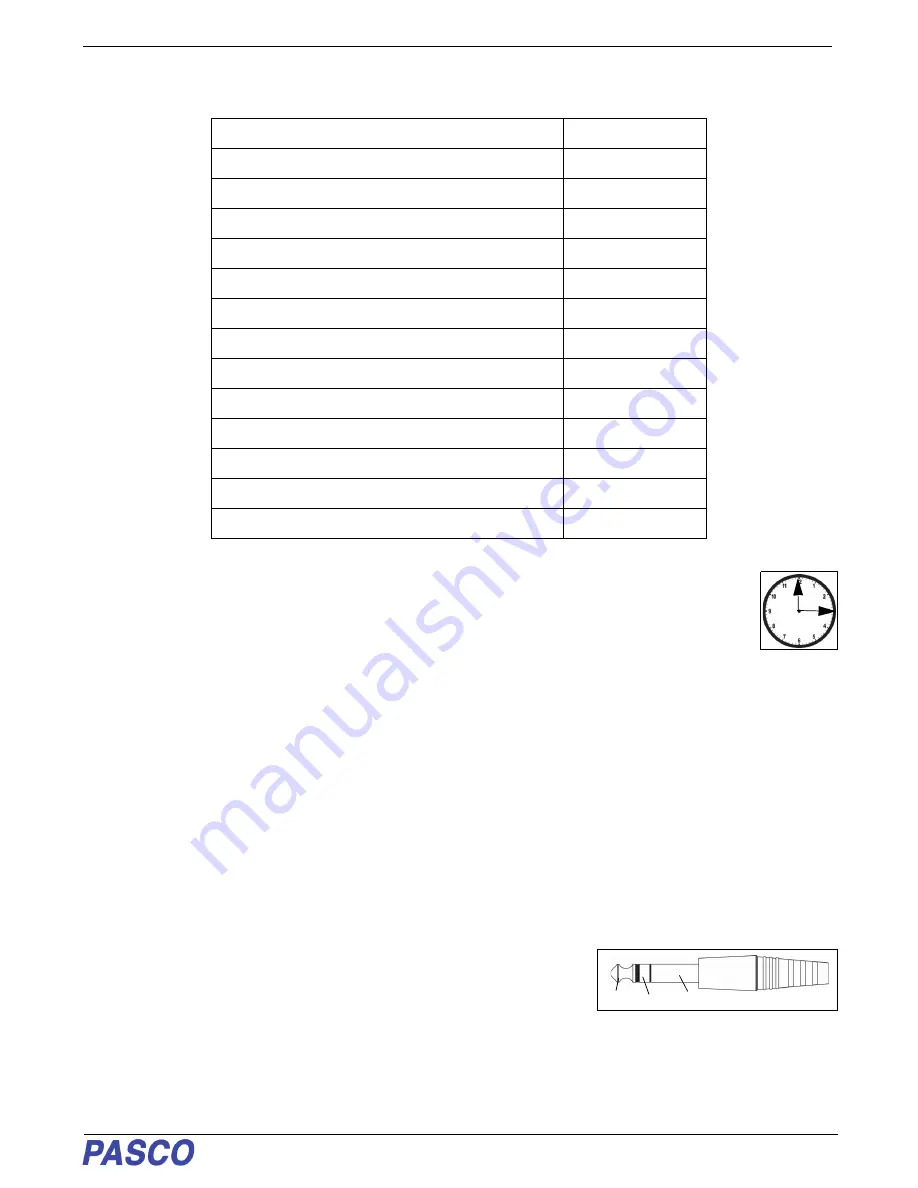
PS-3225
Introduction
2
013-16123A
Compatible Equipment*
Initial Step: Connect to a USB Port or USB Charger
Use the included Micro USB Cable to connect the Micro USB Port on the Wireless Smart Gate to a
USB port or a USB charger (such as PS-2575A). When connected to a USB port or charger, the
Battery LED shines yellow to show the battery is charging. When the battery is charged, the Battery
LED shines green. Allow 3 hours for charging.
Introduction
The PASCO Wireless Smart Gate is a versatile measuring device that can connect to a computer or mobile device
wirelessly through Bluetooth (BLE) or physically with a Micro USB cable. It measures the time for an object’s
motion, such as a PASCO Cart, as the object blocks one or more beams of light. The Smart Gate has three
detector ports and one Auxiliary port. There are slots for Ports 1 and 2 for Photogate Tape (ME-6663) or Photogate
Tape, High Resolution (ME-6666).
Port 1 and Port 2 operate in the same way as a pair of PASCO Photogates that are side-by-side.The space
between the emitters for Port 1 and Port 2 is 1.5 cm. PASCO Capstone or SPARKvue software records and
displays the times for a variety of timing combinations such as the amount of time each port is blocked, or the time
from when one port is blocked until the second port is blocked. The software also displays the values of
calculations such as the speed or velocity between Port 1 and Port 2.
Port 3, the Auxiliary Port, is the port for a PASCO Photogate or similar device
such as a Time-of-Flight Accessory. The Auxiliary port accepts a 0.25 inch
(6.35 mm) “tip-ring-sleeve” phono plug.
Port 4, the Laser Detector Port,
is designed to work with a laser beam to
allow measurement of an object too large to pass through the Wireless Smart Gate.
The software begins recording
time when a laser beam shining into the port is blocked by a passing object.
Product Name
Model Number
Super Pulley
ME-9450A
Super Pulley with Mounting Rod
ME-9499
Photogate Stand
ME-9805
Picket Fence (Large)
ME-9377A
Picket Fence (Smart Timer)
ME-8933
Picket Fence (Cart)
ME-9804
Photogate Bracket (Track)
ME-9806
Photogate Mounting Bracket (Projectile Launcher)
ME-6812A
Photogate Head
ME-9498A
Accessory Photogate
ME-9204B
Time-of-Flight Accessory
ME-6810A
Photogate Tape, High Resolution
ME-6666
Photogate Pendulum Set
ME-8752
Tip - Ring - Sleeve
Phono Plug

















