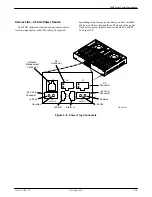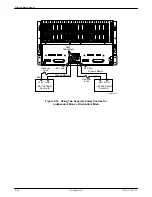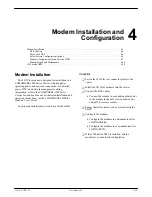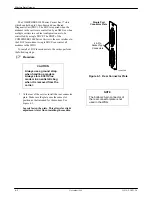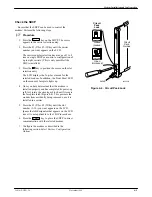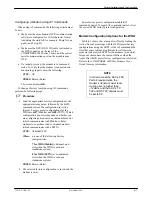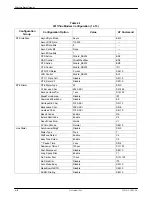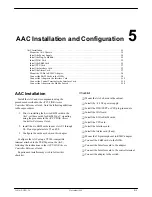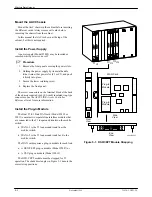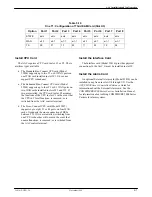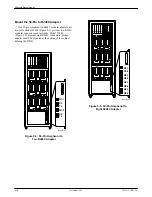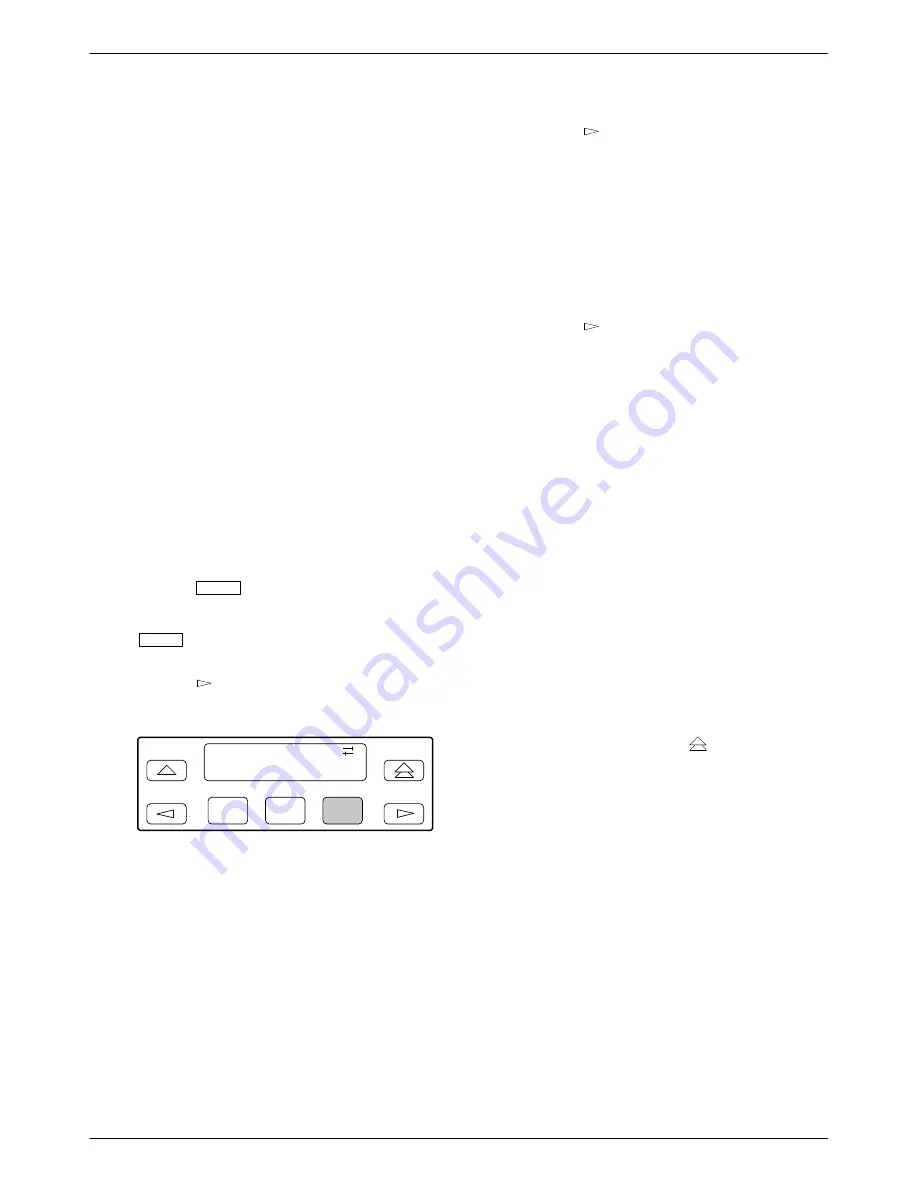
Wireless Data Gateway
4-6
November 1996
3981-A2-GN31-20
Select Factory Configuration Options
After the modem passes the power-up self-test,
configure it for operation using one of the factory preset
configurations.
The 3811Plus modems have several factory preset
templates that contain the proper configuration options
(straps) for different environments. Modems are shipped
from the factory with the Async Dial default configuration
options stored in memory. To prepare the modem for use
in the WDG, you must change the factory setting, using
either the SDCP or the AT command &F, as described in
the following sections.
For a better understanding of DCP operation and
factory preset configuration options, refer to the
COMSPHERE 3800Plus Modems User’s Guide.
Configuring a Modem Using the SDCP
To change a factory template from the Async Dial
preset configuration using the SDCP, perform the
following steps.
.
Procedure
1. Press the
Select
key on the SDCP. Use the
function keys to enter the carrier number and slot
number of the modem to be configured. Press the
Select
key again. The Front Panel LED of the
selected modem lights up.
2. Press the
key until Configure comes into
view.
F1
Idle : 28.8
Test Configure
F2
F3
3. Press the function key below Configure to select
the Configure branch.
The LCD now displays Ld EditArea frm.
4. Press the
key until Factory comes into view,
then press the F1 key to display the factory preset
configurations.
5. Factory preset configurations for the WDG are
WDG(Mobile) and WDG(PSTN). Which
configuration you select depends on whether you
are configuring a modem in an odd-numbered slot
(which communicates with Mobile, cellular
modems) or a modem in an even-numbered slot
(which communicates with a PSTN).
Press the
key until the appropriate factory
preset appears on the LCD, and press the
corresponding function key to select your choice.
Select:
WDG(Mobile) for odd-numbered slots
WDG(PSTN) for even-numbered slots
6. Choose Function now appears and displays the
Edit and Save functions.
7. Press the F3 key (Save).
The LCD displays Sav EditArea to.
8. The Active (Saved), Customer 1, and Customer 2
configuration areas are nonvolatile memory
locations. Active (Saved) contains the most
recently saved changes to any configuration
options. In the event of power loss, the modem
retrieves these configuration options.
Press the F1 key to select Active (Saved). The
LCD displays Command Complete.
9. The modem is now configured with the selected
factory template. Press the
key to return to the
Top-Level menu.