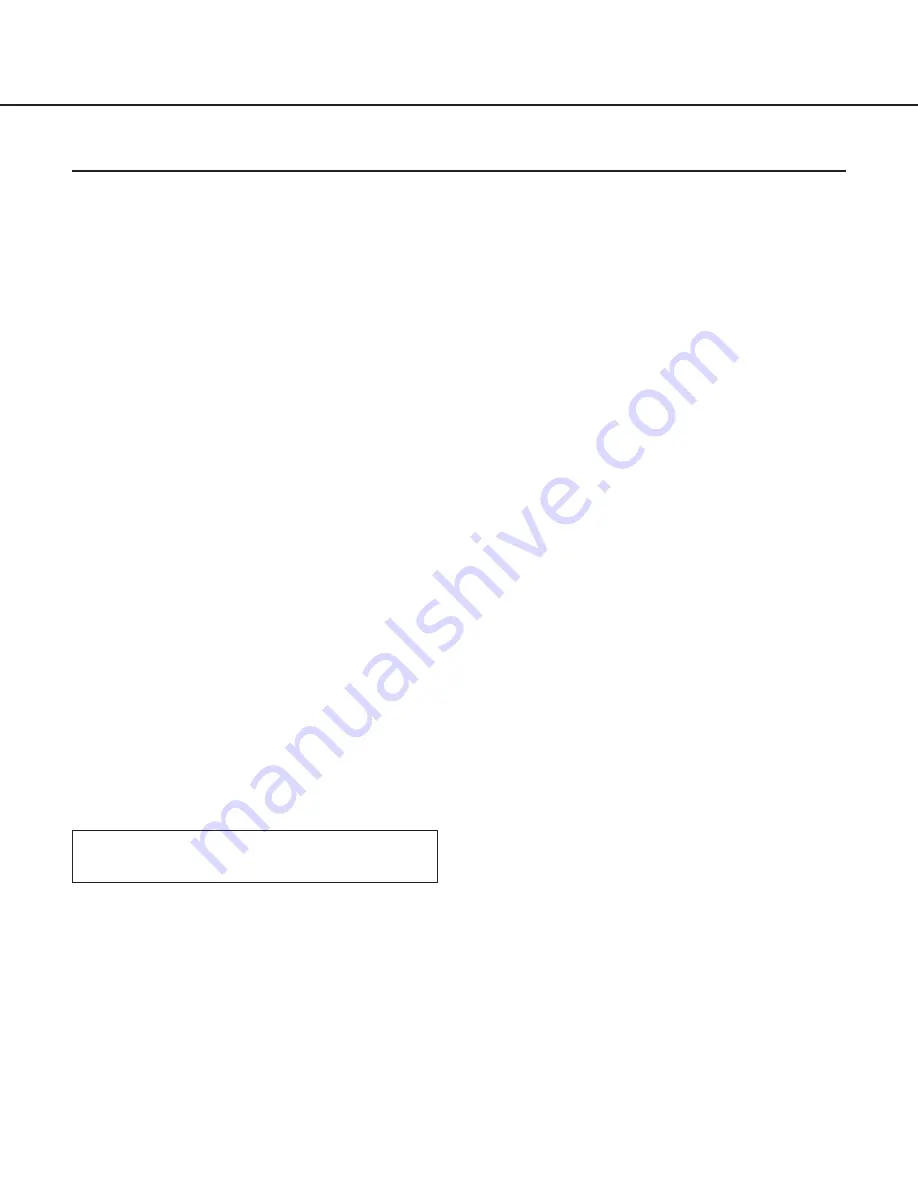
37
How to Allocate Disk Space
There are two following ways to allocate disk space.
• Use a whole partition as disk space for recorded pictures.
• Use a directory as disk space for recorded pictures.
Creating a New Partition to Use as Disk Space for Recorded Pictures
When preparing a new hard disk or creating a new partition on a currently used hard disk, the new partition must be
the following name to mount. It is possible to create this partition when installing Red Hat Linux.
"/S3_DATAxx" xx: two digits number (e.g. /S3_DATA00, /S3_DATA01, etc.)
Notes:
• When a new hard disk is prepared exclusively for recorded pictures, do not create any other partition than
"/S3_DATAxx".
• Do not install any other software in the "/S3_DATAxx" partition.
• Select "ext2" for the file system. If "ext3" or other file systems are selected, the performance of the network cam-
era server may deteriorate.
• The network camera server will not recognize a partition if its name is not "/S3_DATAxx".
Using an Existing Partition as Disk Space for Recorded Pictures
It is possible to create a new directory on an existing partition to use as disk space for recorded pictures. In this
case, proceed as follows:
1. Create a directory in the existing partition and name the new directory "/S3_DATAxx" with the "mkdir"
command.
Note: The network camera server will not recognize a directory if its name is not "/S3_DATAxx".
2. Set a symbolic link for the created directory to be recognized as "/S3_DATAxx".
Example
If the "S3_DATA02" directory is created in the "/mnt2" partition, enter the following to set a symbolic link for the
"S3_DATA02" directory.
#mkdir /mnt2/S3_DATA02/
#ln -s /mnt2/S3_DATA02 /
















































