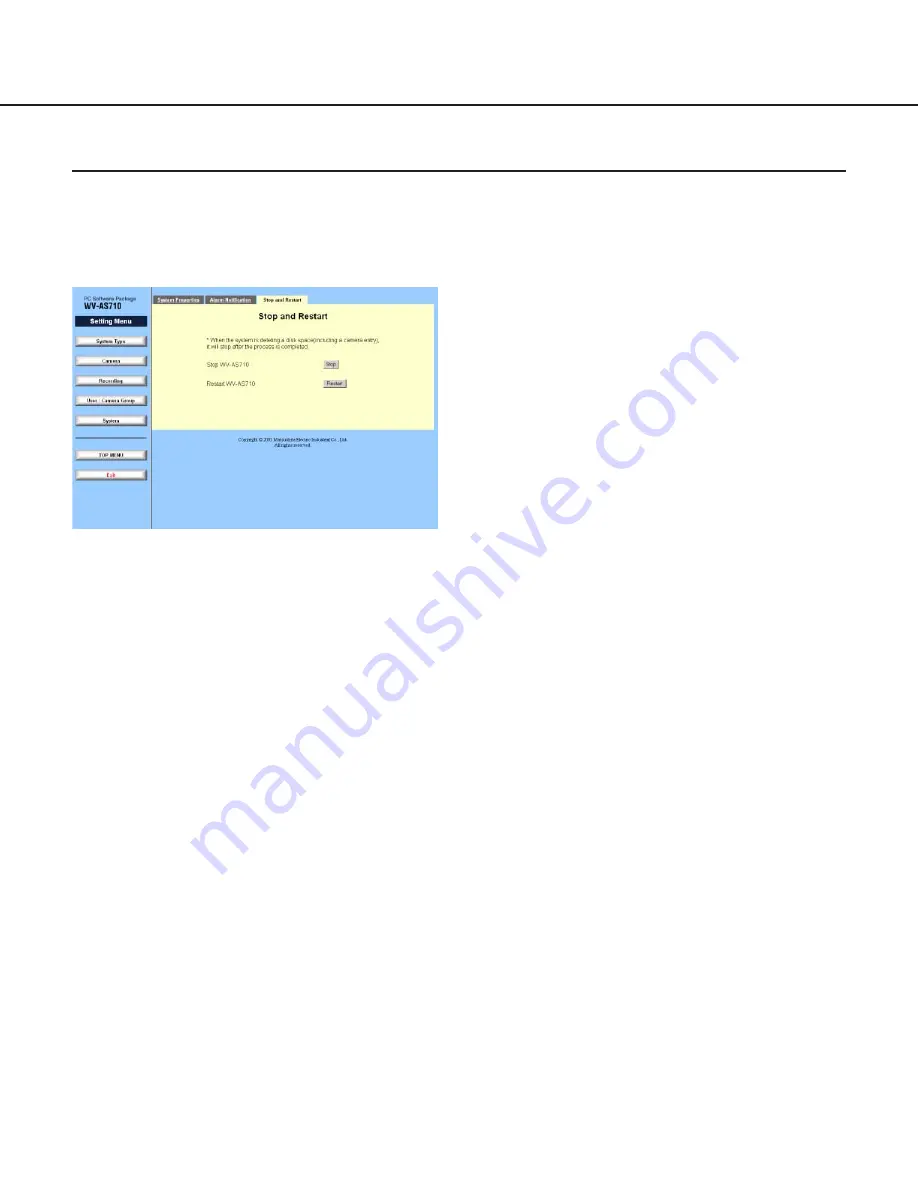
79
[Stop] button
Click this button to stop the WV-AS710. When this
button is clicked, the dialog window for confirmation
will be displayed. Click the [OK] button on the dia-
log window to confirm.
Note: This button stops only the WV-AS710. Red
Hat Linux will not be shut down with this button.
[Restart] button
Click this button to restart the WV-AS710. When
this button is clicked, the dialog window for confir-
mation will be displayed. Click the [OK] button in
the dialog window to confirm.
This button restarts only the WV-AS710. Red Hat
Linux will not restart with this button.
Notes:
• When it is needed to stop the WV-AS710, use
the "Stop and Restart" menu. Confirm the mes-
sage "Stop Server System" is displayed.
• When forced termination is performed by press-
ing the Ctrl key and the C key simultaneously or
entering the "kill" command, pictures in the disk
space may be broken. When it is needed to
stop the WV-AS710, always use the "Stop and
Restart" menu.
• During processing, for example, changing disk
space for recorded pictures, the WV-AS710 will
be unable to stop. In this case, try to stop after
the WV-AS710 finished any process.
Stop and Restart
Click the [System] button of the "Setting Menu" to display the "System Properties" menu and click the "Stop and
Restart" tab.
The "Stop and Restart" menu will be displayed.
To stop or restart the WV-AS710, click the [Stop] or [Restart] button on this menu.



















