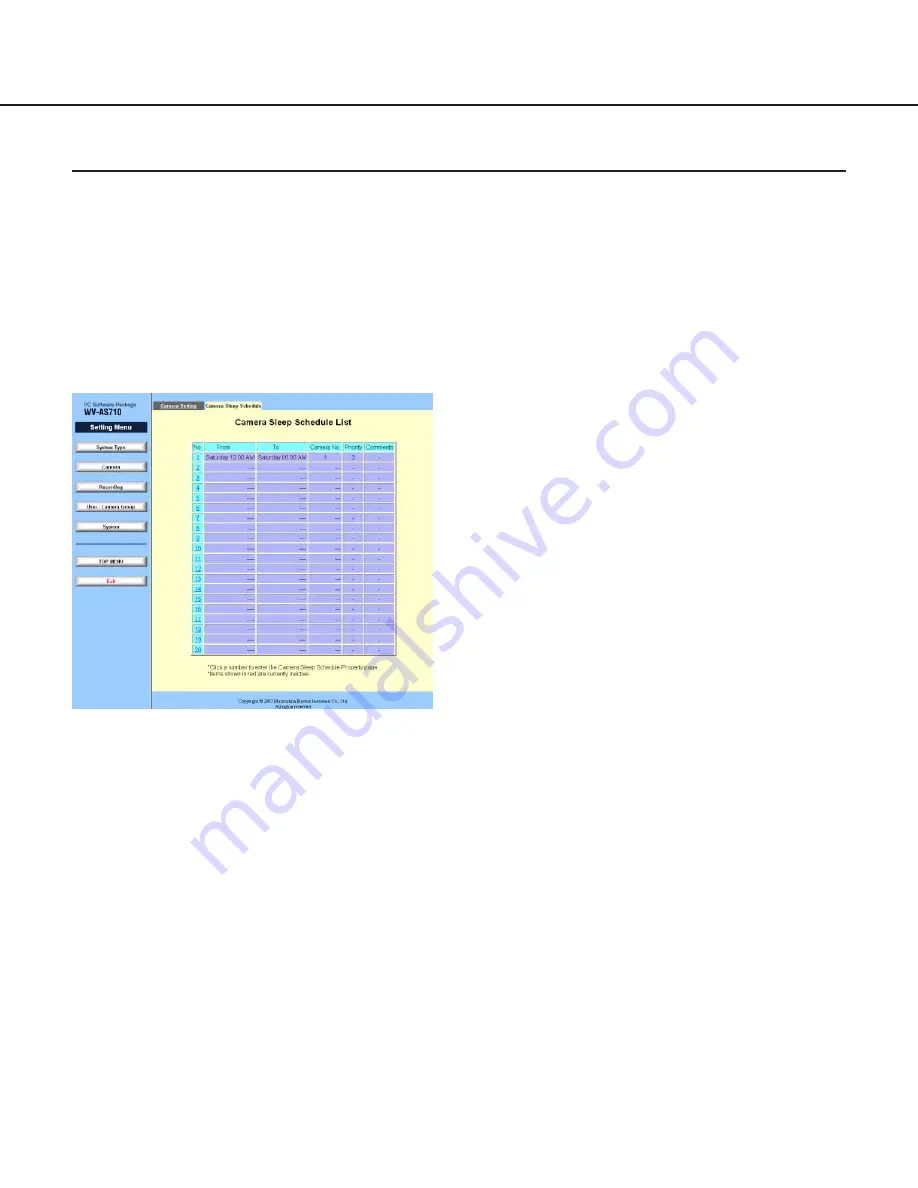
51
No.
The schedule number is indicated. To edit the cam-
era sleep schedule, click this to display the
"Camera Sleep Schedule" menu.
From
Start time (day and time) of the schedule will be
displayed.
To
End time (day and time) of the schedule will be dis-
played.
Camera No.
The number of the camera to be scheduled will be
displayed.
Priority
The priority level will be displayed. "1" is the high-
est priority. When two or more camera sleep
schedules overlap, the camera sleep schedule with
higher priority will be applied. If the priority level is
also the same, priority will be decided as follows:
• When a schedule is registered while the net-
work camera server is running, the latest regis-
tered schedule will be applied.
• When a schedule is registered just after the net-
work camera server has started up, the sched-
ule with higher schedule number will be applied.
Comments
Comments about schedules will be displayed.
Camera Sleep Schedule
Camera Sleep Schedule List
Click the [Camera] button of the "Setting Menu" to display the "Camera List" menu, and click the "Camera Sleep
Schedule" tab.
The "Camera Sleep Schedule" menu will be displayed. It is useful to check the camera sleep schedules with this
page.
The "Camera Sleep Schedule" is the function to stop delivery of camera pictures, and to display a prepared still pic-
ture at the designated time. Up to 20 schedules can be registered.
Click the "Camera Sleep Schedule" tab.
Active schedules will be displayed in black, and inactive schedules will be displayed in red.






























