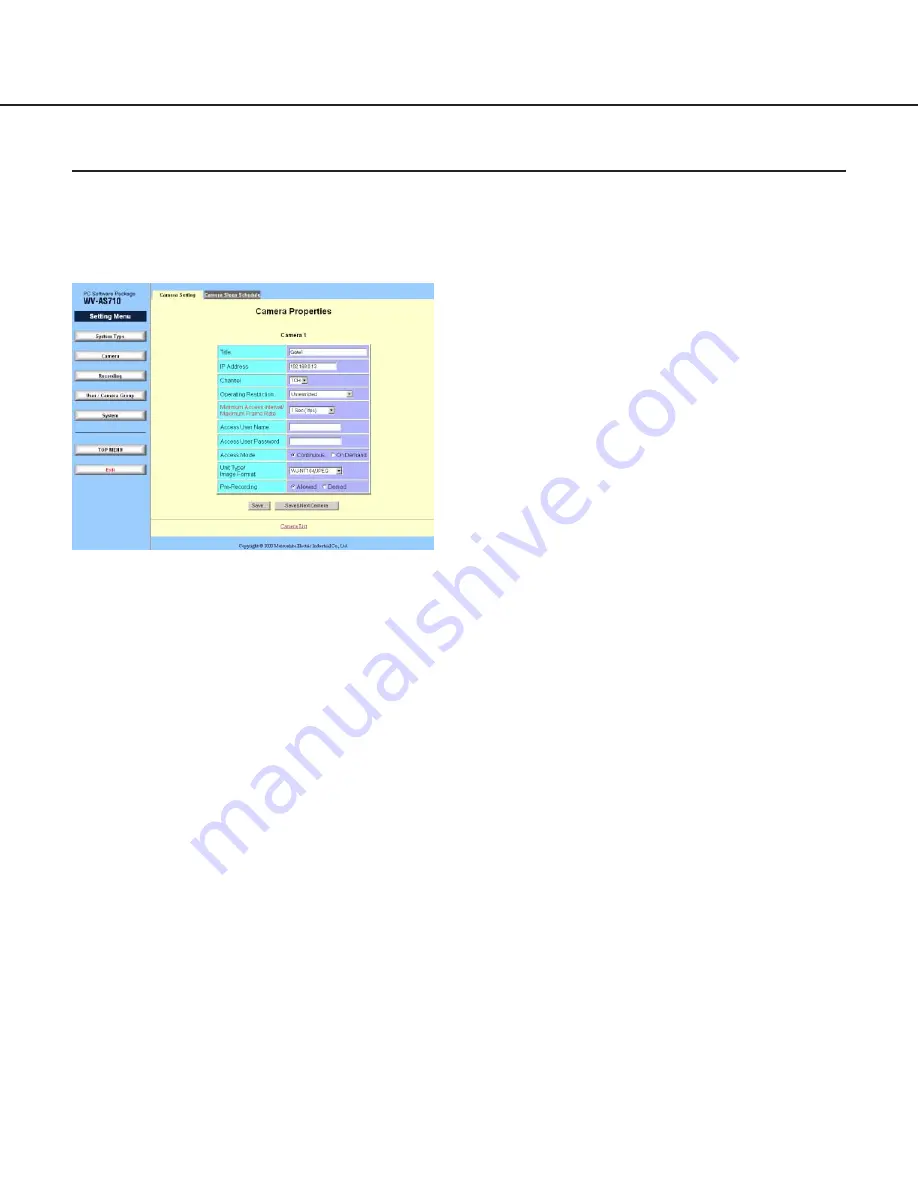
49
Title
Assigning a title of up to 16 characters to the cam-
era is possible.
IP Address
Enter the IP address of the selected camera. It is
possible to enter the FQDN (Fully Qualified Domain
Name) of the selected camera.
When a camera uses an HTTP port, except port
number 80, to deliver pictures, enter (colon (:) port
number) just after the IP address or the FQDN.
For example: 192.168.0.50:85
Channel
When the registered camera is connected to a net-
work interface unit (WJ-NT104), select the channel
(1CH - 4CH) of the network interface unit used for
the selected camera from this pull-down menu.
When the registered camera is connected directly
without a network interface unit (WV-NP472, WV-
NS324, WV-NM100), select "1CH".
Operating Restriction
Select one of "Unrestricted", "View And Preset
Only" or "By Camera Group Setting" to restrict
users' access to the camera or not.
Unrestricted: When "Unrestricted" is selected, all
users can access and operate the camera,
except for recording.
View And Preset Only: Browsing live pictures and
preset operations are available.
By Camera Group Setting: Register a camera to
groups using the "Camera Group Setting" page
first ([User/Camera Group] button - (Camera
Group Setting) tab). The "Operator" type users
belonging to the group can operate this camera,
including for recording. The "Monitor" type
users belonging to the group only can view live
pictures and preset operations. The other users
cannot operate this camera at all.
Note: Basically, recording pictures can be done
only by administrators. When "By Camera
Group Setting" is selected, the "Operator"
type users also can record pictures.
Minimum Access Interval/Maximum Frame Rate
Select an interval time for accessing the selected
camera to capture pictures. The default setting is "1
Sec. (1fps)".
0.066 Sec. (15fps), 0.1 Sec. (10fps), 0.2 Sec.
(5fps), 0.5 Sec. (2fps), 1 Sec. (1fps), 2 Sec., 3
Sec., 5 Sec., 10 Sec., 30 Sec., 60 Sec., 120 Sec.,
180 Sec.
Note: Depending on the traffic on the network, it
may be difficult to browse camera pictures.
When the following occur frequently, adjust the
interval time for capturing camera picture:
• When it is difficult to acquire camera pictures
because the transmission speed is slow or the
traffic on the network is too heavy to receive
camera pictures.
• When around 5 seconds pass after accessing
the network camera server, and the picture that
says "Image capture has failed." is displayed.
• When many cameras are set at short interval
times, it may cause heavy network traffic. It
may cause not only incorrect access interval,
but also critical network problems.
Access User Name
In cases where user authentication is required to
access the camera or the network interface unit,
enter the user name registered for the camera or
the network interface unit here.
Camera Properties
Click the desired "Camera No." in the "Camera List" menu.
The "Camera Properties" menu of the selected camera will be displayed.
Note: It is impossible to change the settings during recording.






























