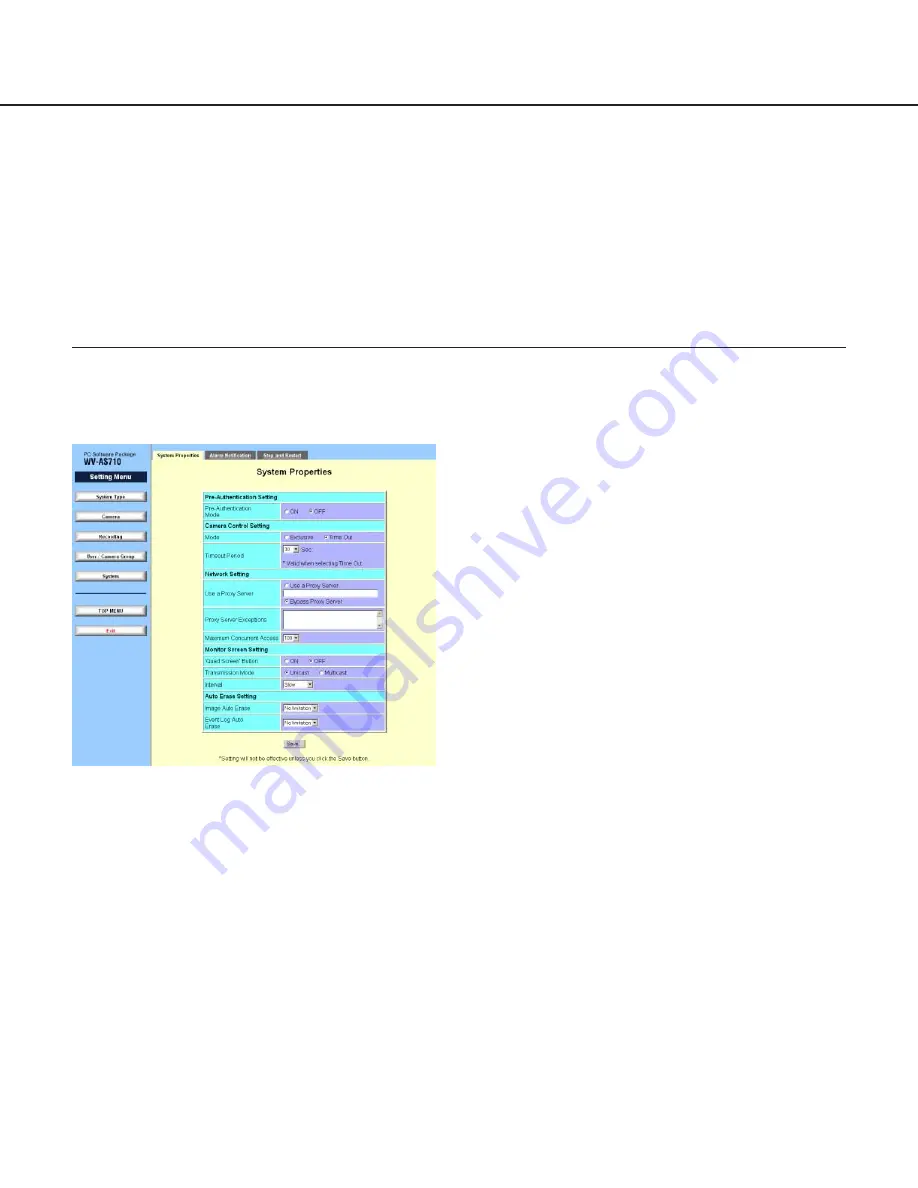
74
Pre-Authentication Setting
Pre-Authentication Mode
Select "OFF" to not display the authentication dialog
window until the authentication is required. When "ON"
is selected, the authentication dialog window will be
displayed when accessing a camera for the first time
after a web browser started up. In this case, if an
entered user name and a password are authenticated
once, the authentication dialog window will not be dis-
played until shutting down the web browser. However,
the authenticated dialog window will be displayed
when accessing a camera to which is not allowed to
access or operate.
Camera Control Setting
Mode
Select "Exclusive" to allow a user to operate a camera
exclusively. Select "Time Out" to give a certain time
period to operate a camera exclusively.
Exclusive: If this mode is selected, for example, when
user 1 accesses camera 1, the other users cannot
access camera1 until user 1 accesses another
camera. To prevent continuous "Exclusive" mode,
the "Exclusive" mode will be released automatically
10 minutes after the user has finished operation of
the camera
Time Out: If this mode is selected, a user can operate
a camera exclusively for a certain period of time
(Time Out Period), and the other users cannot
access the camera until the control time has
passed.
Time Out Period
Select an exclusive control time from the pull-down
menu for the "Time Out".
30, 60, 90, 120, 150, 180 (sec.)
The selected value will be ignored when "Exclusive" is
selected for the "Mode" of "Camera Control Setting".
Network Setting
Use a Proxy Server
Select "Use a Proxy Server" with an IP address and a
port number of a proxy server when the network cam-
era server acquires camera pictures via a proxy server
from a camera site.
Enter (colon (:) port number) just after an IP address.
For example: 192.168.0.50:85
When camera pictures are not acquired via a proxy
server, select "Bypass Proxy Server".
Administration
Perform the following system settings of the network camera server. Stop or restarting the WV-AS710 is also possi-
ble.
• System Properties (Pre-Authentication Setting, Camera Control Setting, Network Setting, Monitor Screen Setting,
Auto Erase Setting)
• Alarm Notification
• Stop and Restart
System Properties
Click the [System] button of the "Setting Menu" or click the "System Properties" tab to display the "System
Properties" menu.
Perform the basic settings of the network camera server.
























