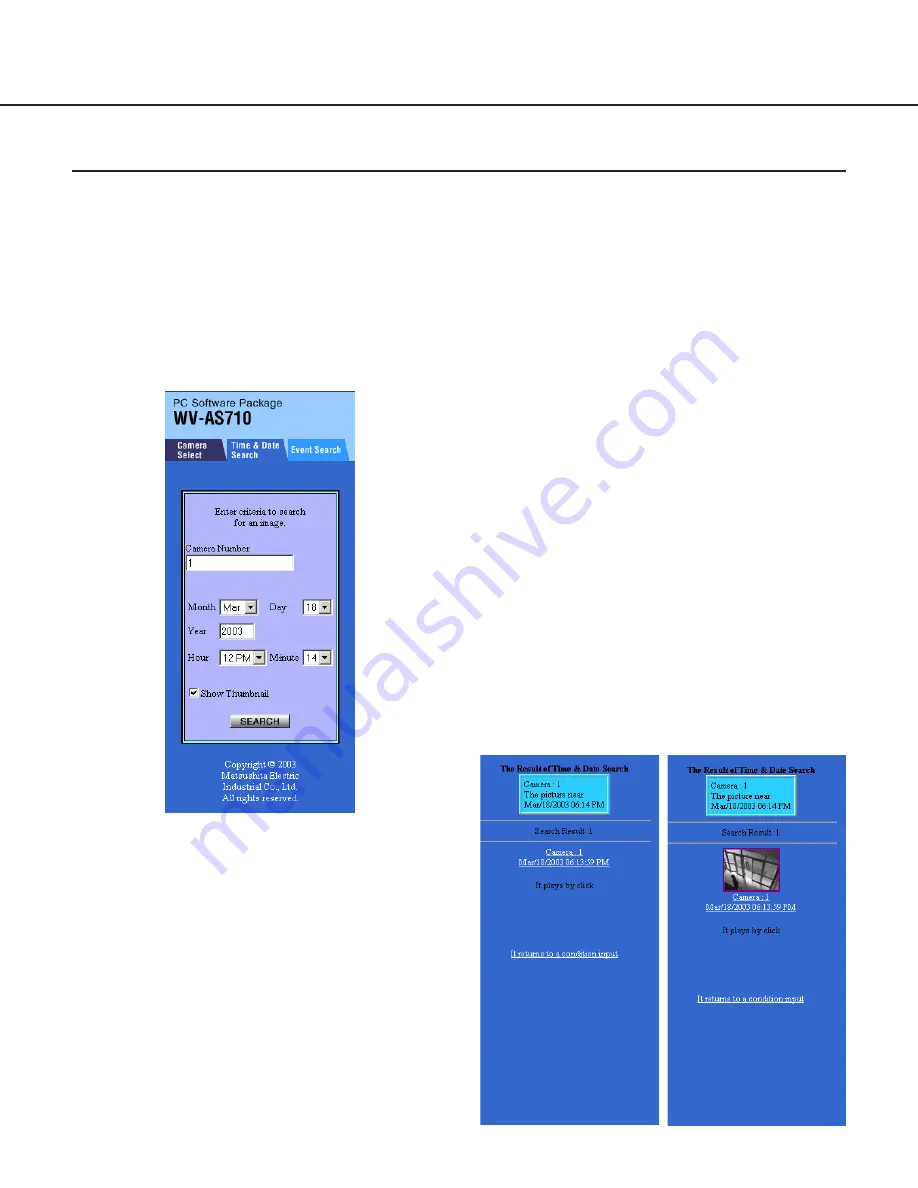
23
Searching Menu
"Time & Date Search"
Search recorded pictures saved in the network camera server by designating a camera number, date and time.
How to display the "Time & Date Search"
Click the "Time & Date Search" tab.
Note: The authentication dialog window will be displayed when a user tries to access a camera which the user is not
allowed to access. In this case, cancel the operation or enter a valid user name and password to be allowed to
access and operate the selected camera.
Camera Number
Enter the desired camera number whose pictures
are to be searched in this input box. When it is
required to enter two or more camera numbers,
insert a comma (,) between the camera numbers.
When the pictures of all cameras are to be
searched , enter an asterisk (*).
Note: When a camera number without disk space
allocation for recorded pictures, or a camera
number that the user is not allowed to access is
entered, an error message will be displayed.
Month/Day
Select the month and day to be searched .
Year
Enter the year to be searched in this input box with
4 digits. An error message will be displayed if the
[SEARCH] button is clicked when this input box is
blank.
Hour/Minute
Select the hour and minute to be searched .
Show Thumbnail
Check this box to display a list of results with the
respective pictures in small scale. The MPEG-4
recorded pictures will not be displayed with the
thumbnail in the list of results.
[SEARCH] button
Click this button to start searching.
A list of pictures recorded near the entered time
and date will be displayed as results.
Result List (Text)
Result List (Thumbnail)






























