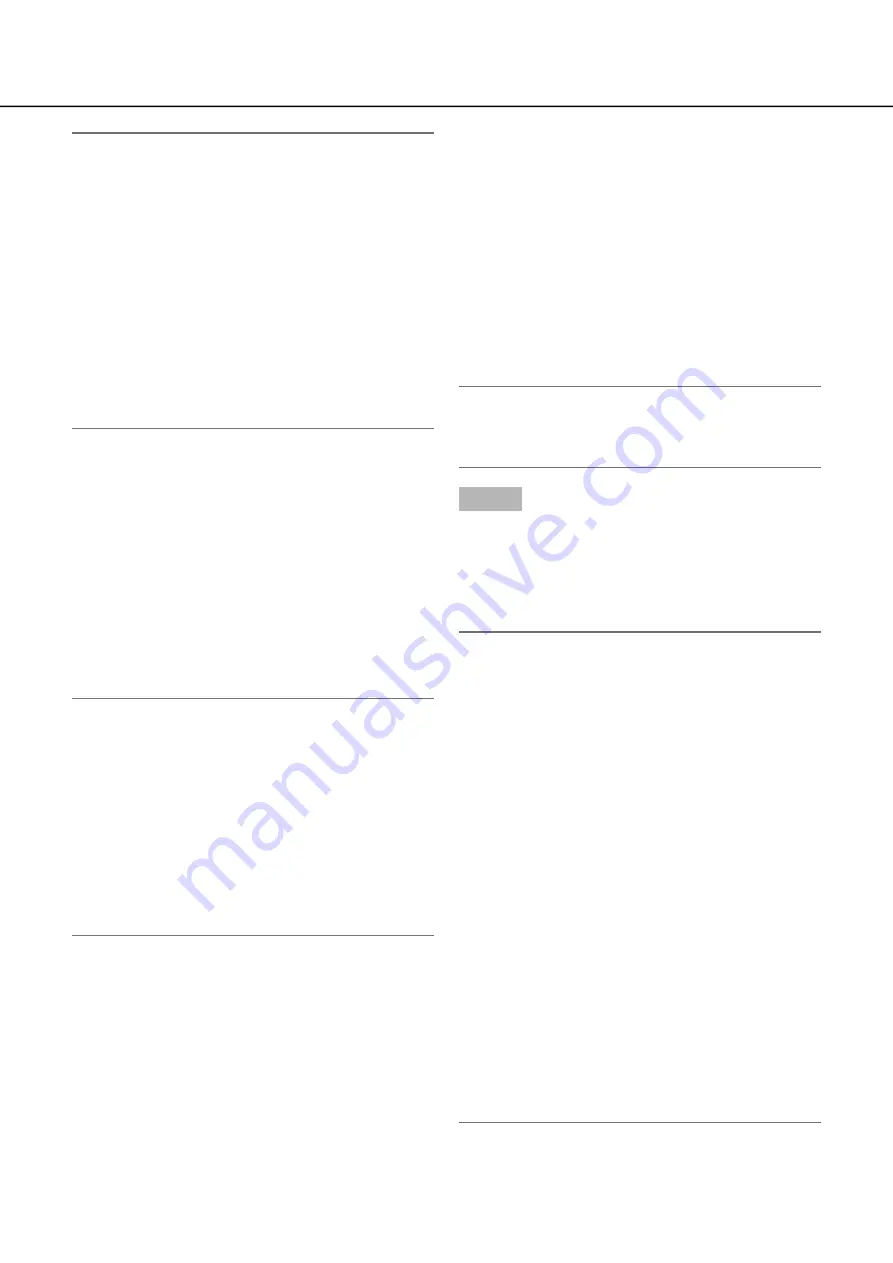
12
13
Note:
To use the existing IP address of the connected
•
cameras, refer to "Detect cameras for registration
[Detect cameras]" (
☞
page 20) instead of this sec-
tion.
Before the settings, register the cameras into the
•
network. Only the cameras added by license reg-
istration will be detected even though more cam-
eras than the registered license number are con-
nected.
It is recommended to disconnect unnecessary
cameras.
Cameras shall be connected to the Camera/PC
•
port. Cameras will not be detected if they are con-
nected to the PC port.
[New] button
Detects all the connected cameras.
The models and results of the detected cameras will
be displayed. Make sure that the model numbers of
all the connected cameras are being displayed.
[Addition] button
Detects only the added or replaced cameras.
The models and results of the detected cameras will
be displayed. Make sure that the model numbers of
all the added or replaced cameras are being dis-
played.
Important:
The system will assign new IP addresses to all the
•
connected cameras (including currently-operated
cameras) by clicking [New] button.
Cameras newly added after the operation start will
•
be registered in the default settings. To conform
the settings to those of the registered cameras,
perform the settings for the added cameras.
For the video encoder (WJ-GXE500), only the
•
camera connected to CH1 will be detected. The
channels CH2 to CH4 are needs to be registered
from the setup menu.
[Camera]
Up to 32 cameras can be connected. By registering
the licenses (
☞
page 68), number of the cameras can
be increased to 16, 24 or 32.
[Model]
When Panasonic network cameras are used, the
model numbers will be displayed.
[Results]
New: Displayed when the camera is newly con-
nected to the recorder.
Replaced: Displayed when the camera has been
replaced by another one.
Added: Displayed when the camera connection is
added to the recorder.
Registered: Displayed when the camera has
already been registered.
Lost: Displayed when the registered camera is not
detected.
Blank: No camera is detected.
Note:
If "Lost" is displayed or the column is left blank,
•
check if the power of the camera is turned on, and
make sure that cables are properly connected.
Step 6
Click the [Next] button.
IP address will be given to the cameras newly
→
→
connected, replaced or added, and the images
from the camera will be displayed on the opera-
tional screen.
Note:
On "Easy Start", it is impossible to register the
•
cameras in other subnets via the same router.
For the security enhancement, changing of the IP
•
address of the camera will become impossible
when 20 minutes have passed after the power is
turned on. Perform the camera detection within 20
minutes, or turn off the power of the camera and
turn it on again if more than 20 minutes has
passed. Refer to the operating instructions of the
camera for further information.
When 20 minutes have passed after the power of
the camera is turned on, "ONVIF" may be
detected depending on the models of Panasonic
cameras. In such a case, turn off the power of the
camera and turn if on again to perform the camera
detection.
When "On" is selected for the "DHCP" setting of
•
the detected cameras, the recorder will forcibly
change the setting to "Off" to give the IP
addresses automatically.
When the [Cancel] button is clicked, the top
•
screen of "Easy Start" (the menu to set the date &
time) without applying the camera detection result
will be displayed.














































