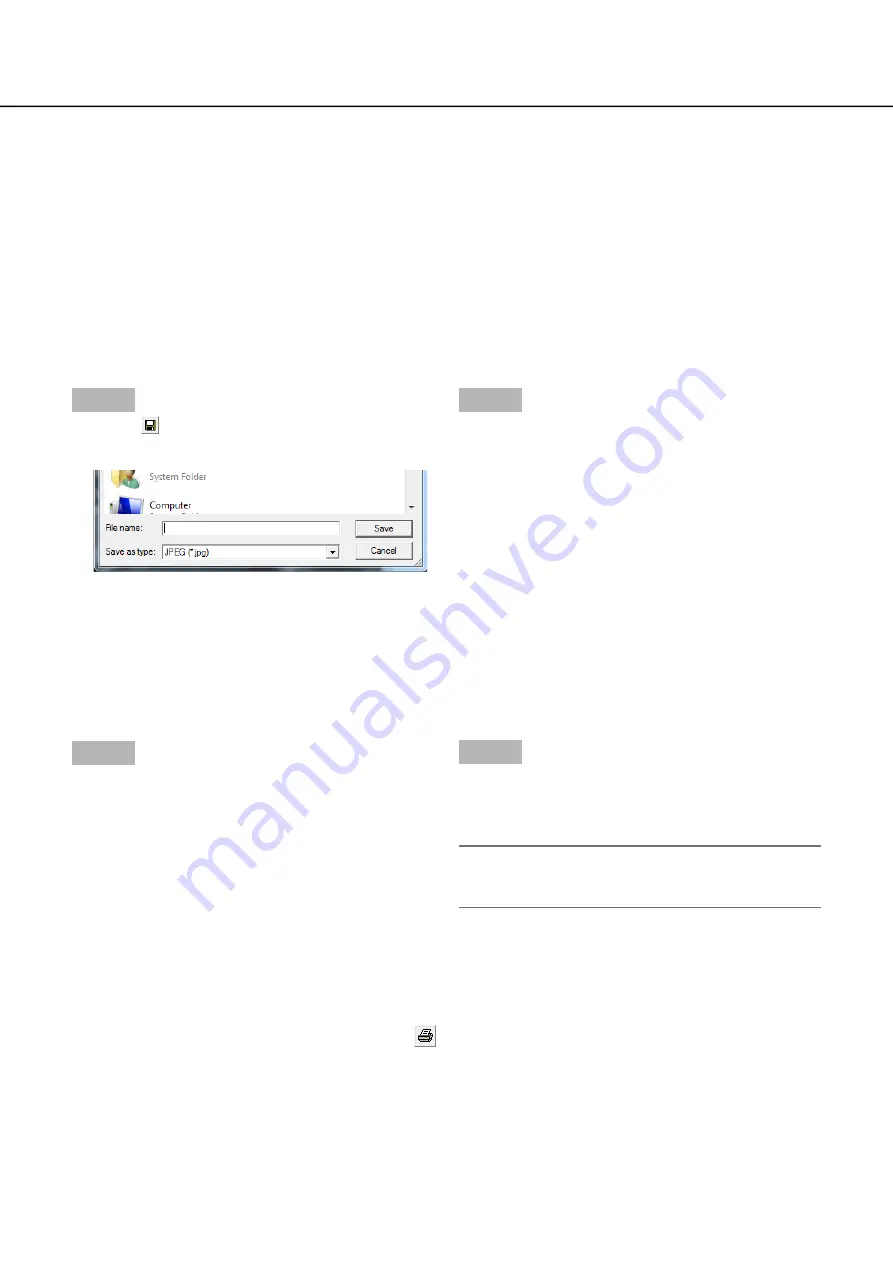
176
177
Detect alterations
It is possible to detect alterations in data (
☞
page 169) if a code for alteration detection has been attached to
the downloaded data.
When data to which the alteration code has been added is selected, the [ALT CHECK] button will be displayed.
Clicking the button starts alteration detection and displays the result in a window.
[OK (Not Altered)]:
No alteration was detected.
[NG (Altered)]:
Alteration was detected.
Save still images
Save an image displayed in the image display area as a JPEG file on a PC.
Step 1
Click the [
] button.
The "Save As" window will be displayed.
→
→
Step 2
Enter the file name and select "Save as type: JPEG (*.
jpg)". Designate the folder and click the [Save] button.
The image data will be saved.
→
→
Save image data (copy)
Save selected image data (filename.n3r) in any folder on the PC.
Step 1
Right-click the list and select [Copy] from the dis-
played menu.
The "Save As" window will be displayed.
→
→
Step 2
Designate the folder name and destination drive and
click the [Save] button.
The image will be copied and saved.
→
→
Note:
It is not possible to operate the viewer software
•
while copy is in progress.
Print the displayed image
Print the image displayed in the image display area.
Pause playback at the desired point and click the [
] button. When printing an image whose extension is
"n3r", the date & time when paused using the viewer software will be printed.




























