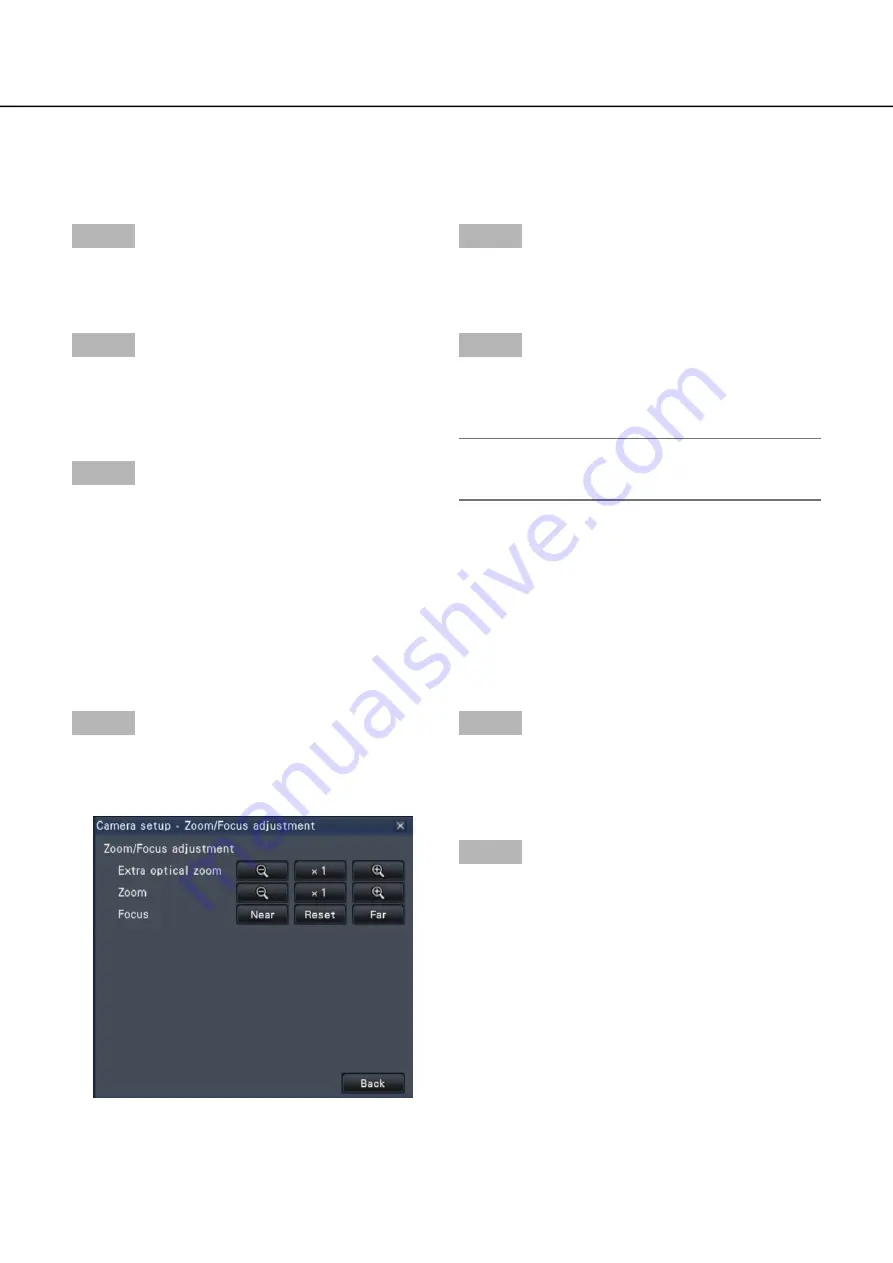
118
119
Set up mask areas
Set up mask areas of the camera. For further information about this function, refer to the operating instructions
of the camera in use.
Step 1
Click the [Setup] button.
The camera setup window will be displayed.
→
→
(
☞
page 113)
Step 2
Click the [Start] button.
A grid will appear over the image display area and
→
→
the segments designated as mask areas are cov-
ered with white translucent masks.
Step 3
Click a segment in the image display area.
Each click of the segment toggles between On
→
→
and Off for the mask area setting.
Step 4
Click the [End] button.
The mask area setting will be completed and the
→
→
grid will disappear.
Step 5
Click the [Back] button.
The camera setup window closes, and the display
→
→
returns to the "Camera control [Advanced]" panel.
Note:
It is possible to reset all the mask area settings by
•
clicking the [Reset] button.
Zoom/Focus adjustment
Adjust zooming or focusing of the camera. For further information about this function, refer to the operating
instructions of the camera in use.
Step 1
Click the [Setup] button.
The zoom/focus adjustment screen will be dis-
→
→
played.
Step 2
Zooming can be adjusted by clicking the [–] button,
the [x1] button or the [+] button.
Focusing can be adjusted by clicking the [Near] but-
ton, the [Reset] button or the [Far] button.
Step 3
Click the [Back] button.
The screen will return to the camera setting page.
→
→






























