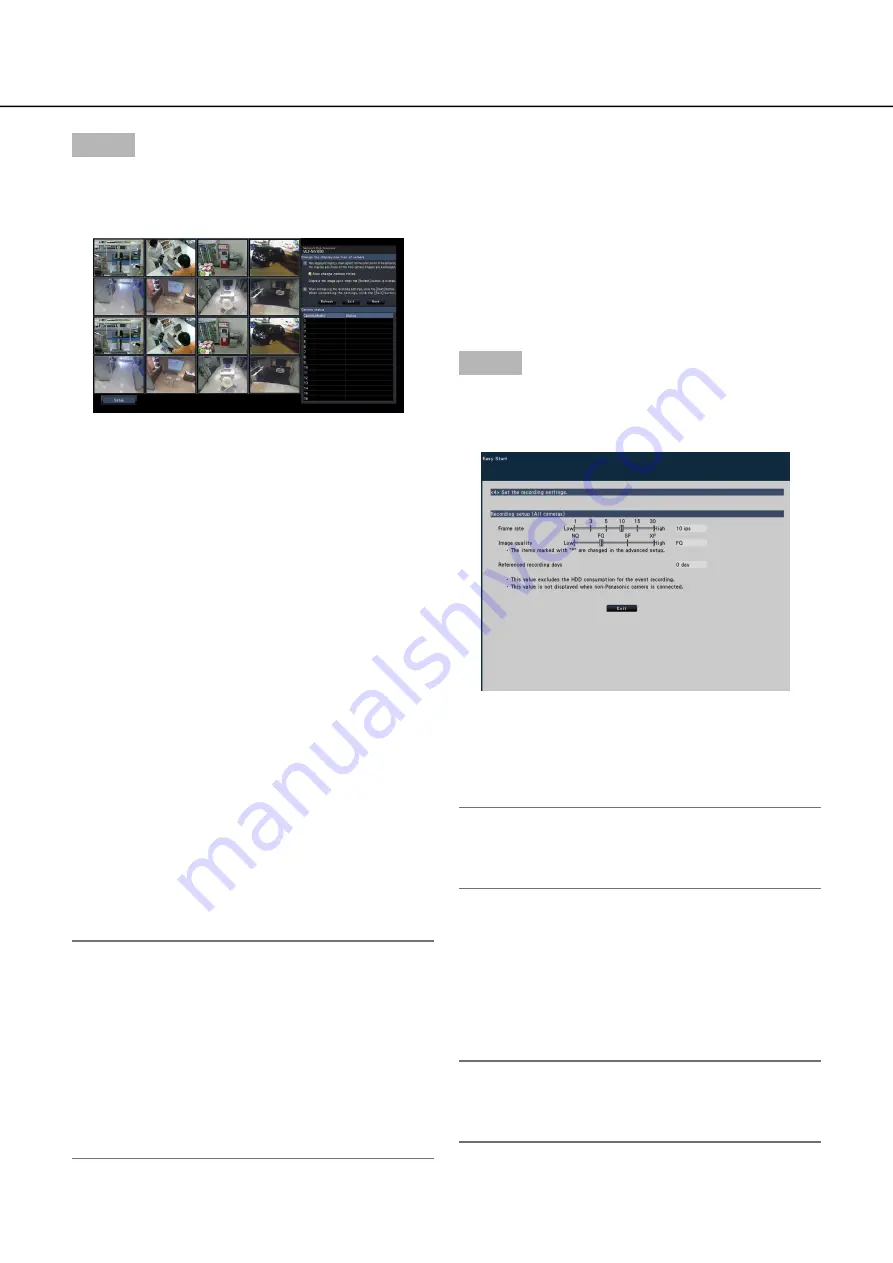
14
15
Step 7
When you wish to change the registered camera
numbers, it is possible to change the order of the
camera numbers.
Images from the cameras will be displayed on the
monitor from the upper left corner to the right in order
of the camera number (1, 2 ... 16: The monitor screen
will change according to the number of the camera in
use; 9 cameras on 9-screen, 16 cameras on
16-screen, and 24 or 32 cameras on 2 of 16-screen)
To interchange camera numbers, drag the camera
image to be moved with the mouse and drop on the
desired position.
If the camera titles are to be interchanged as well,
mark the "Also change camera titles" checkbox.
[Camera status]
The model numbers and statuses of each camera will
be displayed in a list.
Displaying image: Displays the images from the cam-
era using the IP address that is newly registered
or that has already been registered.
Changing IP address: Images are being obtained
from the camera whose IP address has been
changed.
Undetectable: Cannot obtain images from the cam-
era.
Authentication error: Failed in the authentication to
display images from the camera.
Important:
If "Undetectable" is displayed, check the camera
•
connections, and retry the camera registration.
If "Authentication error" is displayed, initialized the
•
camera and retry the camera registration by refer-
ring to the operating instruction of the camera.
If the registered camera is not correctly detected
•
or if you wish to change the camera settings,
change the registered information on the "Basic
setup" menu - the "Camera" page - the "Camera
registration" tab. (
☞
Page 19)
[Refresh] button
Obtain the latest camera image after interchanging
cameras.
[Exit] button
Exits the setup menu and returns to the top screen of
the setup menu.
[Next] button
Proceeds to the settings for recording.
Step 8
Perform the settings for recording. If the settings are
performed on "Easy Start", the settings will be
applied to all the cameras.
[Frame rate]
Select the recording frame rate.
1 ips/ 3 ips/ 5 ips/ 10 ips/ 15 ips/ 30 ips
Default:
10 ips
Note:
To apply 60 ips, configure on "Advanced record-
•
ing setup" on the "Recording setup" tab under
"REC & event" of "Basic setup".
[Image quality]
Selects the image quality of recorded images.
NQ (Normal): Standard quality
FQ (Fine): High quality
SF (Super Fine): Super fine quality
XF (Extra Fine): Extra fine quality
Default:
FQ
Note:
If "XF" is selected when the compression method
•
of the camera is "MJPEG", "SF" will be set
instead of "XF".





























