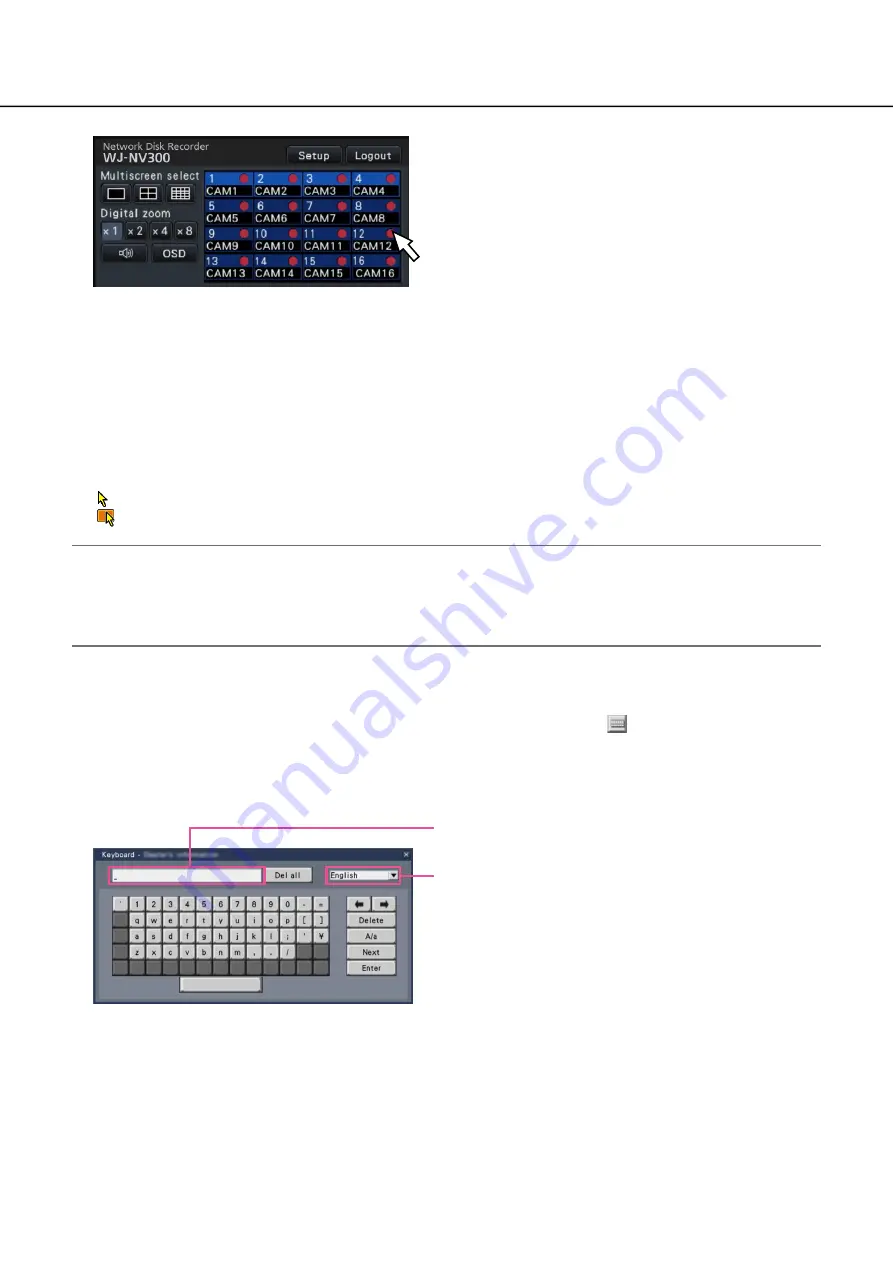
100
101
Basic operations
To operate, use the mouse connected to the recorder to move the mouse cursor displayed on the main monitor
and left-click the buttons or tabs displayed on the screen. (Hereinafter, "Left-click..." will be described as
"Click..." in this document.)
In lines where the [
D
]/[
C
] buttons are displayed, the value on which the cursor is placed can be changed by
turning the mouse wheel. For example, when setting date & time, the hours, minutes and seconds can be
changed.
The shape of the mouse cursor will change as follows depending on the display screen and mouse operation.
: Normal operation
: When dragging a camera number panel (wide view screen)
Note:
When no operation is made for 10 seconds or more, the mouse cursor will be hidden. The mouse cursor will
•
be displayed again when the mouse is moved.
It is impossible to connect a mouse to the mouse connection port if the connector from the mouse is upside
•
down. When it is hard to connect, check the upside down position of the connector.
About the operation of on-screen keyboard
Setting items can be entered using the on-screen keyboard. When clicking the [
] icon beside the entry field,
the on-screen keyboard will be displayed, and it will become possible to enter characters by clicking the char-
acter keys on the keyboard.
On-screen keyboard screen
[Del all] button
Deletes all the characters in the entry field.
[
←
]/[
→
] button
Move the cursor in the entry field to either direction.
[Delete] button
Deletes a character pointed by the cursor in the entry
field.
[A/a] button
This button changes the characters to be entered
between capital letters and small letters.
Entry field
Language selection pull-down menu
Click the [
C
] button to select the language for
character entry.
















































