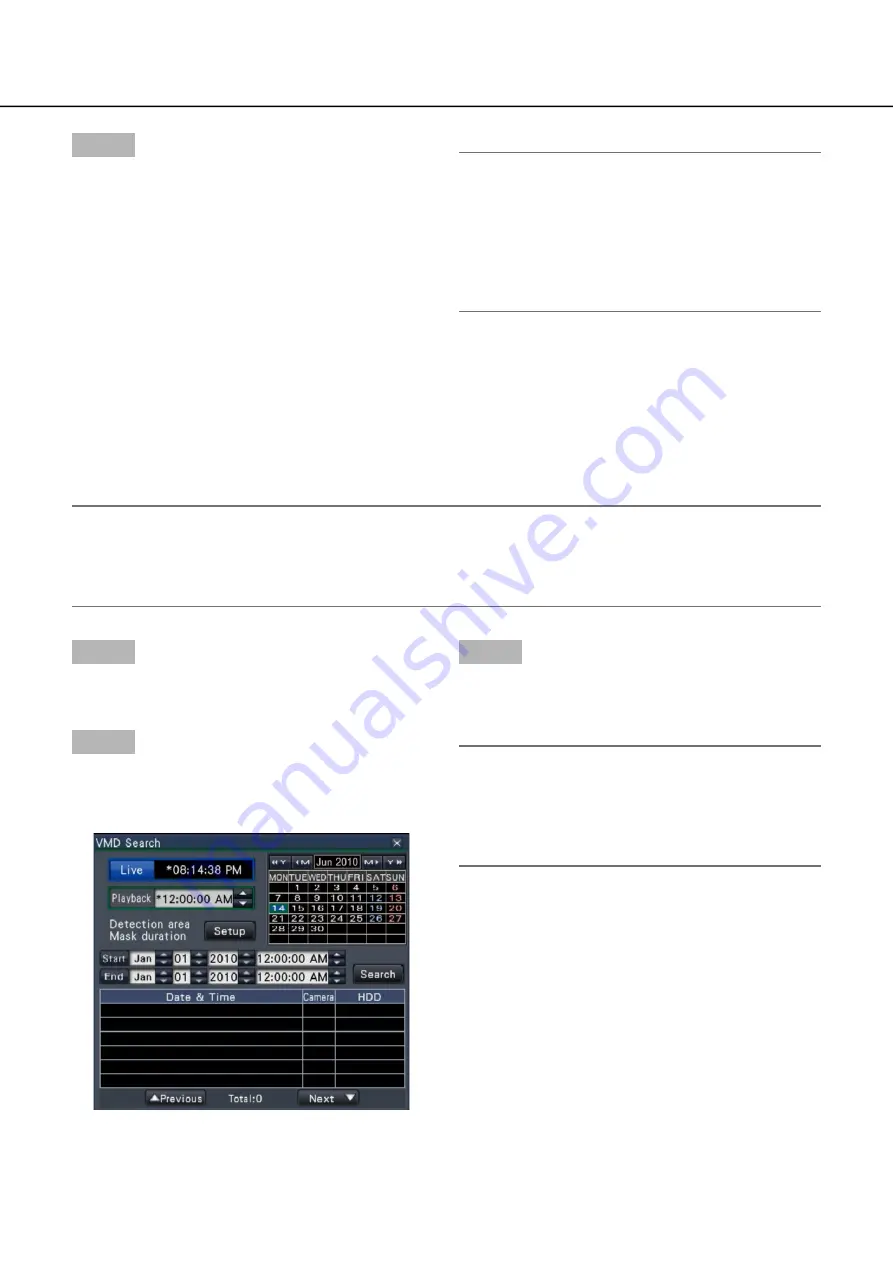
132
133
Step 4
To stop playback and return to live images, click the
stop button on the playback operation panel.
(
☞
page 125)
Playback will stop, and live images will be dis-
→
→
played.
Note:
Playback can also be stopped and live images
•
can also be displayed by the following operations:
Clicking the [x] button on the date & time oper-
•
ation panel (playback display)
Clicking the [Live] button on the date & time
•
operation panel (playback display)
Changing the playback medium
•
Step 1
Display the images from the camera to search on a
1-screen. (
☞
Page 109)
Step 2
Click the [Search] button on the playback operation
panel. (
☞
Page 125)
The VMD search panel is displayed.
→
→
Step 3
Designate the time range to search.
Set the year, month, day and time of the start and
end point by clicking the respective [
D
]/[
C
] buttons.
Note:
It is also possible to set the start point and end
•
point of the search range by clicking the [Start]/
[End] buttons after selecting the desired time in
the [Playback] box and clicking the desired date
on the calendar.
Search and play recorded images triggered by motion
detection (VMD search)
Search images recorded with a camera supporting the VMD search function by the date motion was detected
and play them. Click a date & time on the result list to play corresponding recorded images.
Important:
To perform the motion detection search, it is necessary to configure the settings of the connected cameras
•
that support the motion detection search function in advance. Refer to the "readme.txt" on the provided
CD-ROM about the supported cameras. Refer to the operating instructions of the camera in use for further
information.






























