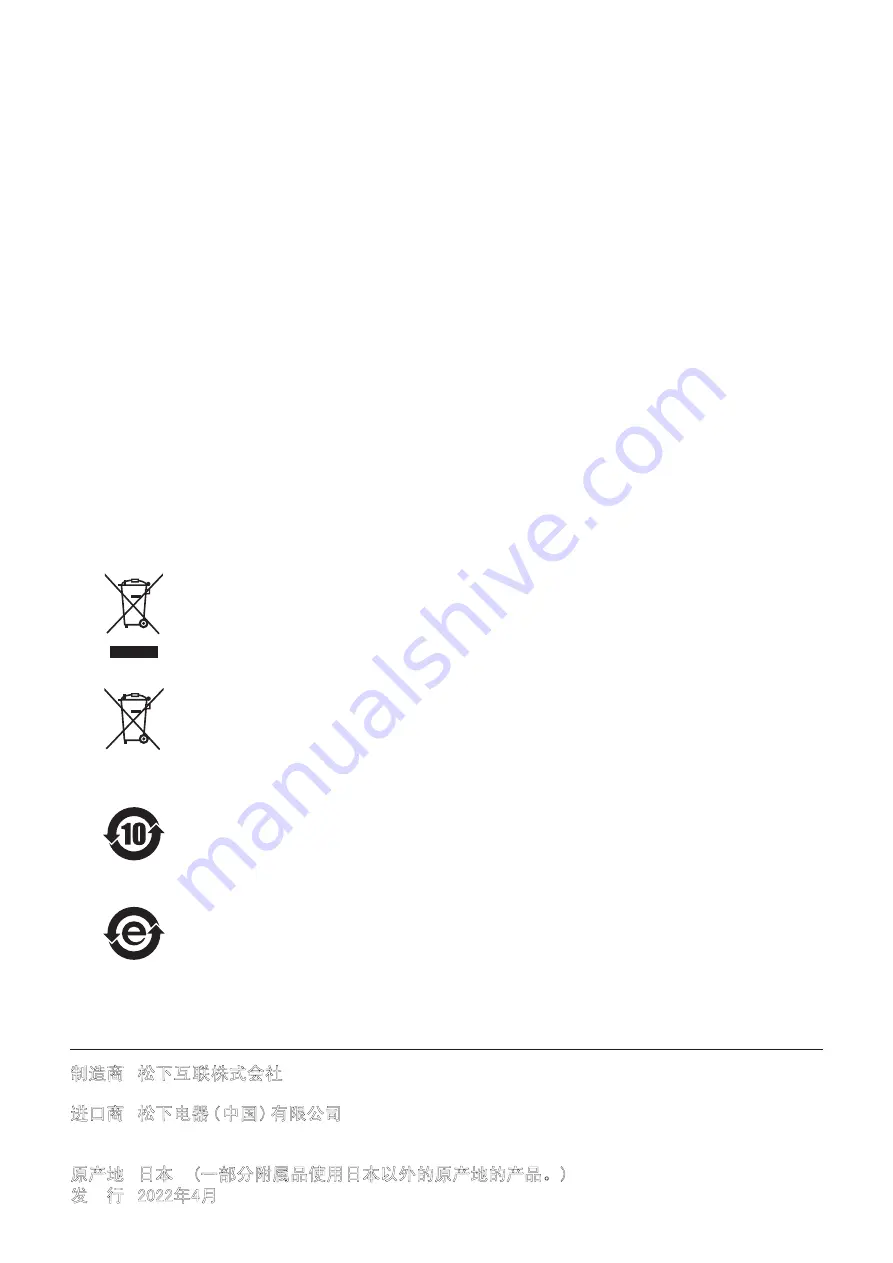
制造商
:
松下互联株式会社
日本大阪府门真市松叶町2番15号
进口商
:
松下电器
(
中国 ) 有限公司
北京市朝阳区景华南街
5
号
远洋光华中心
C
座
3
层、
6
层
网站:
https://panasonic.cn
原产地
:
日本
(一部分附属品使用日本以外的原产地的产品。)
©
松下互联株式会社
2022
版权所有。
发 行
:
2022年4月
■
Information on Disposal in other Countries outside the European Union
These symbols are only valid in the European Union.
If you wish to discard this product, please contact your local authorities or dealer and ask for
the correct method of disposal.
■
Environment care information for users in China
The symbol is only valid for electronic and electrical products sold in China, and the central
figure indicates the years of environment-friendly use period.
On the premise of complying with the safety requirements and precautions related to the
product, it will not cause environmental pollution, or affect the health and property of the
people in this period from the date of production.
The symbol is only valid for electronic and electrical products sold in China, and the central
figure indicates it is a green and environment-friendly electronic and electrical product.
On the premise of complying with the safety requirements and precautions related to the
product, using the product will not cause environmental pollution, or affect the health and
property of people.
W1220NN2042 -YI

































