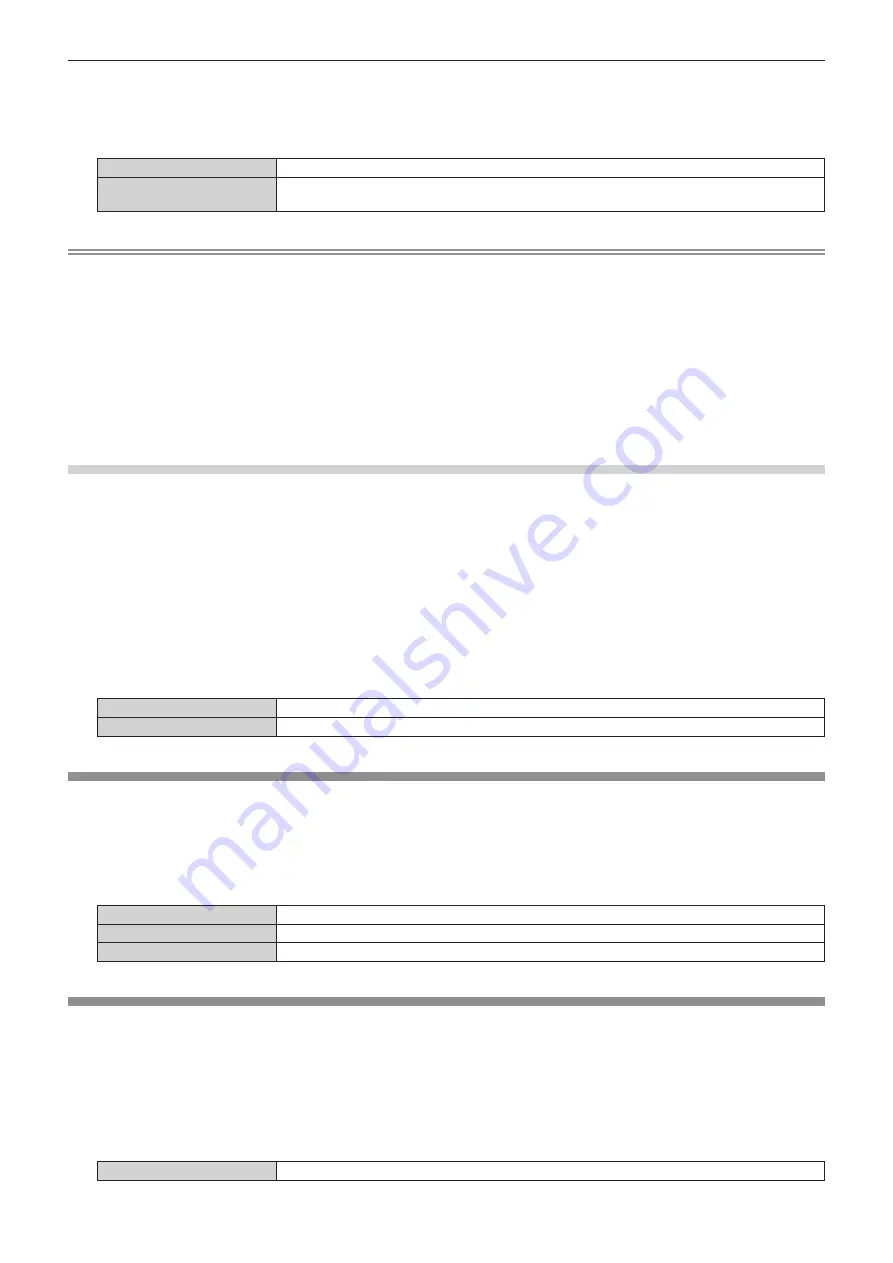
Chapter 4
Settings
—
[PROJECTOR SETUP] menu
1
88 - ENGLISH
3) Press
as
to select [NO SIGNAL LIGHTS-OUT].
4) Press
qw
to switch the item.
f
The ite
m
s
w
ill s
w
itch each ti
m
e you press the button.
[DISABLE]
Disables the no signal lights-out function.
[10SEC.] - [5MIN.]
Turns off the light source
w
hen there is no input signal for the preset period.
Select [
10
SE
C
.], [
20
SE
C
.], [
30
SE
C
.], [
1
MIN.], [
2
MIN.], [
3
MIN.], or [5MIN.].
Note
f
The fan
w
ill rotate to cool the projector
w
hile the no signal lights-out function is operating and the light source is turned off. Also, the po
w
er
indicator <
开(绿)
/
待机(红)
> blinks slo
w
ly in green.
f
When [NO SIGNAL LIGHTS-OUT] is set to anything other than [DISABLE], the follo
w
ing are the conditions to turn the light source back on
again fro
m
the condition that the light source has turned off by this function.
g
When the signal is input
g
When on-screen display such as
m
enu screen
(
OSD
)
or input guide, a test pattern, or a
w
arning
m
essage is displayed
g
When the po
w
er on <
b
> button is pressed
g
When the operation to disable the shutter function
(
shutter: opened
)
is perfor
m
ed, such as pressing the <
快门
> button
g
When the operating en
v
iron
m
ent te
m
perature is around
0
°
C
(32
°F
)
and the light source is forced to turn on due to
w
ar
m
-up
f
The no signal lights-out function is disabled in follo
w
ing cases.
g
When [BA
C
K
C
OLOR] is set to [DEFAULT LOGO] or [USER LOGO], and the Panasonic logo or the i
m
age registered by the user is
displayed in the projected i
m
age
[NO SIGNAL SHUT-OFF]
A function that auto
m
atically s
w
itches the po
w
er source of the projector to standby if there is no input signal for a
certain period of ti
m
e. The ti
m
e before s
w
itching to standby can be set.
1) Press
as
to select [NO SIGNAL SETTING].
2) Press the <
执行
> button.
f
The
[NO SIGNAL SETTING]
screen is displayed.
3) Press
as
to select [NO SIGNAL SHUT-OFF].
4) Press
qw
to switch the item.
f
The ite
m
s
w
ill s
w
itch each ti
m
e you press the button.
[DISABLE]
Disables the No signal shut-off function.
[10MIN.] - [90MIN.]
Sets the ti
m
e in incre
m
ents of
10
m
inutes.
[INITIAL STARTUP]
Set the startup
m
ethod
w
hen the <
主电源
> s
w
itch is set to <
开
>.
1) Press
as
to select [INITIAL STARTUP].
2) Press
qw
to switch the item.
f
The ite
m
s
w
ill s
w
itch each ti
m
e you press the button.
[LAST MEMORY]
Starts up the projector in the condition before the <
主电源
> s
w
itch is set to <
关
>.
[STANDBY]
Starts up the projector in standby.
[ON]
Starts projecting i
mm
ediately.
[STARTUP INPUT SELECT]
Set the input
w
hen the projector is s
w
itched on to start projection.
1) Press
as
to select [STARTUP INPUT SELECT].
2) Press the <
执行
> button.
f
The
[STARTUP INPUT SELECT]
screen is displayed.
3) Press
asqw
to select the input, and press the <
执行
> button.
[LAST USED]
Keeps the input selected last.






























