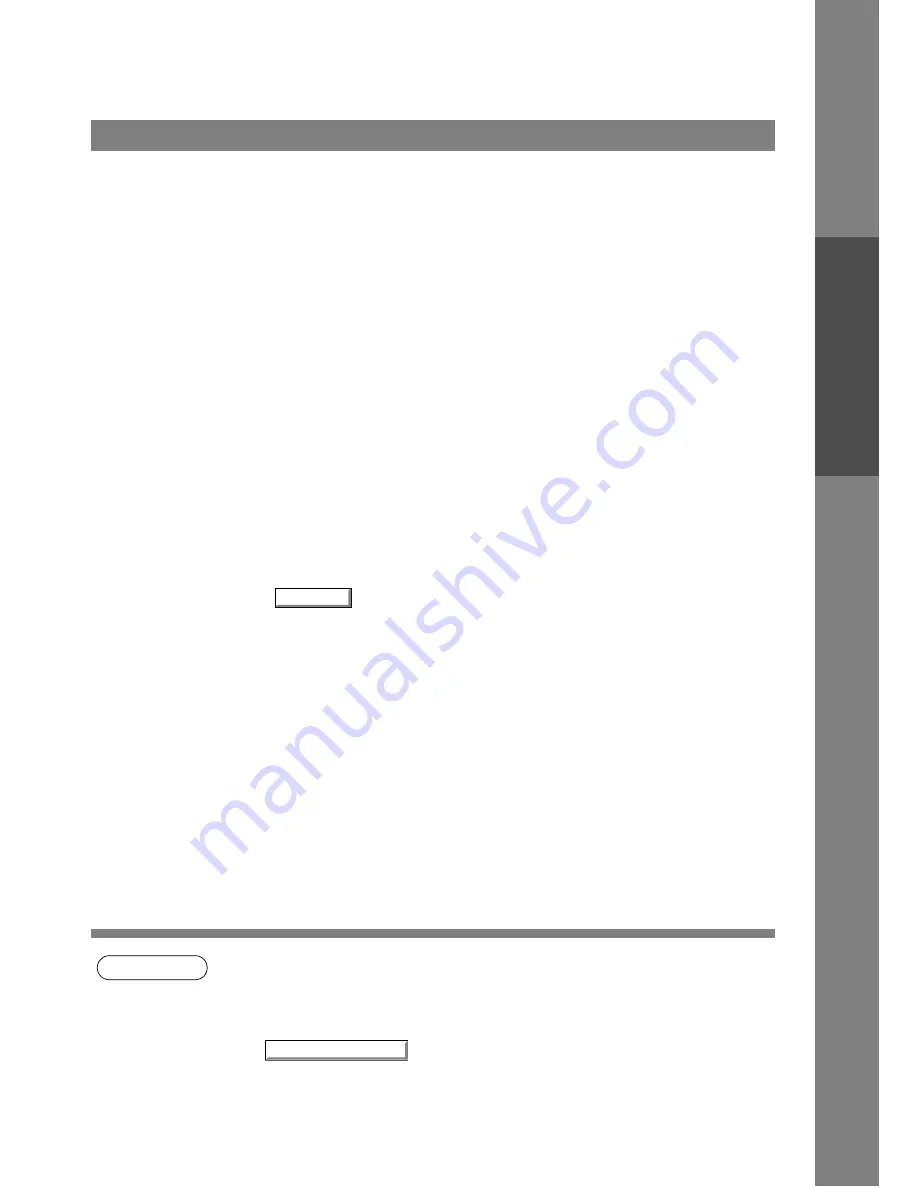
Print Operation
49
Pr
inter
Secti
o
n
For sharing a printer by connecting two computers via crossed-cable or using a hub, a connection among
computers must be established.
Establishing a connection among computers is verified by displaying the connected computers in Network
Neighborhood on the desktop.
The settings for printer sharing is specified by the following steps:
Printer server (PC connected to a printer)
Upon completion of the setting, the shape of the icon changes indicates it is shared.
NOTE
1. Refer to the manual of the network cards and Windows users guide for connection among
computers.
2. On Windows 95/98/Me, a computer connected to a printer must have been set up to allow
printer sharing by the following operations:
1) Double-click on the Network applet in the control panel folder, and then click on the
button in the Network Configuration tab.
2) Check [I want to be able to allow others to print to my printer(s).] in the File and Print
Sharing dialog box.
Printing on Network
1
Install the printer driver on a computer to be connected to
the machine.
2
Click the Start button, point to Settings, and then click
Printers.
3
Right-click on the desired printer icon and select
[Sharing...] in the dropdown menu.
4
Select Shared As in the properties dialog box.
5
Click on the
button.
OK
File and Print Sharing...
Содержание Panafax UF-490
Страница 111: ...Configuration Editor 111 Document Management System Section Display the Fax communication journal Journal Folder...
Страница 124: ...Panafax Desktop 124 Sending Document 6 Click on the button to start the transmission OK...
Страница 145: ...145 Troublesshooting Appendix Printing Scanning Area Top 0 1 2 5 0 1 2 5 0 1 2 5 Bottom Unit inches mm...
















































