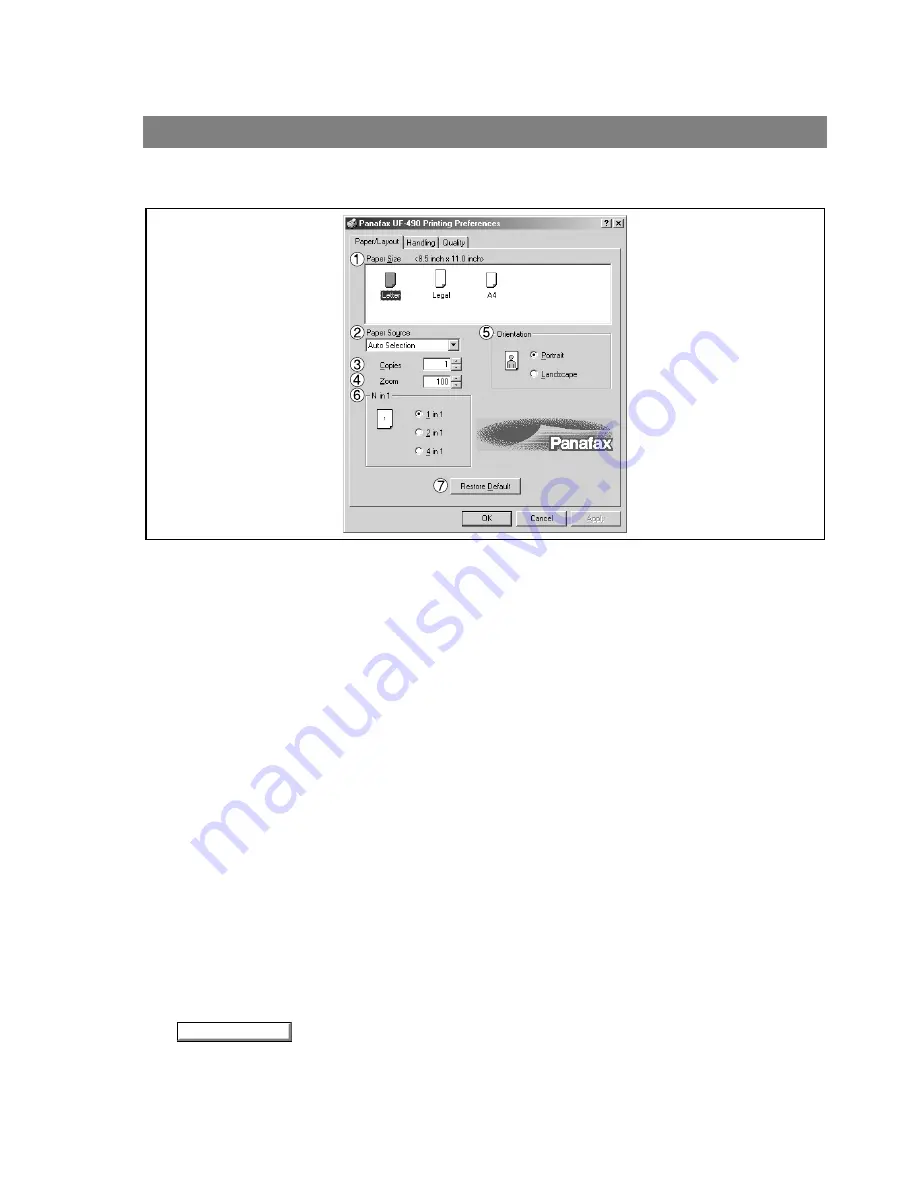
Configuring the Printer Driver Settings
44
Windows 2000 (User)
Main Tab
1. Paper Size
Select a document size.
2. Paper Source
Specify where the paper you want to use is located in the machine. If you choose Auto Selection, the
printer driver will automatically select an appropriate tray according to the Paper Size.
3. Copies (1-99)
Specify the number of copies to be printed. If the number of copies to be printed can be specified within
the application, indicate one copy here and specify the number of copies in the Print dialog box of the
application.
4. Zoom (50-200)
Specify an enlargement or reduction percentage when printing documents. If enlargement/reduction can
be set within the application, indicate 100% here and specify the enlargement/reduction percentage in
the Print dialog box of the application.
5. Orientation
Select the print orientation (Portrait/Landscape).
6. N in 1
For printing two or more pages on one sheet, specify a printing method.
Layout is selected by combining with "Orientation." Each layout is displayed with an icon.
2 in 1: Print 2 pages of documents zoomed out by 65 or 71% on one sheet.
4 in 1: Print 4 pages of documents zoomed out by 50% on one sheet.
7.
button
Return all items in the Main Tab to standard settings (default).
Restore Defaults
Содержание Panafax UF-490
Страница 111: ...Configuration Editor 111 Document Management System Section Display the Fax communication journal Journal Folder...
Страница 124: ...Panafax Desktop 124 Sending Document 6 Click on the button to start the transmission OK...
Страница 145: ...145 Troublesshooting Appendix Printing Scanning Area Top 0 1 2 5 0 1 2 5 0 1 2 5 Bottom Unit inches mm...
















































