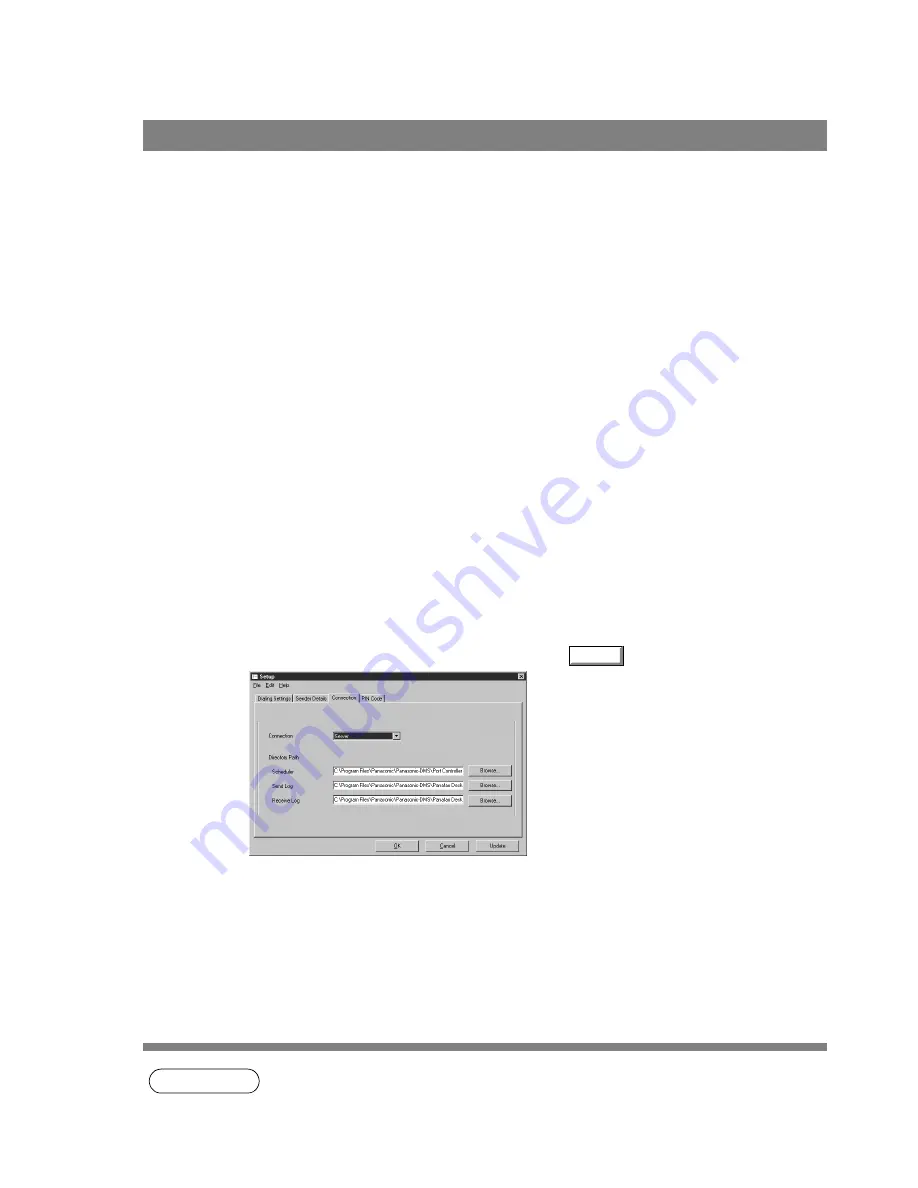
Panafax Desktop
140
The Panafax Desktop module can be setup on any Windows computer on a network to serve as a Fax
Server with a compatible Panasonic MFP Fax/Copier connected. Other computer on the network with the
Panafax Desktop module installed and setup as Client can then send and receive faxes through the
Panafax Desktop Server PC. All received faxes are stored on the Panafax Desktop Server PC, and
retrieved on the Client PC by accessing and viewing the shared Receive Log.
Setting the Panafax Desktop as a Server
NOTE
1. UF-490 for North America supports standalone connection only.
Client and Server Setting
1
Install the Panafax Desktop module of the Panasonic-DMS on a networked
computer to be designated as the Fax Server.
2
Double-click the Panafax Desktop shortcut icon on the Windows Desktop.
3
The Panafax Desktop window appears.
4
From the Menu bar, select Tools then Setup...
5
The Setup dialog box appears.
6
Select the Connection tab.
7
Change the Connection setting to Server and click
.
8
Start the Windows Explorer, locate the following folders and set them as a shared
folder.
•
C:\Program Files\Panasonic\Panasonic-DMS\Port Controller (Set the Share Name
as SCHEDULER)
•
C:\Program Files\Panasonic\Panasonic-DMS\Panafax Desktop\Send (Set the Share
Name as SEND_FOLDER)
•
C:\Program Files\Panasonic\Panasonic-DMS\Panafax Desktop\Receive (Set the
Share Name as RCV_FOLDER)
Update
Содержание Panafax UF-490
Страница 111: ...Configuration Editor 111 Document Management System Section Display the Fax communication journal Journal Folder...
Страница 124: ...Panafax Desktop 124 Sending Document 6 Click on the button to start the transmission OK...
Страница 145: ...145 Troublesshooting Appendix Printing Scanning Area Top 0 1 2 5 0 1 2 5 0 1 2 5 Bottom Unit inches mm...






























