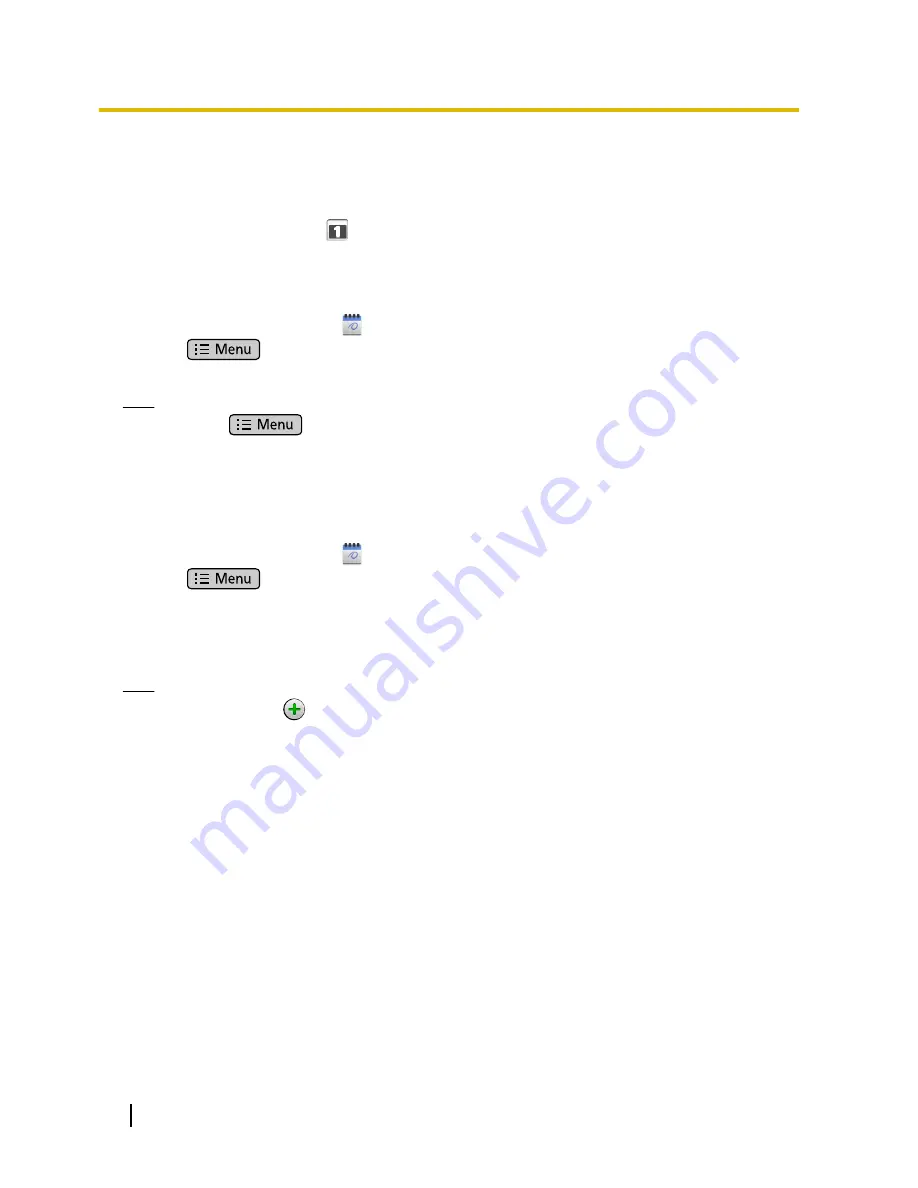
Calendar
You can add and manage events.
Events that you have registered are displayed in the Schedule display on the Phone screen (Page 33). When
a notification is set for an event,
is displayed in the status bar.
Displaying Calendar
1.
On the Application screen, tap
.
2.
Press
.
3.
Tap
[day]
,
[Week]
,
[Month]
, or
[Event List]
to change the view.
Note
•
Pressing
and then tapping
[Today]
allows you to quickly change the view to display today.
•
In Month view, tapping a day that contains events displays either event details or a list of events for
the selected day.
Adding an Event
1.
On the Application screen, tap
.
2.
Press
.
3.
Tap
[New Event]
.
4.
Enter a title, date and time, location and details.
5.
Select a notification time.
6.
Tap
[Done]
.
Note
•
In step 5, tapping
allows you to add additional notifications.
•
For details about entering characters, see page 23.
72
Operating Instructions
Document Version 2011-09
Built-in Applications
















































