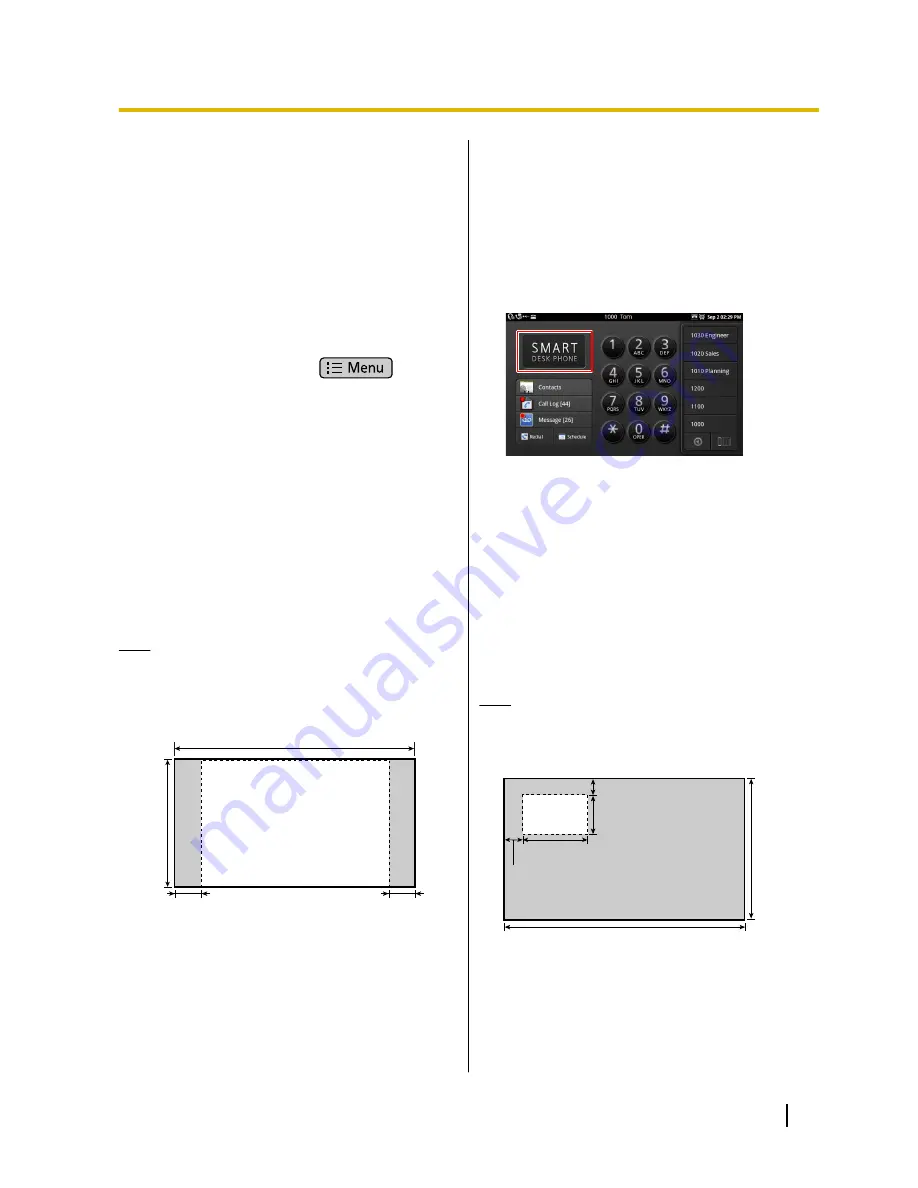
Customizing the Phone
Changing the Wallpaper
You can change the wallpaper (background image) of
the Home screen and the Phone screen.
Changing the Home Screen
Wallpaper
1.
On the Home screen, press
.
2.
Tap
[Wallpaper]
.
3.
Select the image to set as the wallpaper.
Gallery:
Select from images included on the unit.
Select built-in wallpaper:
Select from images saved on an SD card.
4.
Do one of the following, depending on your
selection:
Gallery:
Move the border and change the crop size as
necessary, and then tap
[Save]
.
Select built-in wallpaper:
Tap
[Set wallpaper]
.
Note
•
The size of the wallpaper is 800
´
455 pixels.
On the Home screen, the wallpaper will be
displayed in the area indicated by the dotted line
in the following figure:
455
pixels
800 pixels
Approx. 39 pixels
Approx. 39 pixels
•
For the Home screen wallpaper, make an image
that is 800
´
455 pixels, and then resize it to
640
´
480 pixels using an image editor. If you
try to use the image without resizing it, it may
not be displayed correctly.
•
The following file formats can be used for the
Home screen wallpaper: JPEG, BMP, GIF,
PNG.
Changing the Phone Screen
Wallpaper
1.
On the Phone screen, touch and hold the wallpaper
area in the upper left of the display.
2.
Select the image to set as the wallpaper.
Gallery:
Select from images saved on an SD card.
Select built-in wallpaper:
Select from images included on the unit.
Bright screen:
Change the color of the wallpaper and dial keys
to a bright color.
Dark screen:
Change the color of the wallpaper and dial keys
to a dark color.
Note
•
For the Phone screen wallpaper, use an image
that is 800
´
455 pixels. To place your logo on
the wallpaper, refer to the following figure:
Logo
800 pixels
45 pixels
160 pixels
45 pixels
240 pixels
455
pixels
•
The following file formats can be used for the
Phone screen wallpaper: JPEG, BMP, GIF,
PNG.
Document Version 2011-09
Operating Instructions
89
Customizing the Phone
















































