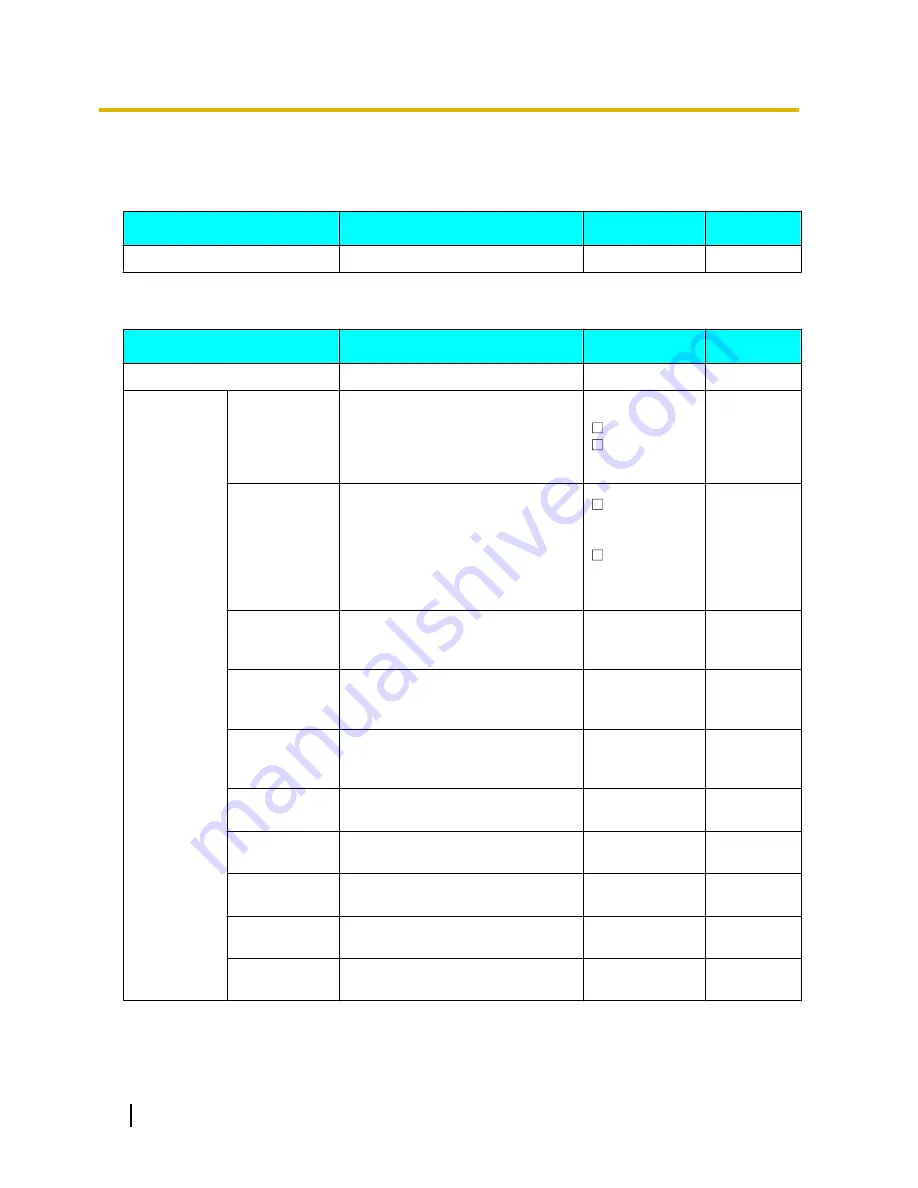
Setting Item Details
Screen lock now
Setting
Description
Value Range
Default
Screen lock now
Activates the screen lock.
—
—
Network
Setting
Description
Value Range
Default
MAC Address
Displays the MAC address.
—
—
Basic
Network
Settings
Connection
mode
Selects whether to automatically
acquire an IP address from a DHCP
server (DHCP Settings) or enter an
IP address manually (Static
Settings).
DHCP
Static
DHCP
DHCP
Settings
Selects whether to automatically
acquire a DNS server or enter one
manually when connecting using
DHCP.
When
[Use the following settings]
is selected, enter the DNS servers’
addresses.
Receive DNS
Server Address
Automatically
Use the
following
settings
Receive
DNS Server
Address
Automatica
lly
—DNS1
When manual entry is selected for
the DNS server, enter the address for
DNS server 1 here.
xxx.xxx.xxx.xxx
—
—DNS2
When manual entry is selected for
the DNS server, enter the address for
DNS server 2 here.
xxx.xxx.xxx.xxx
—
Static
Settings
When
[Static Settings]
is set for
[Connection mode]
, enter the
information here.
—
—
—Static IP
address
Enter the IP address here when
[Static]
is selected.
xxx.xxx.xxx.xxx
—
—Subnet
mask
Enter the subnet mask here when
[Static]
is selected.
xxx.xxx.xxx.xxx
—
—Default
gateway
Enter the default gateway here when
[Static]
is selected.
xxx.xxx.xxx.xxx
—
—DNS1
Enter the address for DNS server 1
here when
[Static]
is selected.
xxx.xxx.xxx.xxx
—
—DNS2
Enter the address for DNS server 2
here when
[Static]
is selected.
xxx.xxx.xxx.xxx
—
108
Operating Instructions
Document Version 2011-09
Configuration
















































