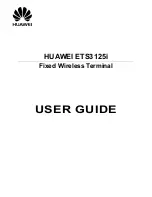Entering Text
With this unit, you can enter text and other characters using either the on-screen software keyboard or an
external USB keyboard (available commercially).
1.
Tap the text box in which you want to enter text.
2.
Use the keyboard to enter text.
Note
•
When you tap a text box, the on-screen keyboard is displayed.
•
If you touch and hold a text box, editing options such as
[Select text]
,
[Copy]
and
[Paste]
become
available.
•
For details about the on-screen keyboard, see page 23.
•
For details about USB keyboards, see page 27.
Using the On-screen Keyboard
This section explains how to use the on-screen keyboard to enter text.
Two keyboards are available on this unit: the "iWnn IME keyboard" and the "Android keyboard". The "iWnn
IME keyboard" provides additional features such as Japanese input.
Selecting a Keyboard
1.
Touch and hold a text box.
2.
Tap
[Input method]
.
3.
On the
[Select input method]
screen, select
[iWnn IME]
or
[Android keyboard]
.
Displaying/Hiding the On-screen Keyboard
To hide the on-screen keyboard
1.
While the on-screen keyboard is displayed, press
.
To display the on-screen keyboard again
1.
Tap the text box.
Or, touch and hold
.
Using the iWnn IME Keyboard
This section explains how to use some of the features of the iWnn IME keyboard.
Sample screen shot of the keyboard
Document Version 2011-09
Operating Instructions
23
Before Operating the Telephone