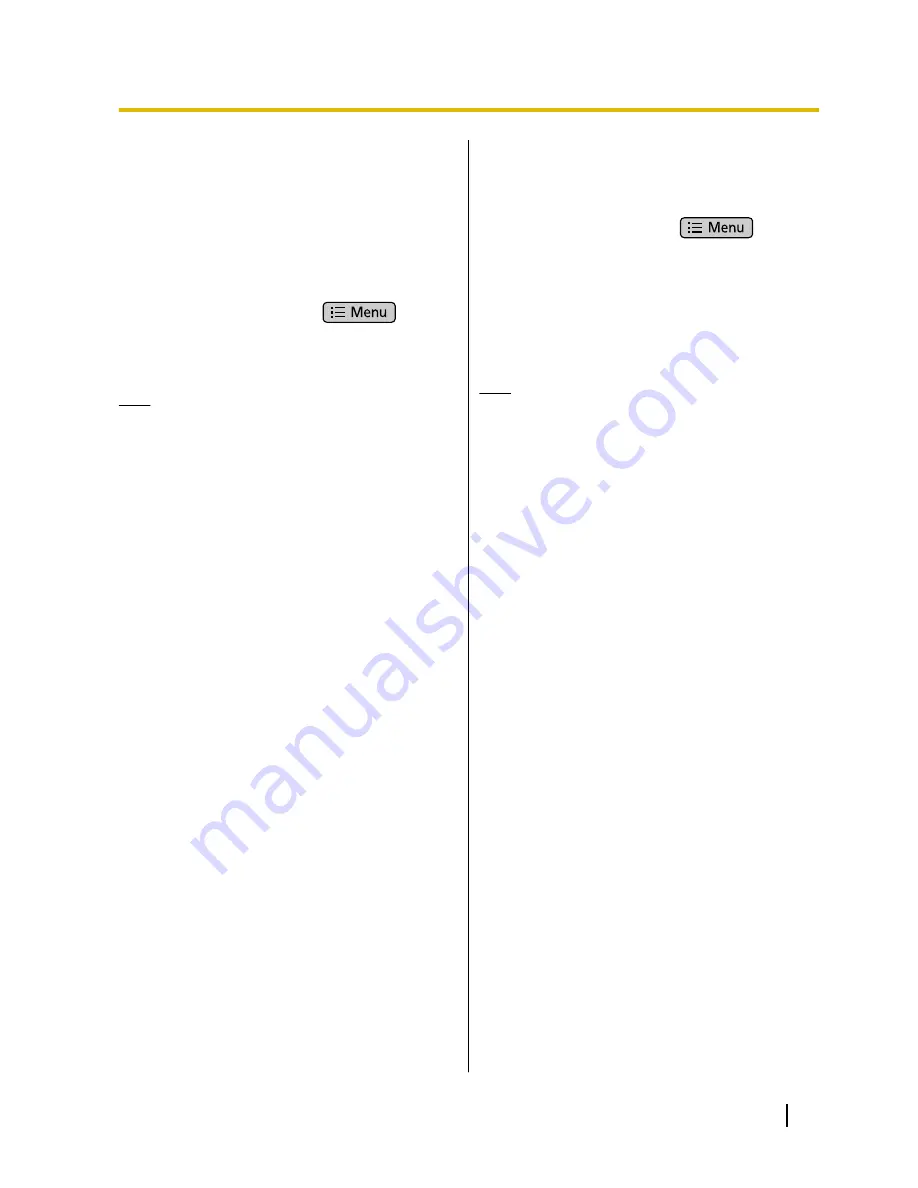
Displaying Your
Schedule on the Phone
Screen
On the Phone screen, you can change the area where
the dial keys are displayed to display your schedule
instead.
1.
On the Phone screen, press
.
2.
On the
[Menu]
screen, tap
[Phone screen
setting]
.
3.
Tap
[Schedule]
.
Note
•
Initially, the unit is set to display the dial keys.
•
To return the display to the dial keys, select
[Dial]
in step 3.
Setting a Ringtone
You can change the ringtone that plays when the unit
receives a call.
1.
On the Home screen, press
.
2.
Tap
[Settings]
.
3.
Tap
[Sound]
.
4.
Tap
[Phone ringtone]
.
5.
On the
[Phone ringtone]
screen, deselect the
[Automatic]
check box.
6.
Select a ringtone.
7.
Tap
[OK]
.
Note
•
If multiple lines are configured on your unit, you
can set a different ringtone for each line.
•
If you select the
[Automatic]
check box, the
ringtone assigned to the DN button (flexible
button) at which a call arrives will be used.
Ringtones specified here override the DN
button settings (Page 86).
•
Even if the ringer volume is off, you can still
select and listen to the available ringtones.
•
You can also select from music on an SD card.
To select a ringtone from an SD card, you must
configure some settings beforehand
(Page 92).
•
For music on an SD card, "
(SD)
" is displayed in
front of the title.
•
When a music file on the SD card is set as the
ringtone and you remove the SD card,
"Ringtone 1" will be used as the ringtone. If you
reinsert the SD card, the file you had previously
specified will be used again as the ringtone.
Document Version 2011-09
Operating Instructions
91
Customizing the Phone






























