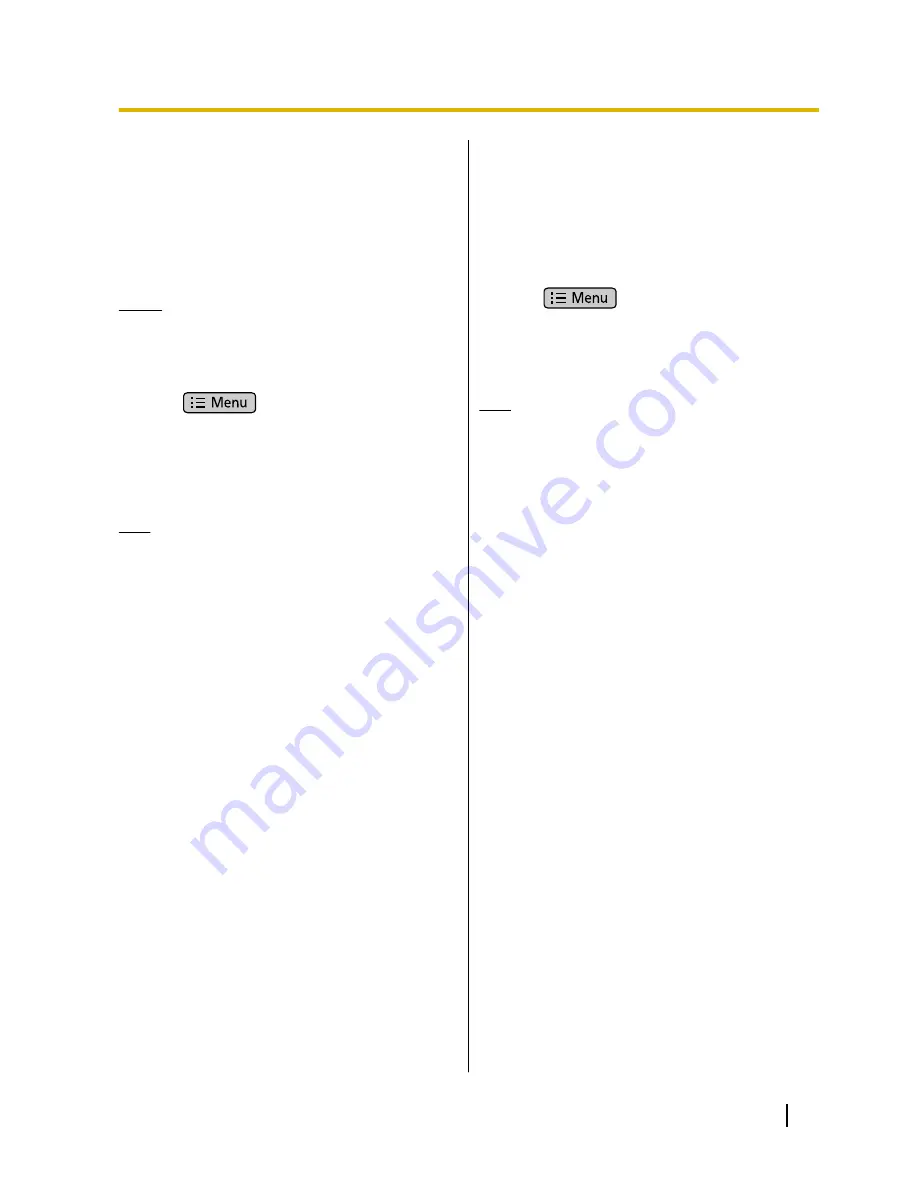
Sending Contact
Information as an E-mail
Attachment
You can send all contact information as an e-mail
attachment.
Notice
•
If an e-mail account has not been set up, first
start the Mail application and set up an e-mail
account (Page 75).
1.
On the Phone screen, tap
[Contacts]
.
2.
Press
.
3.
Tap
[Import/Export]
.
4.
Tap
[Share visible contacts]
.
5.
When the Mail application has started, enter the
recipient’s address, a subject, and a message.
6.
Tap
[Send]
.
Note
•
For details about entering text, see page 23.
Assigning Ringtones to
Specific Contacts
You can assign different ringtones to specific contacts.
1.
On the Phone screen, tap
[Contacts]
.
2.
On the Contacts screen, tap the name of the contact
to which you want to assign a ringtone.
3.
Press
.
4.
Tap
[Options]
.
5.
Tap
[Ringtone]
.
6.
Select a ringtone on the
[Ringtone]
screen.
7.
Tap
[OK]
.
Note
•
If you specify a ringtone that is stored on an SD
card and the SD card is removed, ringtone 1 will
be used in place of the specified ringtone. When
the SD card is re-inserted, the previously
specified ringtone will be used.
Document Version 2011-09
Operating Instructions
59
Contacts
















































