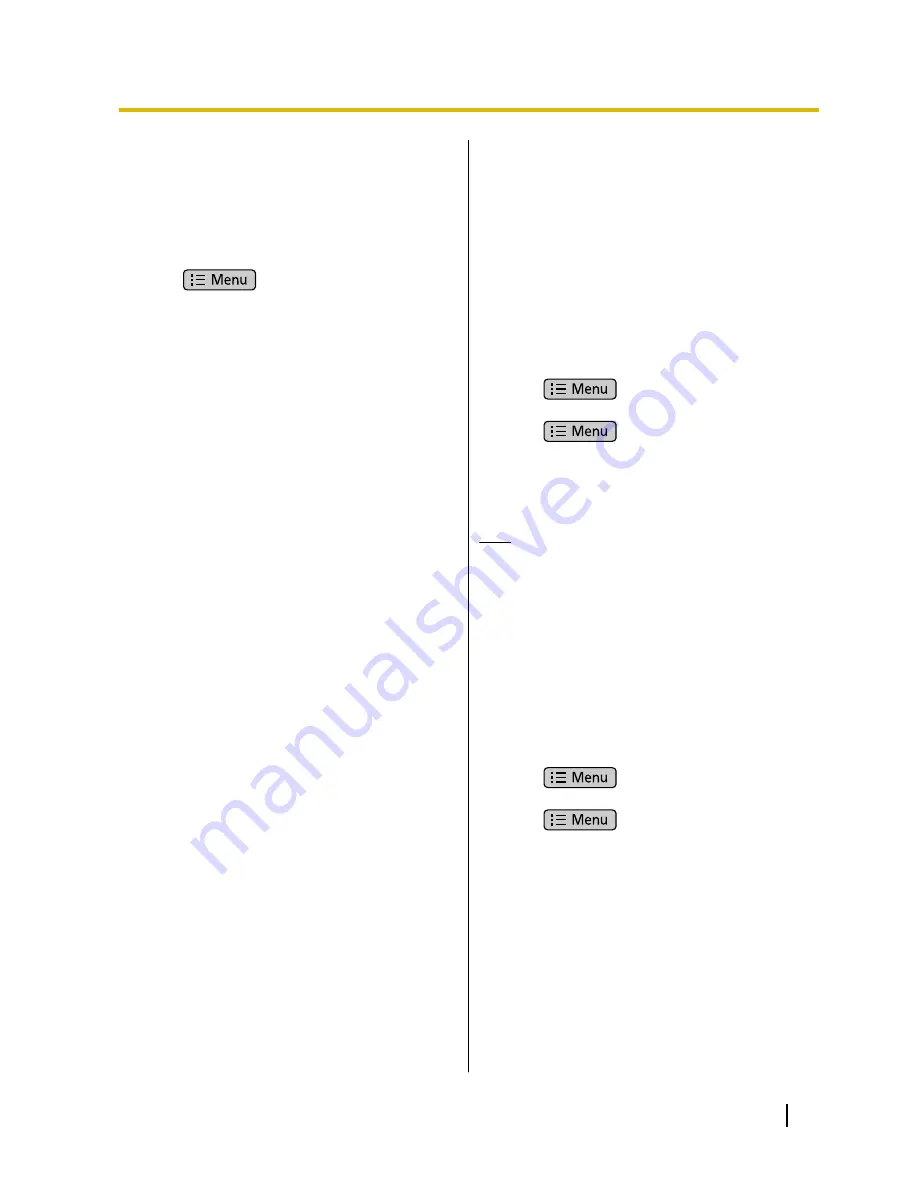
Changing How Contacts
are Displayed
You can change how contacts are displayed in the
contact list.
1.
On the Phone screen, tap
[Contacts]
.
2.
Press
.
3.
Tap
[Display options]
.
4.
Select the display method.
Only contacts with phones:
Display only contacts to whom a telephone number
is registered.
Sort list by:
Sort the list by first name (
First name
) or last name
(
Last name
).
View contact name as:
Select whether to display contacts’ first name first
(
First name first
) or their last name first (
Last
name first
).
Joining/Separating
Contacts
You can join the information of two separate contacts
into a single contact, and you can separate joined
contacts.
Joining Contacts
1.
On the Phone screen, tap
[Contacts]
.
2.
Tap the name of one of the contacts you want to
join.
3.
Press
.
4.
Tap
[Edit contact]
.
5.
Press
.
6.
Tap
[Join]
.
7.
Select the other contact you want to join with the
first.
8.
Tap
[Done]
.
Note
•
With the following operations, if the name used
already exists as a registered contact, the
contacts will be automatically joined.
–
Adding a new contact
–
Loading contact information from the SD
card
–
Adding a contact from a received e-mail
Separating a Contact
1.
On the Phone screen, tap
[Contacts]
.
2.
Tap the name of the contact you want to separate.
3.
Press
.
4.
Tap
[Edit contact]
.
5.
Press
.
6.
Tap
[Separate]
.
7.
Tap
[OK]
.
Document Version 2011-09
Operating Instructions
57
Contacts
















































