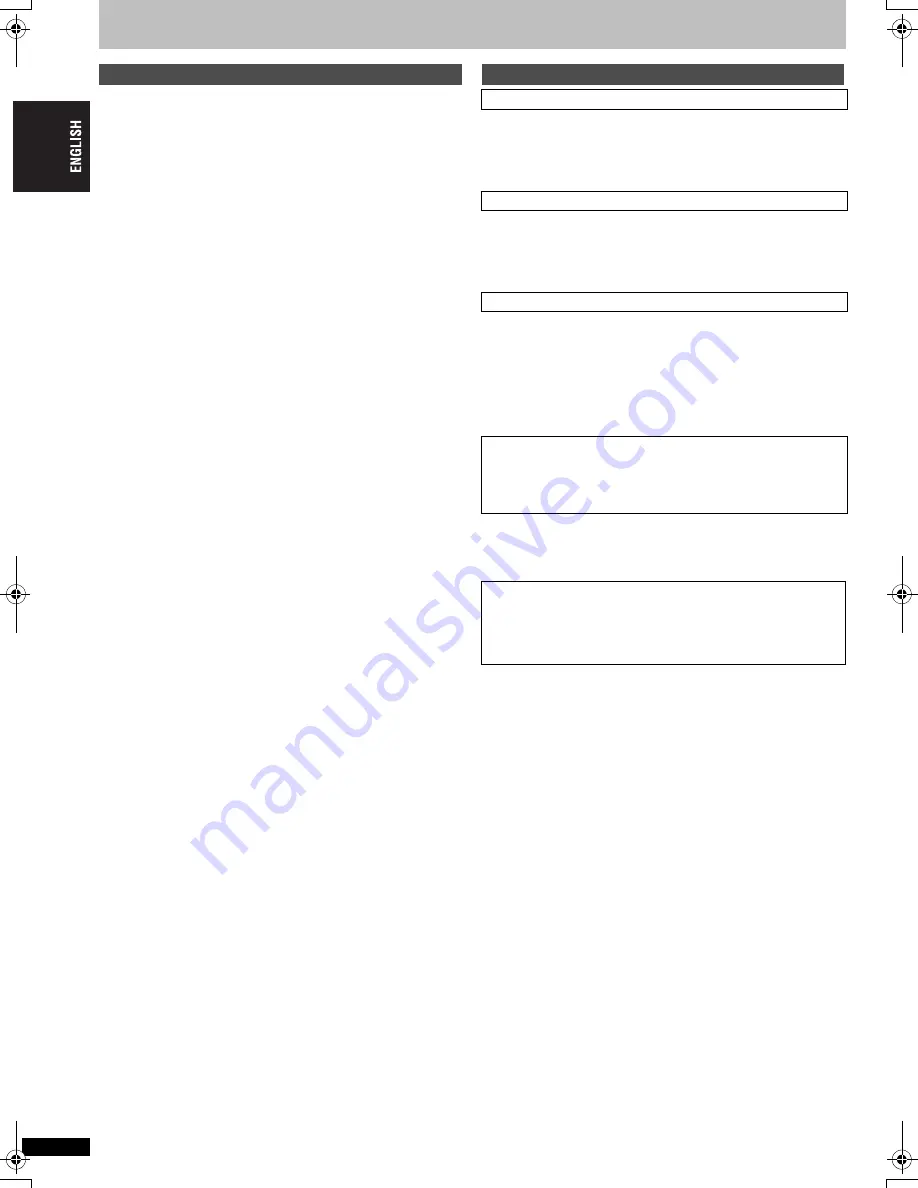
R
Q
TC
0
147
12
Linked operations with the TV
(EZ Sync
TM
“HDAVI Control
TM
”)
EZ Sync “HDAVI Control” is a convenient function that offers linked
operations of this unit, and a Panasonic TV (VIERA) or amplifier under
“HDAVI Control”. You can use this function by connecting the equipment
with the HDMI cable. See the operating instructions for connected
equipment for operational details.
≥
EZ Sync “HDAVI Control”, based on the control functions provided by
HDMI which is an industry standard known as HDMI CEC (Consumer
Electronics Control), is a unique function that we have developed and
added. As such, its operation with other manufacturer’s equipment that
supports HDMI CEC cannot be guaranteed.
≥
It is recommended that you use Panasonic’s HDMI cable.
Recommended part number:
RP-CDHG15 (1.5 m/4.9ft), RP-CDHG30 (3.0 m/9.8ft), RP-CDHG50 (5.0
m/16.4ft), etc.
≥
Non-HDMI-compliant cables cannot be utilized.
Preparation
1
Connect this unit to your TV or amplifier with an HDMI
cable (
➜
5
).
2
Set “EZ Sync” to “On” (
➜
16, “HDMI” menu).
(The default setting is “On”.)
3
Set the “HDAVI Control” operations on the connected equipment
(e.g., TV).
≥
When using HDMI2 terminal of VIERA as HDAVI Control, set the
input channel to HDMI2 on VIERA.
4
Turn on all “HDAVI Control” compatible equipment and select this
unit’s input channel on the connected TV so that the HDAVI Control
function works properly.
Also when the connection or settings are changed, repeat this
procedure.
W
hen the following operations are performed the TV will automatically
switch the input channel and displays the corresponding action.
–
W
hen play starts on the unit
–
W
hen an action that uses the display screen is performed (e.g.,
Direct Navigator screen)
W
hen the TV is off and the following operations are performed, the TV
will automatically turn on and displays the corresponding action.
–
W
hen play starts on the unit
–
W
hen an action that uses the display screen is performed (e.g.,
Direct Navigator screen)
All connected equipment compatible with “HDAVI Control” including
this unit is automatically set to standby mode when you set the TV to
standby mode.
≥
This unit is automatically set to standby mode even during playback
or any other operation.
≥
Only this unit is set to standby mode when you press the standby/on
button of the unit or the remote control for shutting it down. Other
connected equipment compatible with “HDAVI Control” stays on.
[Note]
Not all 2007 DVD players are compatible with all the features of all the
2007 Ez Sync products.
What is EZ Sync “HDAVI Control”?
What you can do with “HDAVI Control”
Automatic input switching
Power on link
Power off link
W
hen [
1
] (PLAY) is pressed on this unit for “Automatic input switching”
or “Power on link”, the playback image is not immediately displayed on
the screen and it may not be possible to watch the contents from where
playback started. In this case, press [
:
] or [
6
] to go back to where
playback started.
When you want to leave the TV on and set only this unit to
standby mode
Press [
Í
DVD] on this unit’s remote control and set to standby
mode.
When not using “HDAVI Control”
Set “EZ Sync” in the setup menu to “Off” (
➜
16, “HDMI” menu).
Linked o
p
erations with the
TV
12
RQTC0147-12.fm Page 12 Monday, July 23, 2007 6:13 PM













































