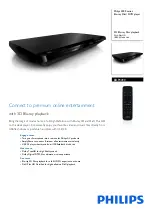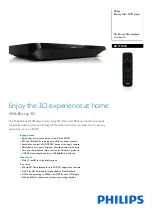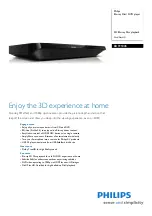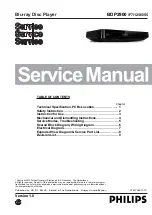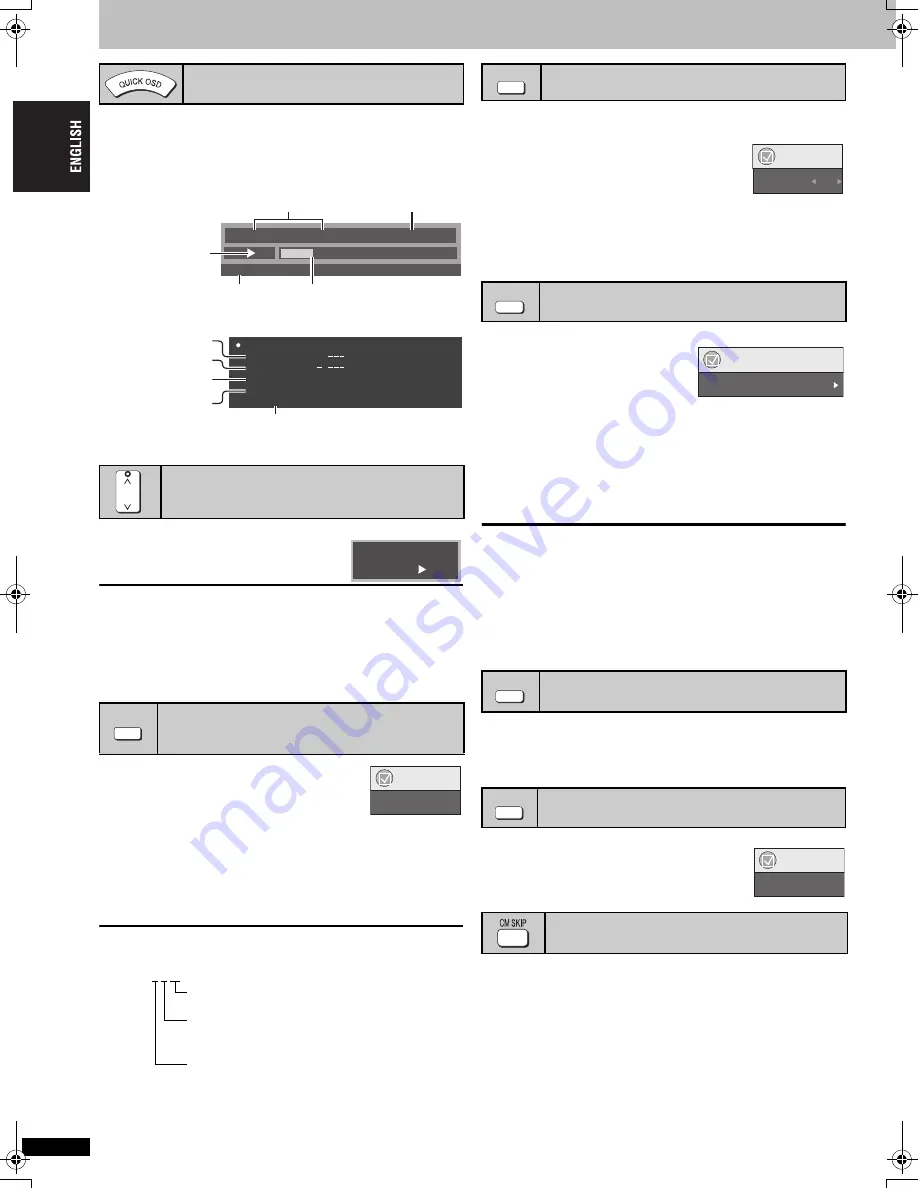
R
Q
TC
0
147
8
Convenient functions
Press [QUICK OSD].
Basics
------------>
Details
^--------
Off
,-------b
You can also press [RETURN] to exit the screen.
∫
Basics
∫
Details
≥
[MPEG4]
[DivX]
“Video” and “Audio” information is not displayed during
search.
Press [
W
, PLAY SPEED] or [
X
, PLAY
SPEED].
–from
k
0.6 to
k
1.4 (in 0.1 units)
≥
Press [
1
] (PLAY) to return to the normal play.
≥
After you change the speed
– Multi Re-master (
➜
9), Dolby Pro Logic
II
,
Night Sound Mode,
H.Bass, Advanced Surround and Sound Enhancement (
➜
14, Audio
Menu) do not work.
– Audio output switches to 2ch (Digital output switches to PCM).
– 96 kHz sampling frequency is converted to 48 kHz.
≥
This may not work depending on the disc’s recording.
Press [AUDIO] to select the soundtrack.
[DVD-VR]
You can use this button to select “L”, “R” or “L R”.
[VCD]
You can use this button to select “L”, “R”, “L R” or “L+R”.
[DivX]
W
hile the menu is displayed
Press [
2 1
] to select “L”, “R” or “L R”.
[DVD-V]
(Karaoke discs)
Press [
2 1
] to select “On” or “Off” of vocals. Read the disc’s instructions
for details.
Signal type/data
LPCM/PPCM/
Î
Digital/DTS/MP3/MPEG: Signal type
kHz (Sampling frequency)/bit/ch (Number of channels)
Example: 3/2 .1ch
.1: Low frequency effect
(not displayed if there is no signal)
0: No surround
1: Mono surround
2: Stereo surround (left/right)
1: Center
2: Front left
i
Front right
3: Front left
i
Front right
i
Center
≥
[DivX]
It may take some time for play to start if you change the audio on a
DivX video disc.
≥
Dolby Pro Logic
II
and Advanced Surround (
➜
14, Audio Menu) are
ineffective when Audio setting is “L”, “R” or “L+R”.
[DVD-V] [DivX]
[VCD]
(SVCD only)
Press [SUBTITLE] to select the subtitle language.
To clear/display the subtitles
Press [
2 1
] to select “On” or “Off”.
≥
On + R/+ R
W
, a subtitle number may be shown for
subtitles that are not displayed.
[DVD-VR]
(with subtitle on/off information)
Press [SUBTITLE] to select “On” or “Off”.
≥
Subtitle on/off information cannot be recorded using Panasonic DVD
Recorders.
This feature expands the letterbox picture to fit the screen.
Press [ZOOM] to select the aspect
ratio (Just Fit Zoom).
[DVD-VR] [DVD-V]
[VCD]
Auto
--.
4:3 Standard
--.
European Vista
--.
16:9 Standard
:
;
Cinemascope2
,------
Cinemascope1
,-------
American Vista
≥
Depending on the disc, the preset aspect ratio may not be displayed.
[MPEG4]
[DivX]
Standard
--.
Original
^-----
Full
,-----}
Fine adjustments (Manual Zoom)
Press [
2 1
] while the menu is displayed. (Press and hold to alter faster.)
–from
k
1.00 to
k
1.60 (in 0.01 units)
≥
Press and hold to alter in 0.05 units.
–from
k
1.60 to
k
2.00 (in 0.02 units)
≥
Press and hold to alter in 0.10 units.
[MPEG4]
[DivX]
only
–from
k
2.00 – (in 0.05 units)
≥
Press and hold to alter in 0.25 units.
Smoothes block noise and reduces the smudging that appears around
contrasting sections of the picture.
1 Press [DNR].
2. Press [
2 1
] to adjust (0 to
i
3).
Press [ANGLE/PAGE] to select the angle
or rotate/advance the still picture.
Convenient when you want to skip commercials etc.
During play, press [CM SKIP].
≥
This may not work depending on the play position.
≥
[DVD-VR]
Does not work:
– with parts containing still pictures.
– when playing a playlist.
Displaying current playback condition
(Quick OSD)
Changing play speed
[DVD-VR] [DVD-V]
Changing soundtracks
[DVD-A] [DVD-V]
[DivX]
(with multiple soundtracks)
[DVD-VR] [VCD]
Chapter
Title
Time
0 : 00 : 22
1
1
Program Playback
e.g.
[DVD-V]
Playback condition
Current position
Elapsed play time
Current playback number
Play mode
Details-D
V
D-
V
ideo
A
u
dio
S
ub
title
Angle
So
u
rce Aspect
Title Total Time
1 DTS 3/2.1ch
1/1
4:3
0:54:2
8
e.g.
[DVD-V]
Audio information
Subtitle information
Angle information
Aspect of current title
Total play time of current playback title
PLAY
S
PEED
DVD-VR
C
0.9
e.g.
[DVD-VR]
AUDIO
Functions
Audio 1
Changing subtitles
Discs with subtitles
Changing the zoom ratio
Motion pictures
Reducing noise in pictures
Angle select
[DVD-V]
with multiple angles
Still picture rotation
[JPEG]
/advance
[DVD-A]
Skipping about one minute forward
[DVD-VR] [DVD-V]
(Except
i
R/
i
R
W
)
SUBTITLE
Functions
Subtitle
Off
ZOOM
Functions
Just Fit Zoom
C
1.00
DNR
ANGLE/PAGE
Angle
1/4
Functions
e.g.
[DVD-V]
Con
venien
t function
s
8
RQTC0147-12.fm Page 8 Monday, July 23, 2007 6:13 PM