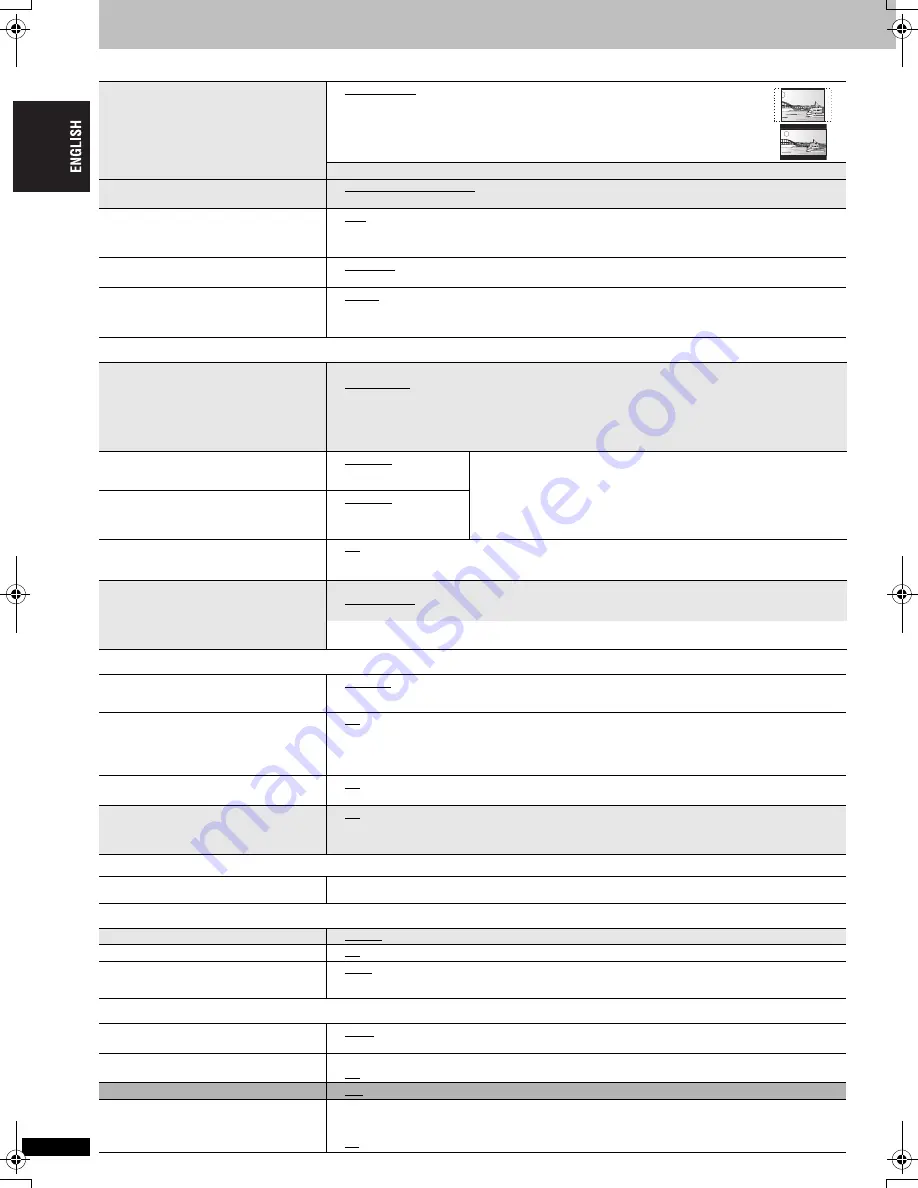
R
Q
TC
0
147
16
Changing the player settings
∫
“Video” menu
∫
“Audio” menu
∫
“HDMI” menu
∫
“DivX” menu
∫
“Display” menu
∫
“Others” menu
TV Aspect
Choose the setting to suit your TV and
preference.
≥
4:3 Pan&Scan: Regular aspect TV (4:3)
The sides of the widescreen picture are cut off so it fills the screen (unless
prohibited by the disc).
≥
4:3 Letterbox: Regular aspect TV (4:3)
W
idescreen picture is shown in the letterbox style.
≥
16:9:
W
idescreen TV (16:9)
TV Type
Select to suit the type of TV.
≥
Standard (Direct View TV)
≥
CRT Projector
≥
LCD TV/Projector
≥
Projection TV
≥
Plasma TV
Time Delay
W
hen connected with an AV amplifier and
Plasma display, adjust if you notice the
audio is out of sync with the video.
≥
0ms
≥
20ms
≥
40ms
≥
60ms
≥
80ms
≥
100ms
Still Mode
Specify the type of picture shown when paused.
≥
Automatic
≥
Field: The picture is not blurred, but picture quality is lower.
≥
Frame: Overall quality is high, but the picture may appear blurred.
Black Level Control
Change the black level of the picture if you
connected a TV through the COMPONENT
VIDEO OUT terminals.
≥
Lighter:
W
hen connected through VIDEO OUT or S VIDEO OUT.
≥
Darker:
W
hen connected through COMPONENT VIDEO OUT.
PCM Digital Output
Check the digital input limitations of the
equipment you connect using COAXIAL or
OPTICAL terminal and select the maximum
sampling frequency of PCM digital output.
≥
Off:
W
hen not connected with COAXIAL or OPTICAL terminal
≥
Up to 48 kHz:
W
hen connected to equipment compatible with 44.1 or 48 kHz
≥
Up to 96 kHz:
W
hen connected to equipment compatible with 88.2 or 96 kHz
≥
Up to 192 kHz:
W
hen connected to equipment compatible with 176.4 or 192 kHz
– Signals from copy-protected discs are converted to 48 or 44.1 kHz.
– Some equipment cannot handle sampling frequencies of 88.2 kHz, even if they can handle 96 kHz.
Read your equipment’s operating instructions for details.
Dolby Digital
W
ith COAXIAL, OPTICAL or HDMI AV OUT
connections (
➜
5, 6)
≥
Bitstream
≥
PCM
Select “
Bitstream
” when the equipment can decode the bitstream (digital
form of multi-channel data). Otherwise, select “
PCM
”.
– If the bitstream is output to the equipment without a decoder, high levels
of noise can be output and may damage your speakers and hearing.
W
hen audio is output from HDMI AV OUT terminal and the connected
equipment does not support the item selected, the actual output will
depend on the performance of the connected equipment.
DTS Digital Surround
W
ith COAXIAL, OPTICAL or HDMI AV OUT
connections (
➜
5, 6)
≥
Bitstream
≥
PCM
Dynamic Range Compression
≥
Off
≥
On:
Adjusts for clarity even when the volume is low through compressing the range of the lowest sound
level and the highest sound level. Convenient for late night viewing. (Only works with Dolby Digital)
Speaker Settings
Choose the settings to suit your audio
system and the listening environment
(
➜
17, Changing the speaker setting to suit
your speakers).
Speaker Type
≥
Multi-channel: when 3 or more speakers are connected.
≥
2-channel:
when 2 speakers are connected.
Multi-channel Setting (If you select “Multi-channel”)
≥
Speaker presence and size
≥
Delay time
≥
Channel balance
RGB Range
Set “HDMI Color Space” to “RGB” (
➜
13,
Picture Menu).
≥
Standard
≥
Enhanced:
W
hen the black and white images are not distinct.
Video Mode
≥
On:
W
hen connected through the HDMI AV OUT terminal. Video is output from the HDMI terminal.
Video is also output from the COMPONENT VIDEO OUT terminal, but only in 480i.
≥
Off:
W
hen connected through the COMPONENT VIDEO OUT terminal. Video is output from the
COMPONENT VIDEO OUT terminal according to the setting of “Video Output Mode” (
➜
13,
Picture Menu). Video is also output from the HDMI terminal.
Audio Output
≥
On:
W
hen audio output is from HDMI AV OUT terminal.
≥
Off:
W
hen audio output is not from HDMI AV OUT terminal.
EZ Sync
Set to use “HDAVI Control” function when
connected with an HDMI cable to a device
that supports “HDAVI Control”.
≥
On
≥
Off: Select when you do not want to use “HDAVI Control”.
DivX Registration
Displays the unit’s registration code.
You need this registration code to purchase and play DivX Video-on-Demand (VOD) content. (
➜
11,
About DivX VOD content)
Menu Language
≥
English
≥
Français
≥
Español
On-Screen Messages
≥
On
≥
Off
Background during Play
Select background during JPEG, MPEG4
and DivX video playback.
≥
Black
≥
Gray
FL Dimmer
Changes the brightness of the unit’s display.
≥
Bright
≥
Dim
≥
Auto: The display is dimmed during play, but brightens when you perform some operations.
Auto Power Off
≥
On: The unit switches to standby mode after about 30 minutes in the stop mode.
≥
Off
QUICK SETUP
≥
Yes
≥
No
Re-initialize Setting
This returns all values in the setup menus to
the default settings.
≥
Yes: The password screen is shown if “Ratings” (
➜
15) is set. Please enter the same password and
press [ENTER].
After “INIT” on the unit’s display disappears, turn the unit off and on again.
≥
No
Cha
nging the
pla
y
er setting
s
16
RQTC0147-12.fm Page 16 Monday, July 23, 2007 6:13 PM
















































