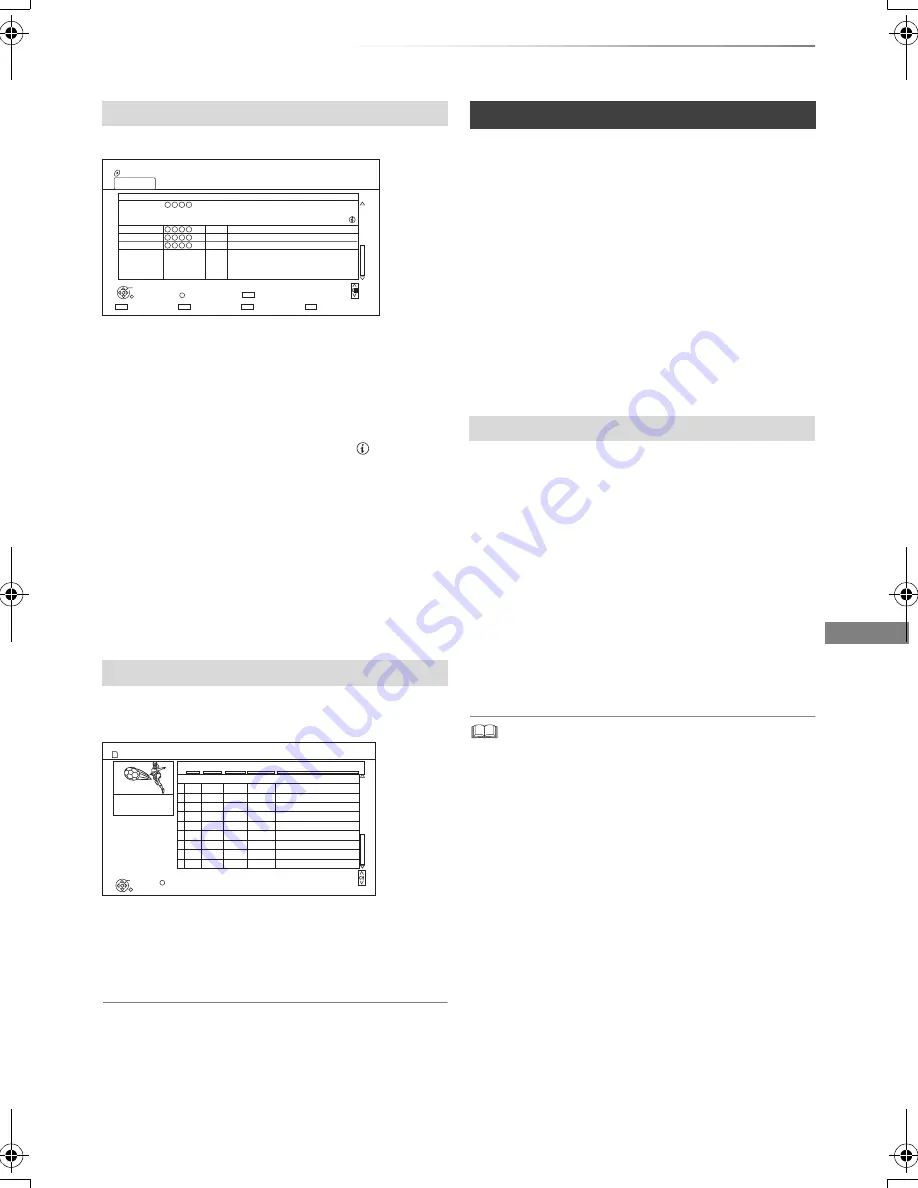
Playing back video
VQT4G51
43
e.g.,
Switching to the PHOTO screen
Press the red button.
The screen switches to “PHOTO”.
Showing Information
Select the title, then press [STATUS
].
[SD]
e.g.,
Showing Information
1 Select the title, then press [OPTION].
2 Select “Information”, then press [OK].
About screen icons on the DIRECT
NAVIGATOR
Refer to “Screen icons”. (
>
39)
[BD-V]
BD-Live allows you to enjoy more functions such
as subtitles, exclusive images and online games
by connecting this unit to the Internet.
Preparation
1 Perform network connection and settings.
(
>
20, 24)
2 Insert a disc.
For the playback method, refer to the
instructions for the disc.
If you no longer need BD-Live data recorded on
the built-in HDD, you can delete data with the
following operation.
1
Press [FUNCTION MENU].
2
Select “BD-Video Data Management” in
“Others”, then press [OK].
3
Select “Delete BD-Video data”, then press
[OK].
4
Select “Yes”, then press [OK].
5
Select “Start”, then press [OK].
6
Press [OK].
• The usable functions and the operating method may vary
with each disc, please refer to the instructions on the disc.
• You can restrict Internet access when BD-Live functions are
used (
>
86, 91, BD-Live).
DIRECT NAVIGATOR screen
Playback from Chapter View
1 Select the title, then press [OPTION].
2 Select “Chapter View”, then press [OK].
3 Select the chapter, then press [OK].
• Regarding chapters
Refer to “Regarding chapters”. (
>
41)
DIRECT NAVIGATOR (AVCHD) screen
Time Remaining 10:30 (DR)
BD-RE
Page 003/003
Copy
Select
All Titles
VIDEO
OPTION
Birds
World news
Football
Dogs and Cats
04.10
04.10
29.10
29.10
Start Time 22:46
Rec time 0:10(HM)
Play
RETURN
PHOTO
DIRECT NAVIGATOR
Channel
Date
Title Name
All
Delete
Page Up
Page Down
DEL
DIRECT NAVIGATOR
Video ( AVCHD )
RETURN
Date
Day
Time
Title Name
Rec time
0:30.41
Page 03/03
OPTION
Page Up
Page Down
No.
01.01
5:00
Birds
02.01
9:30
World news
03.01
10:00
Football
03.01
11:30
House dog
04.01
2:00
Hunting
05.01
11:00
Shopping
05.01
10:00
Venus
06.01
3:45
Kitten
06.01
9:00
Moon
01.01
SUN
MON
TUE
TUE
WED
THU
THU
FRI
FRI
SUN
9:00
Dogs and Cats
OK
SD CARD
001
002
003
004
005
006
007
008
009
010
Notes for BD-Live discs
Delete BD-Video data
DMR-BCT820_720_721EG_eng.book 43 ページ 2012年8月1日 水曜日 午後5時18分
















































