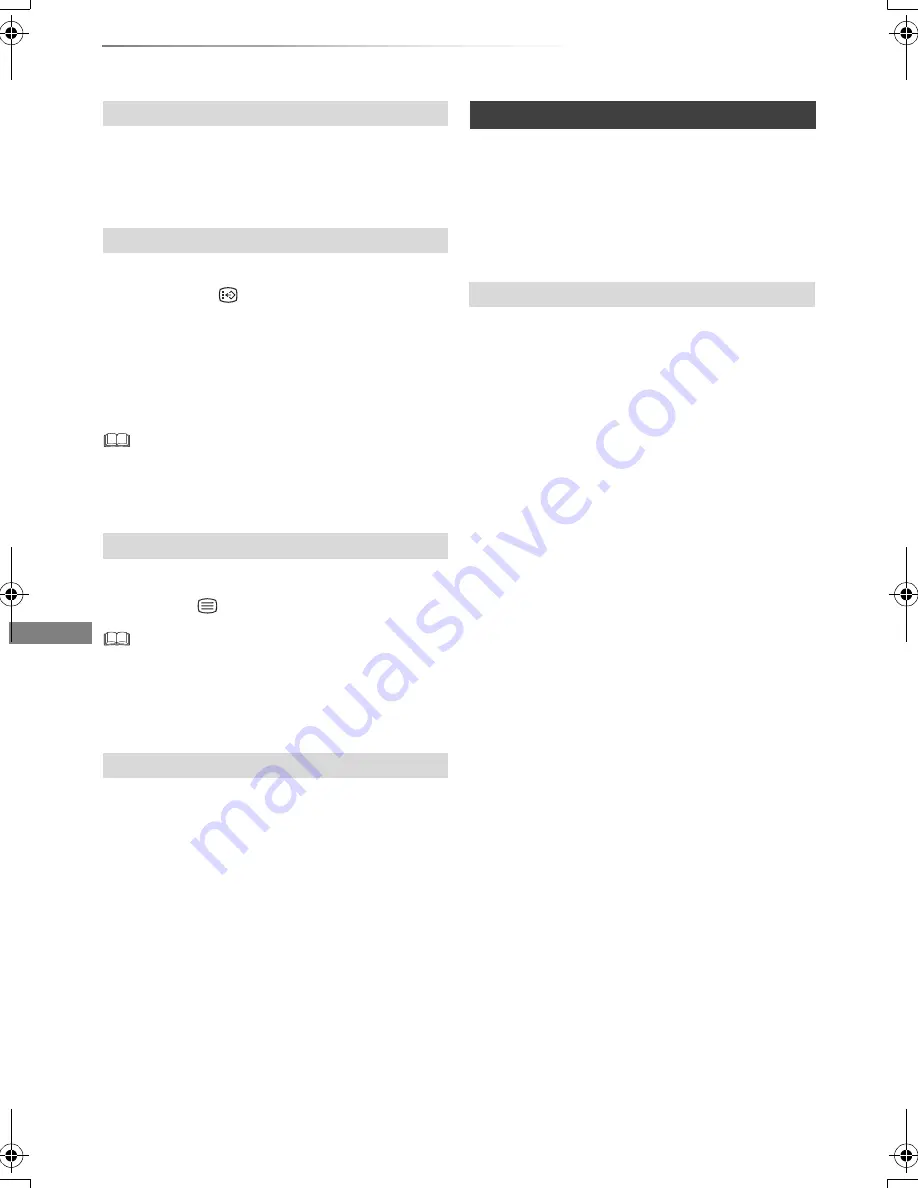
Playing back video
VQT4G51
46
Operation during play
Press [AUDIO].
• It will switch depending on the contents
recorded every time it is pressed.
[HDD]
[USB_HDD]
[BD-RE]
[BD-R]
:
1
Press [STTL
].
2
Select “On” or “Off”.
• If you want to switch the subtitle language,
select it in the Disc menu (
>
84).
[BD-V]
[DVD-V]
, DivX and MKV:
Display with “Subtitles” in the Disc menu (
>
84).
•
DivX and MKV:
If the subtitles text are not displayed
correctly, try changing the language settings (
>
91, Subtitle
Text).
[HDD]
[USB_HDD]
[BD-RE]
[BD-R]
:
Press [TEXT
].
• Teletext display mode is TOP (FLOF) only.
• Some functions may not work.
• Teletext cannot be displayed when the subtitles are set to
ON.
You can switch the screen mode.
Refer to “Switching the aspect ratio of the
screen”. (
>
104)
Preparation
Connect 3D compatible TV to this unit. (
>
16)
• Perform the necessary preparations for the TV.
Play back following the instructions displayed
on the screen.
Perform the following settings as necessary.
3D BD-Video Playback
It is also possible to play back 3D discs in 2D
(conventional video). (
>
86, 91)
3D Type
If 3D video cannot be played back in 3D, you may
be able to play it in 3D by changing the setting.
(
>
86, 96)
3D AVCHD Output
If 2D AVCHD video is recognised as 3D video and
cannot be played back correctly, you may be able
to play it by changing the setting. (
>
86, 96)
3D Playback Message
Hide the 3D viewing warning screen. (
>
86, 96)
Graphic Display Level
Adjust the 3D position for the playback menu or
message screen etc. (
>
84)
Changing audio
Switching subtitles
Displaying the Teletext
Aspect
3D video playback
Preparatory 3D settings
DMR-BCT820_720_721EG_eng.book 46 ページ 2012年8月1日 水曜日 午後5時18分






























