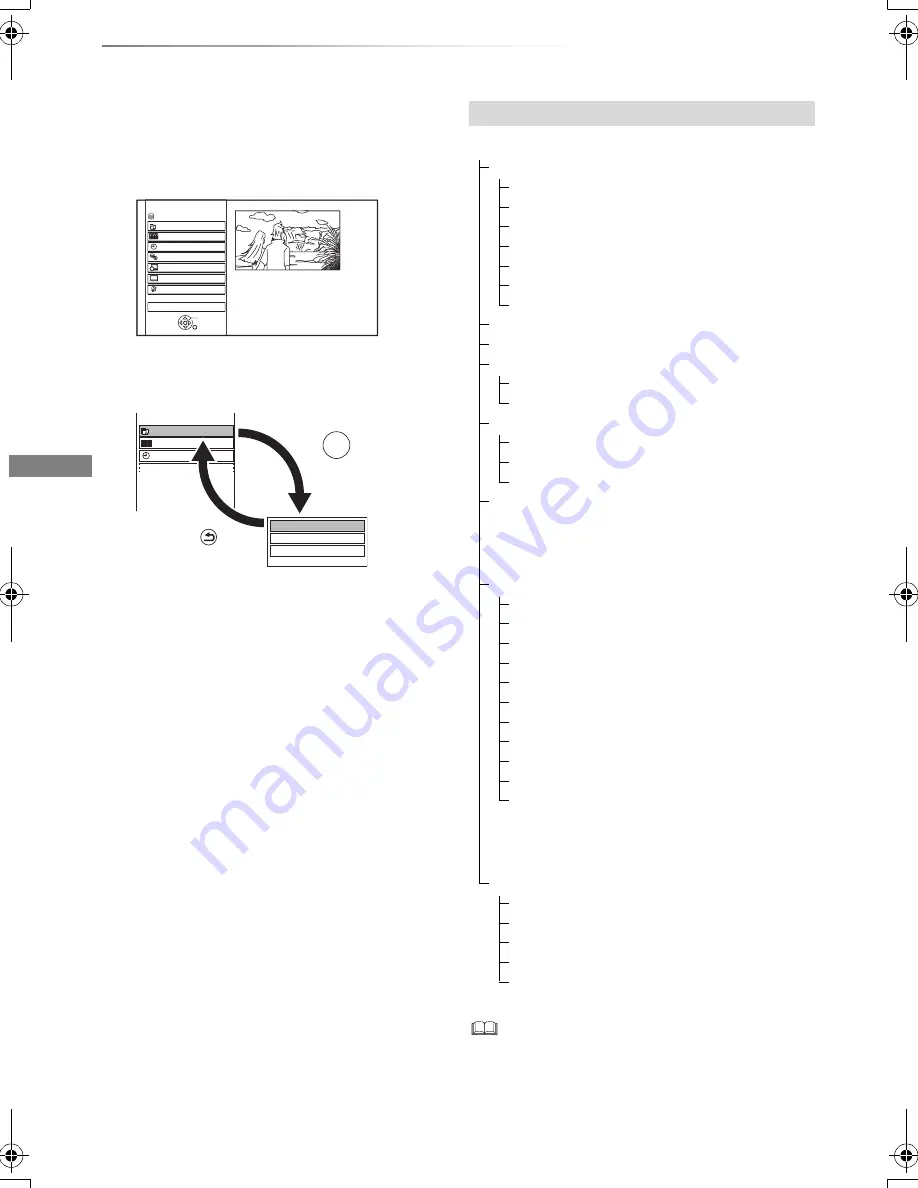
Getting started
VQT4G51
26
FUNCTION MENU screen
You can easily access the desired functions, such
as playback, timer recording, the unit’s settings
etc. via the FUNCTION MENU.
1
Press [FUNCTION MENU].
2
Select the item, then press [OK]
• Selectable items will change depending on the type and
status of the media.
FUNCTION MENU
Drive Select
OK
RETURN
Timer Recording
Copy
Disc / SD Card / USB / USB HDD
Network
Playback Contents
TV Guide
HDD
View
Others
Timer Recording
Playback Contents
TV Guide
Video
Photo
Music
RETURN
Press
OK
Press
e.g.,
FUNCTION MENU list
FUNCTION MENU
Playback Contents
Video (
>
39)
Video ( AVCHD ) (
>
43)
Video ( MP4 ) (
>
42)
Photo (
>
62)
Music (
>
66)
Top Menu (
>
42)
Menu (
>
42)
TV Guide (
>
28)
Timer Recording (
>
36)
Copy
Copy Video (
>
56)
Copy Video (AVCHD) to DVD-R (
>
61)
Network
Home Network ( DLNA Client ) (
>
75)
Home Network ( Media Renderer ) (
>
76)
Network Service (
>
77)
View (
>
27)
• “View” is displayed when this unit is
connected with the TV that supports “HDAVI
Control 2” or later. (
>
82)
Others
Ext Link Standby (
>
71)
Playlists (
>
42)
Flexible Recording via AV input (
>
70)
Copy Video ( AVCHD ) (
>
72)
Copy Video ( MPEG2 ) (
>
73)
Copy New Photos (
>
65)
Blu-ray Disc Management (
>
78)
DVD Management (
>
78)
SD Card Management (
>
78)
BD-Video Data Management (
>
43)
Setup (
>
86)
• You can change the unit’s settings of DVB
Tuning, Sound, Display, Connection,
Network etc. in the Setup menu.
Drive Select
HDD
Blu-ray Disc / DVD
SD Card
USB Device
USB HDD
DMR-BCT820_720_721EG_eng.book 26 ページ 2012年8月1日 水曜日 午後5時18分






























