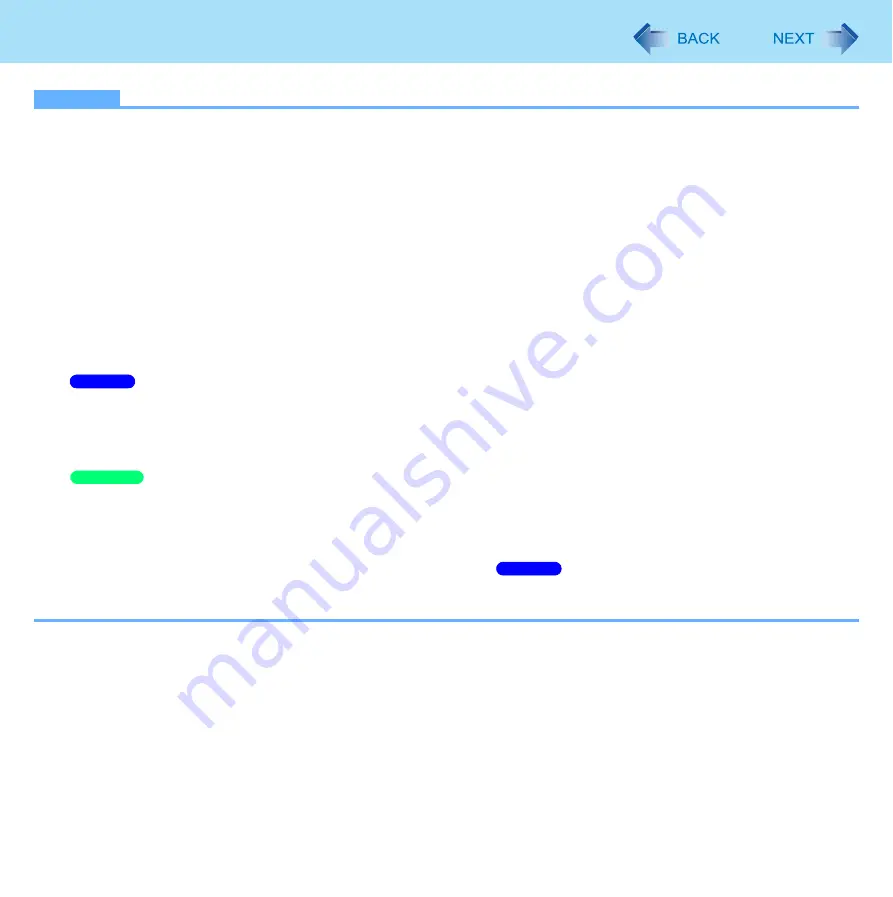
22
Display Rotation
NOTE
If you shut down Windows when you rotate the display, the Touch Pad and screen do not match the display angle next
time you start up Windows for a few seconds.
The Touch Pad and the screen may not match the display angle if you change display properties or Intel(R) Graphics
Media control panel when you rotate the display.
When some applications are running, the display may not be rotated and the operation of the Touch Pad and the
screen may not match the display angle.
The computer’s performance will decrease somewhat.
While the display is rotated:
• Do not use the Extended Desktop (The Touch Pad or screen may fail to operate properly).
• Do not calibrate the screen.
• Do not set the display resolution larger than the resolution of the internal LCD.
If motion video is played while the display is rotated, the picture may not be displayed properly or the sound may be
broken up. This problem can be corrected by rotating the display to primary landscape.
The Touch Pad scroll function does not work while the display is rotated.
If the display is rotated when the resolution is set to 800 x 600 pixels, depending on the Windows specifications,
incorrect values may be shown for the resolution displayed in [Resolution] of [Display Settings].
Continue using these settings, without changing [Resolution].
The display cannot be rotated in the Setup Utility.
The display cannot be rotated in the “Full Screen” of [Command Prompt] and Setup Utility.
The display rotation angle may differ before and after Logging on.
When simultaneously displaying the screen on an external display:
If you rotate the display 90 degrees or 270 degrees, the external display screen will also rotate. If you rotate the
display 180 degrees, the external display screen will not rotate. (
When simultaneously displaying the
screen on an external display using Intel
®
Wireless Display, if you rotate the display 90, 180 or 270 degrees, the
external display screen will also rotate.)
Windows 7
Windows XP
Windows 7
















































