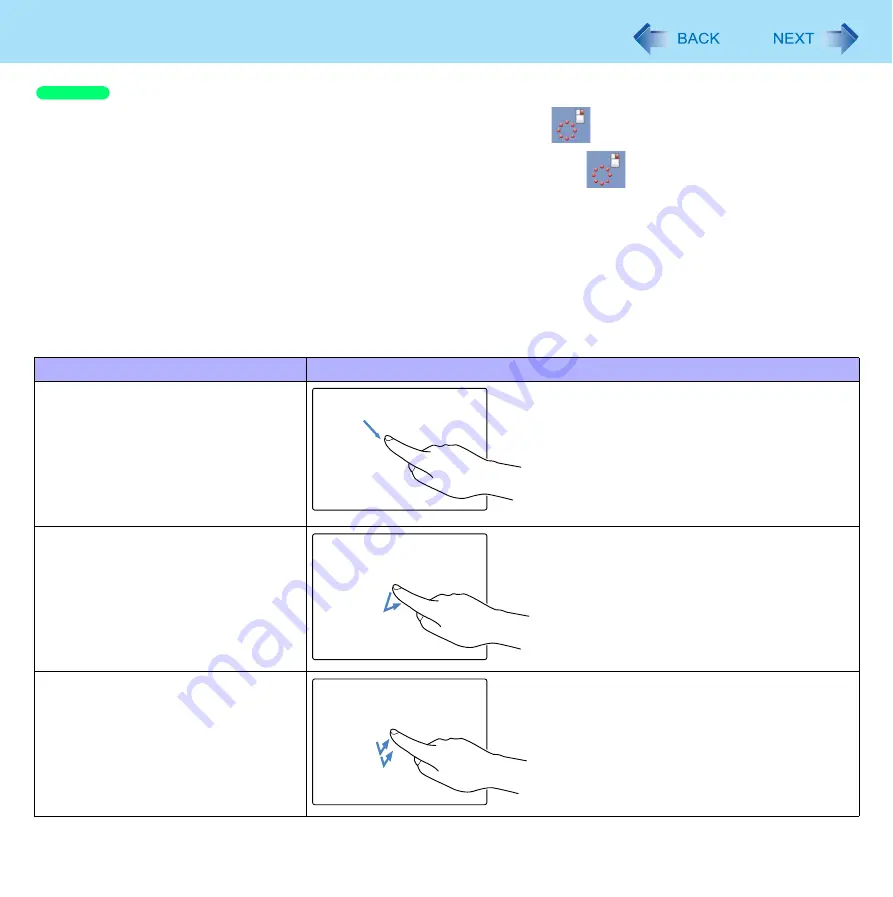
13
Screen Input Operation
A
Touch the item you want to right-click and continue touching until
is completely displayed.
B
Move the pen (included) away from the surface of the display.
Moving the pen (included) away from the surface of the display before
has not completely displayed will
result in a left click.
When needed, the above settings can be configured using the following procedure.
A
Click [start] - [Control Panel] - [Printers and Other Hardware] - [Tablet and Pen Settings] - [Pen Options]
.
B
Click [Press and hold] in [Pen Action] and then click [Settings].
C
In [Press and Hold Settings], change the settings and then click [OK].
For more information, refer to “Help” in the bottom right corner of the [Press and Hold Settings].
Touching with your fingers
Functions
Operation
Moving the cursor
The cursor is moved to the location pointed
with finger.
Clicking (Tapping)
One tap with one finger
Double-clicking (Double-tapping)
Two quick taps with one finger
Windows XP




























