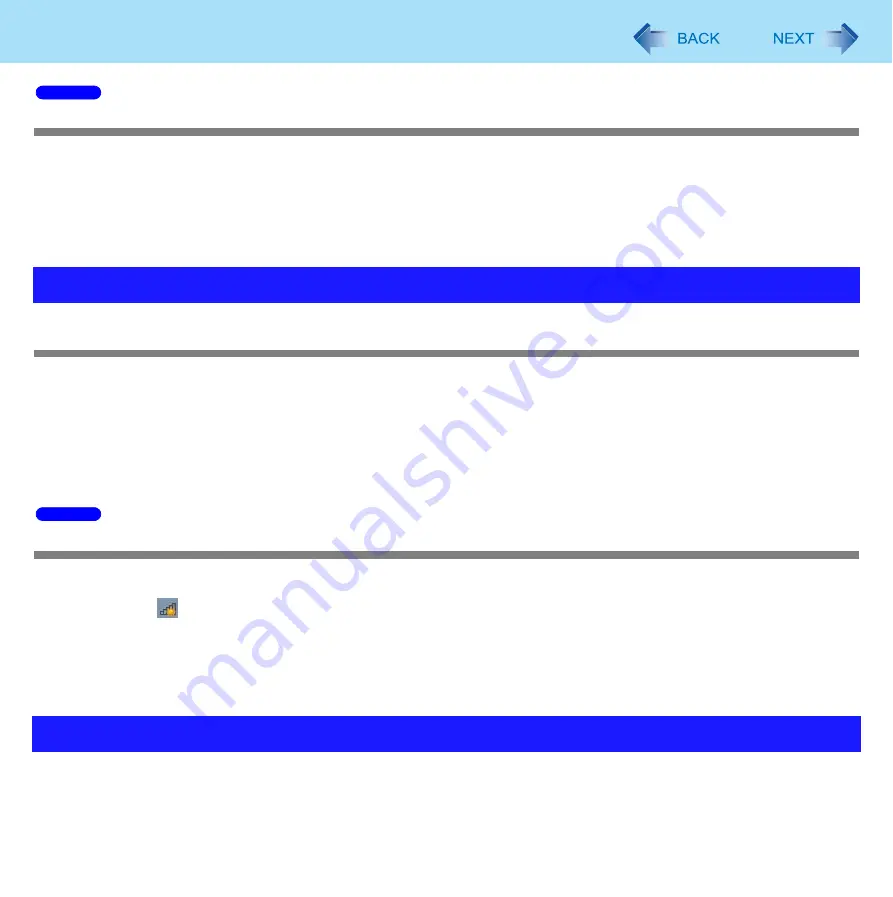
198
Troubleshooting (Advanced)
Unable to connect to Intel
®
Wireless Display
Confirm the following.
Setup Intel
®
)
Disable Wireless LAN.
Turn on adapter for Intel
®
Wireless Display.
Connect to adapter for Intel
®
Wireless Display.
Cannot communicate.
Confirm that wireless switch is in ON.
Confirm that [Wireless WAN] is set to [Enabled] in the [Advanced] menu of the Setup Utility.
Use the Wireless Switch Utility and confirm that the wireless WAN is on.
Confirm that the SIM card is inserted correctly.
If communication is not established after proceeding with the above remedies, the wireless WAN device may not be
correctly recognized. Restart the computer.
Cannot connect to the mobile broadband network.
When you connect to the mobile broadband network for the first time, proceed as follows.
A
Click
to open [Connect to a Network], select [Mobile Broadband Network] and then click [Connect].
A message appears to show that connection has failed.
B
Right-click [Mobile Broadband Network] and select [Properties].
C
Set the APN, user name and password.
D
Repeat step
A
.
You can use the PC Information Viewer to check the computer’s usage status, and use this information when calling your
technical support office for advice.
Problems with Wireless WAN (only for models with wireless WAN)
Check the Computer’s Usage Status
Windows 7
Windows 7






























