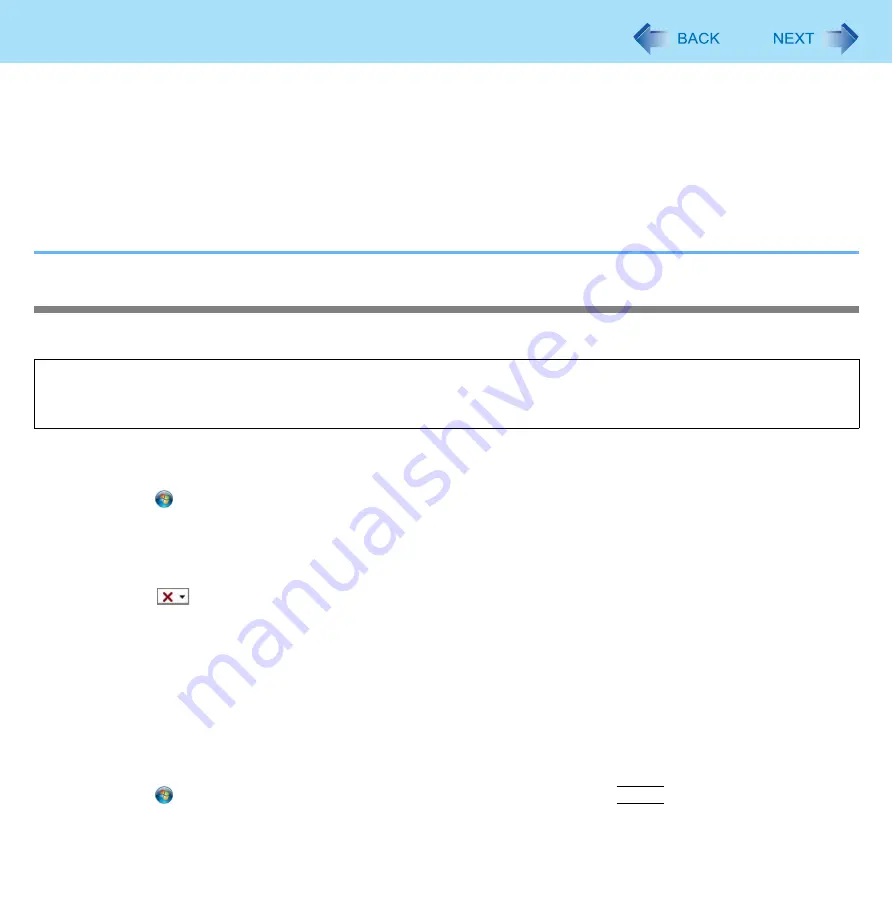
147
Wireless LAN
Copyrighted material such as data recorded from commercially available DVD-Video or digital broadcasts cannot be
played back.
Always use the AC adaptor.
During connections via Intel
®
Wireless Display, do not connect external display(s) to the external display connector(s)
on the computer. If an external display is connected, the connection via Intel
®
Wireless Display may be severed.
Disable the Intel
®
Wireless Display connection before setting the computer to sleep mode or restarting / logging off of
Windows.
Connect to a wireless access point.
Disable the Wireless Switch or Intel
®
WiFi Technology.
Setup
Be sure to perform setup in the following order.
1
Set up Intel
®
My WiFi Technology.
A
Log on to Windows as an administrator.
B
Click
(Start) - [Control Panel] - [Uninstall a program].
C
Click [Intel
®
PROSet/Wireless WiFi software], then click [Change].
D
Click [Next] in the [Intel
®
PROSet/Wireless WiFi software] screen.
E
Click [Modify], then [Next].
F
Click
of [Intel
®
My WiFi Technology], then click [This feature, and all subfeatures, will be installed on local
hard drive.].
G
Click [Next].
Installation starts.
H
Click [Finish].
I
Restart Windows.
2
Set up the Intel
®
Wireless Display software.
A
Log on to Windows as an administrator.
B
Click
(Start), input “c:\util\wd” in [Search programs and files], then press
Enter
.
1
Intel
®
My WiFi Technology setup
2
Intel
®
Wireless Display software setup






























