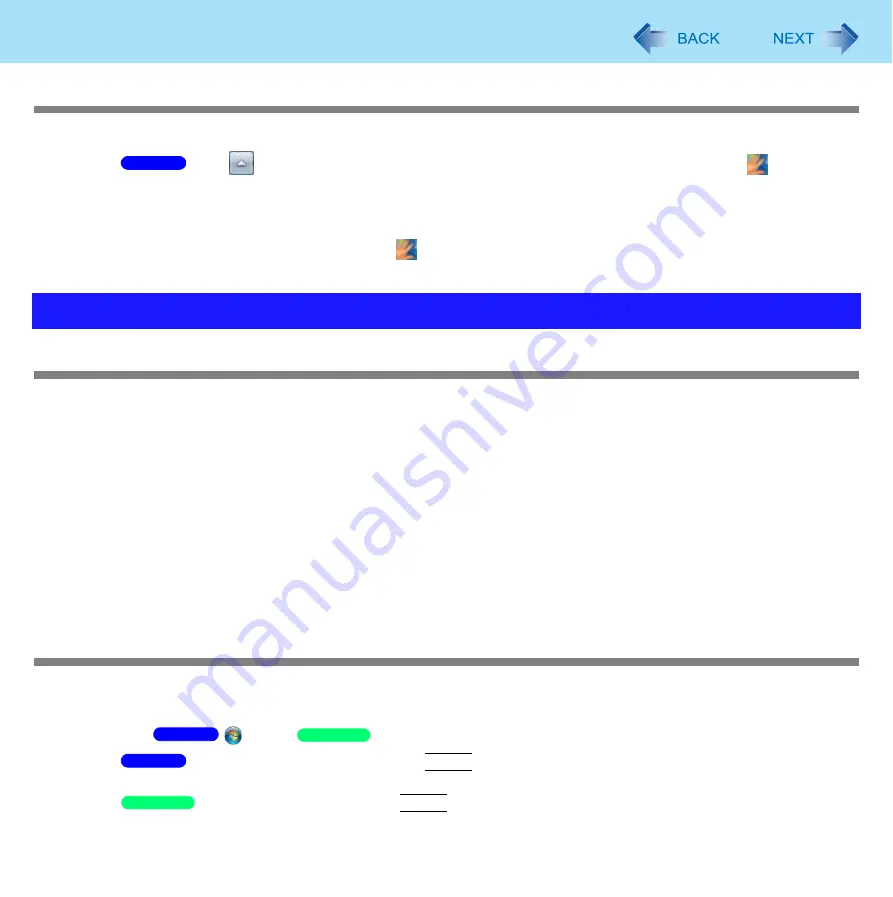
195
Troubleshooting (Advanced)
“Lift Finger” is displayed during operation
You can temporarily disable the fingerprint sensor with the following procedure.
A
Click
on the notification area and then right-click the “Fingerprint software” icon
.
B
Select [Don’t Use Sensor].
The icon turns gray.
To enable the fingerprint sensor, proceed as follows.
A
Right-click the “Fingerprint software” icon
.
B
Select [Use Sensor].
Unable to connect to a network
Check that the network you are using ([Modem], [LAN], [Wireless LAN], [Wireless WAN] or [Bluetooth]) is set to [Enabled]
in the [Advanced] menu of the Setup Utility (
).
Restart the computer.
When using the computer as a network computer, some additional settings may have to be made depending on the usage
conditions. We recommend asking your system administrator or the person in charge of the network.
If the hub unit link lump does not light up, one of the following problems may have occurred.
• A problem or failure in the hub unit
• Incorrect cable type or incorrect connection
• A break in the cable
Right-click the Wireless Switch Utility icon (
). If [Wireless LAN OFF] has been checked, click [Wireless LAN
ON]. If only one wireless function is equipped, this menu is not displayed. The power is turned on with the wireless switch
only.
Cannot check the computer’s MAC address
Check the computer’s MAC address using the following procedure:
A
Check that the LAN or wireless LAN is not disabled in the Setup Utility or the Device Manager.
B
Click
(Start)/
[start] - [All Programs] - [Accessories] - [Command Prompt].
C
Input [getmac /fo list /v], and press
Enter
.
Insert a space between “fo” and “list”, and between “list” and “/v”.
Input [ipconfig /all], and press
Enter
.
Problems with General Network
Windows 7
Windows 7
Windows XP
Windows 7
Windows XP






























