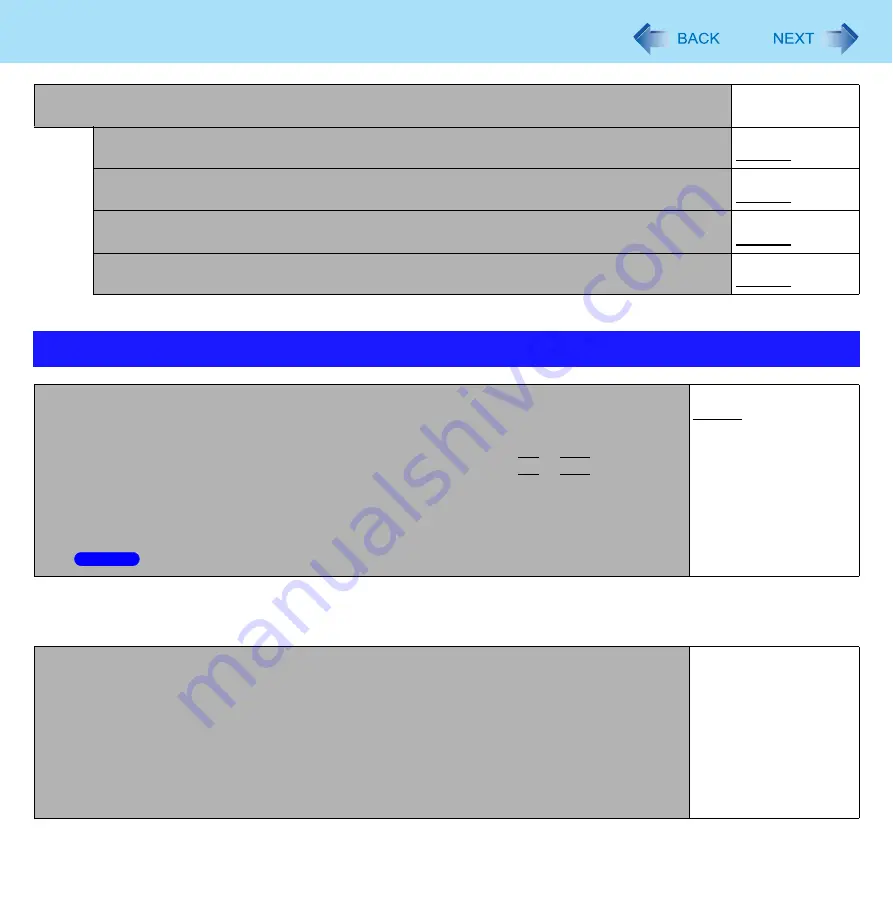
164
Setup Utility
Boot Option Priorities
<CF-C1 Series>
<Default order>
X
Tablet Button
• Only for CF-C1 Series
Enters the
sub-menu.
Input Panel
Disabled
Enabled
Rotation Button
Disabled
Enabled
Security Button
Disabled
Enabled
User Button
Disabled
Enabled
Boot Menu
Boot Mode
• Setting [Fast] will skip the [Panasonic] boot screen normally displayed immediately after the
computer is turned on. The time required to display the Windows boot screen will become
shorter.
Since the [Panasonic] boot screen is not displayed, press and hold
F2
or
Del
and turn the
computer on to start the Setup Utility.
• If the startup from USB devices is not possible, set [Compatible] and retry. However, setting
[Compatible] will require longer time to display the Windows boot screen than setting
[Normal].
•
This can also be configured in Quick Boot Manager.
Fast
Normal
Compatible
Boot Option #1
USB Floppy Disk
Boot Option #2
Hard Disk
Boot Option #3
Optical Drive
Boot Option #4
LAN
Boot Option #5
USB Hard Disk
Boot Option #6
USB Optical Drive
Boot Option #7
eSATA Port
Windows 7






























