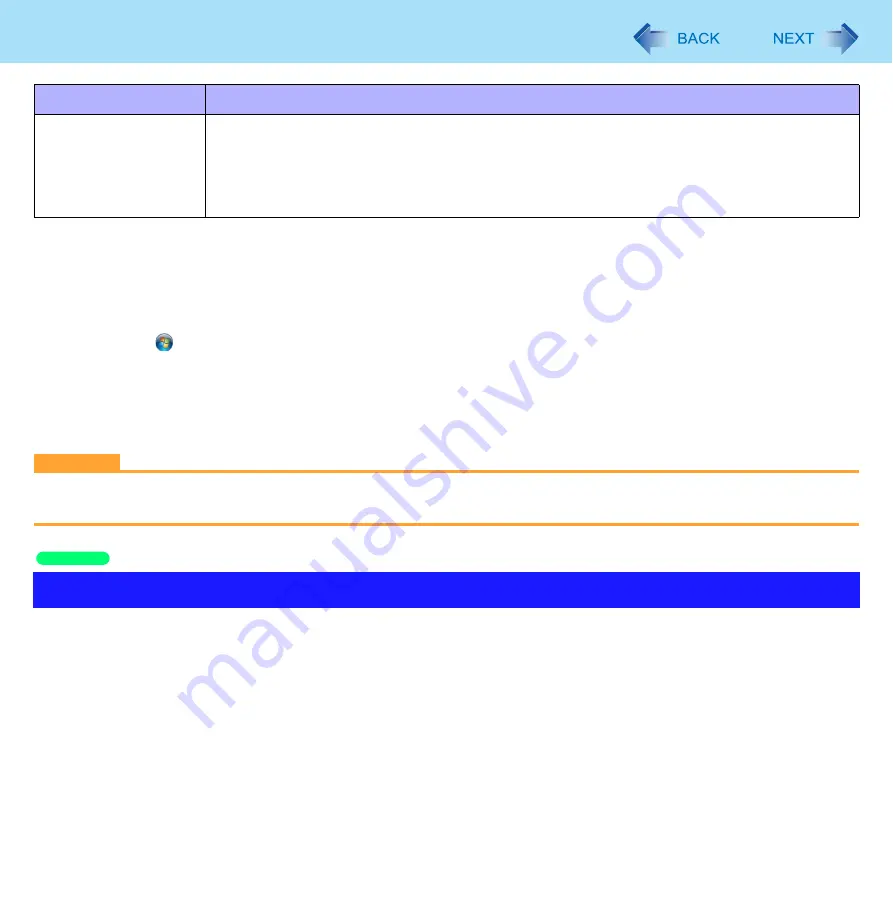
89
Writing to CD/DVD
Formatting method
When formatting is executed, data recorded on the disc is erased. Back up data as required.
A
Set a DVD-RAM in the CD/DVD drive.
B
Close all applications that use DVD-RAM.
C
Click
(Start) - [Computer], right-click the CD/DVD drive and click [Format].
D
Select the settings and click [Start].
When the disc was recorded with Roxio Creator LJB and you want to record using Explorer, remove the
check mark from [Quick Format].
It may take long time if you removed the check mark from [Quick Format].
Do not cancel formatting partway. Otherwise the disc may no longer accept writing.
CAUTION
If you have written using Roxio Creator LJB, you cannot write using other software since the format becomes different.
To make this possible, remove the check mark for [Quick format] on the format display and format the disc.
Writing to DVD-RAM
Logical formatting must be executed to write a file to a DVD-RAM. It is possible to write a file to a logically formatted DVD-
RAM in the same way as writing a file to a floppy disk or hard disk.
If you write using Roxio Creator LJB, because the format is different, it will no longer be possible to write using applications
other than Roxio Creator LJB. To enable writing, it will be necessary to select [Quick format] when formatting the disc.
Refer to [Using DVD-RAM disc].
To display:
Click [start] - [All Programs] - [DVD-RAM] - [DVD-RAM Driver] - [Using DVD-RAM disc].
When [DVD-RAM] is not displayed even if you click [start] - [All Programs], install DVD-RAM Driver.
UDF2.5
This format is supported by Windows Vista / 7, and is used for Blu-ray recorders or PC
recording software conforming to “Video Recording Standards” as established by the Blu-ray
Disc Association.
This format cannot be used for DVD recorders conforming to “Video Recording Standards” as
established by the DVD Forum, or for PC recording software conforming to the same standards.
Using DVD-RAM for Windows XP
Format
Feature
Windows XP






























