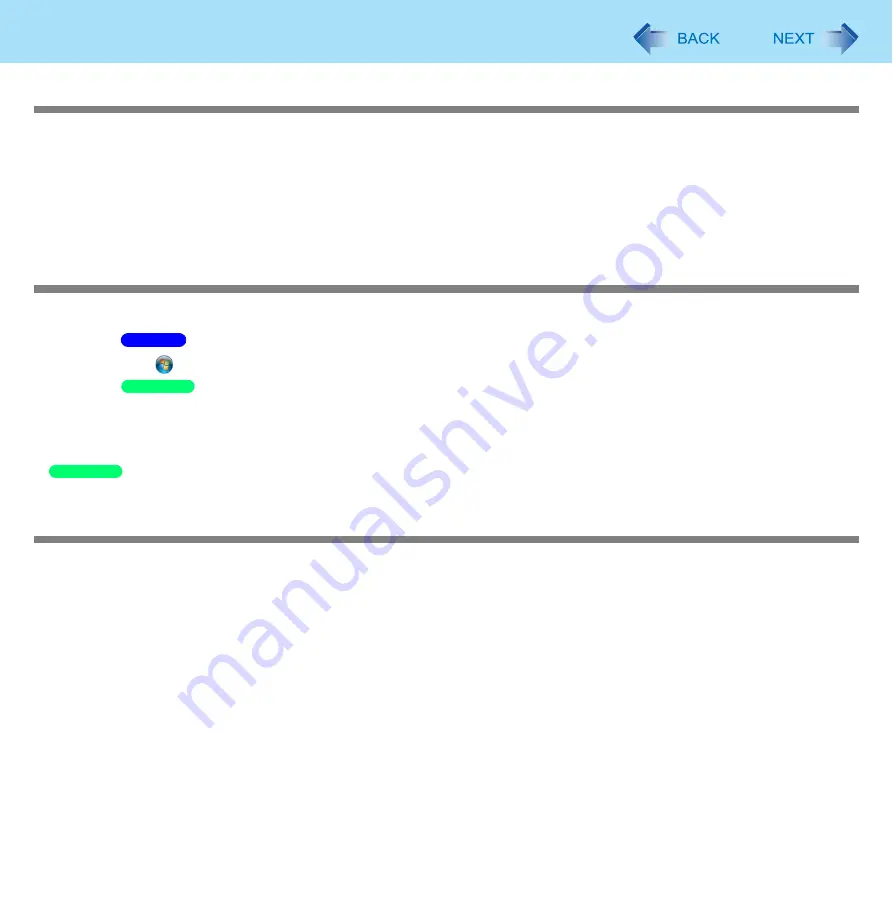
191
Troubleshooting (Advanced)
To check if the additional RAM module has been installed successfully
If the installation is successful, the main memory and total RAM module size appears in the [Information] menu of the
Setup Utility (
If the RAM module is not confirmed:
• Turn the computer off and reinsert the RAM module.
• Confirm the recommended specifications.
Regarding the RAM module, refer to “Expanding Memory” (
).
The address map for IRQ, I/O port address, etc. is unclear
You can check with the following procedure.
A
Click
(Start) - [Computer] - [System properties] - [Device Manager].
Click [start] - [Control Panel] - [Performance and Maintenance] - [System] - [Hardware] - [Device Manager].
B
Click [View] - [Resources by type].
A device connected to a PC Card does not operate correctly (e.g.
unstable video images when writing videos to a DV camera using IEEE1394 PC
Card)
This may occur because of performance degradation as a result of the CPU power-saving function. Execute the following
operations after logging on to Windows as an administrator.
A
Input [c:\util\cpupower\setup.exe] in [Start] - [Run], and then click [OK].
Follow the on-screen instructions.
B
Click [start] - [All Programs] - [Panasonic] - [CPU Idle Setting].
C
Click [Performance], click [OK] and then click [Yes].
The computer will be restarted automatically.
If these phenomena occur even with the above settings, click [start] - [Control Panel] - [Performance and
Maintenance] - [Power Options] - [Power Schemes], click [Always On] from [Power schemes], and click [OK].
These operations will be helpful in easing the performance losses resulting from CPU power-saving
functions, but will not be effective against the phenomena resulting from other causes. (e.g., noise generated
during periods of exceptionally high load on the CPU, such as during video playback)
Windows 7
Windows XP
Windows XP






























