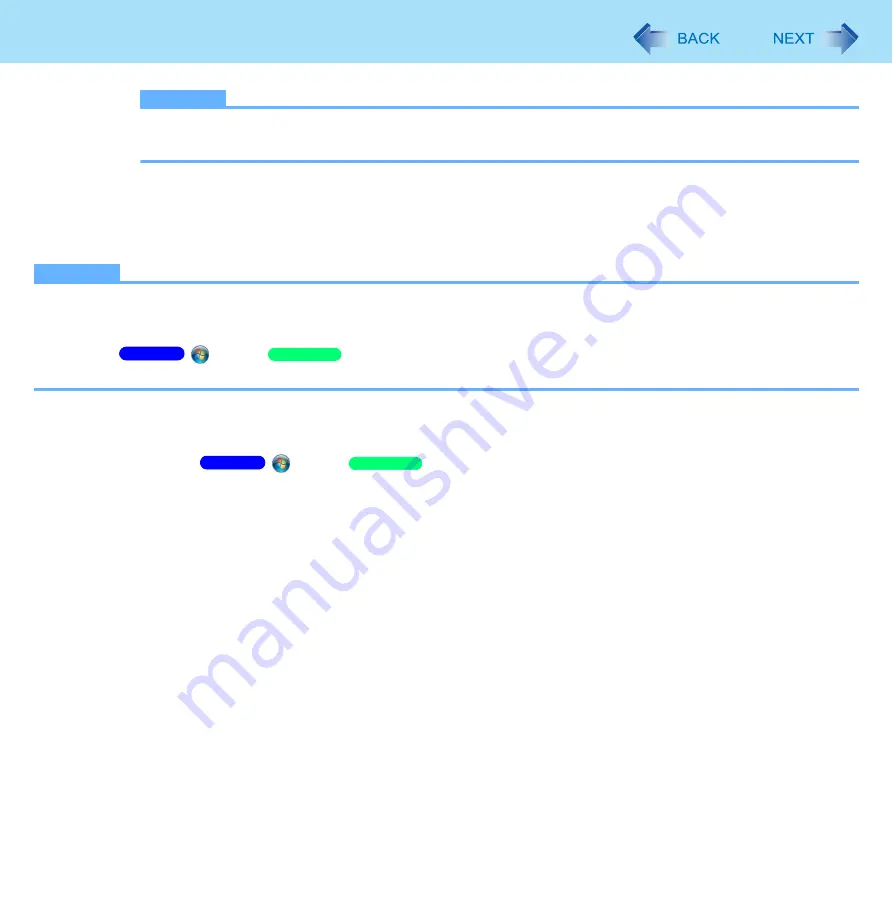
114
Fingerprint Reader
NOTE
The numbers of fingers to register for the fingerprint sensor may vary depending on the characteristics
of fingers.
• Enrollment to the hard disk
All enrolled fingerprints are stored on the hard disk. There are no limits for the numbers of fingers to
register, although there is a limit for the numbers of those for Power-on Security.
Follow the on-screen instructions.
NOTE
Enroll at least two fingers. Even if one of them is injured, you can use another one to access your account and secret
data. For further information about the enrollment, refer to “How to Use the Fingerprint Reader” (
) and
[Tutorial].
• Click
(Start) /
[start] - [All Programs] - [Protector Suite] - [Control Center] - [Help] -
[Tutorial].
We recommend you use the Power-on Security feature. This feature prevents unauthorized access to the
user’s computer at the BIOS level.
A
Click
(Start) /
[start] - [All Programs] - [Protector Suite] - [Control Center].
B
Click [Identity] - [Status].
C
Click [Power-on security status] - [Change].
D
Click [Edit], and Add the check mark to [Enable power-on security], and then click [Apply].
E
Click [Identity] - [Power-on Password].
F
When the “Power-on Security” screen appears, click [Manage Passwords...].
G
Select [Power-On] in [Password Types], and click [Set password...].
H
Enter the Power-On password, and click [OK].
I
Click [Close].
J
Add a check mark for [Power-On] in [Password Types].
K
Enter the Power-On password, and click [OK].
L
Click [Apply].
Windows 7
Windows XP
Windows 7
Windows XP
















































