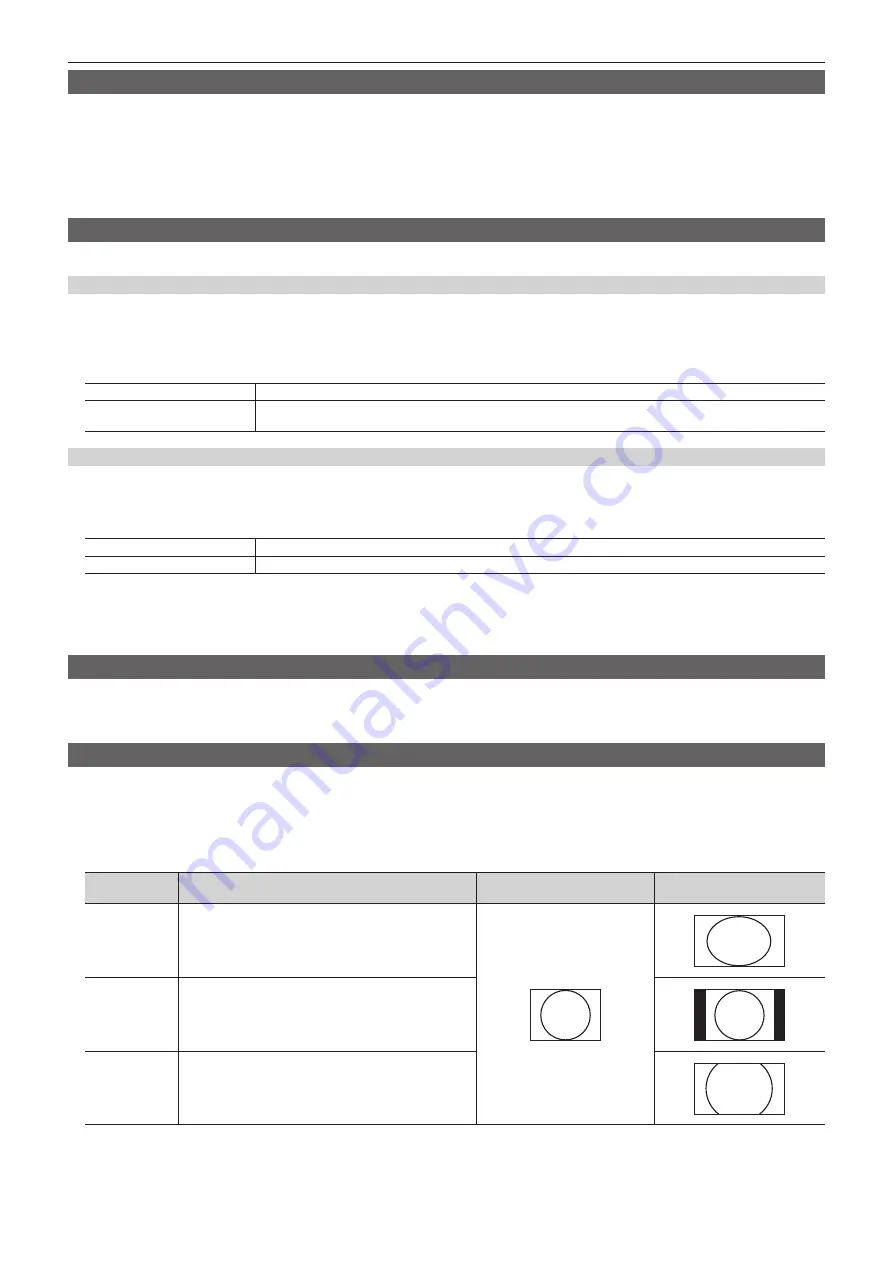
– 107 –
Chapter 6 Input/Output Signal Settings — Setting input signals
Setting the delay amount
The input signals can be delayed.
f
This function is enabled when [FS] in the [SDI IN 27]/[SDI IN 28]/[SDI IN 31]/[SDI IN 32] column is set to an item other than [Off].
1
Select the <IN OUT> button
→
[SDI IN]
→
[Frame Buffer] tab.
2
Set [Frame delay] in the [SDI IN 1] to [SDI IN 32] columns.
f
Set the input signal delay amount in a range between [0F] and [8F].
Freezing input signals
The input signals can be frozen and used. While signals are frozen, the tally signals of the corresponding input will not be output.
Setting the freeze mode
1
Select the <IN OUT> button
→
[SDI IN]
→
[Frame Buffer] tab.
2
Select an item in [Freeze Mode] in the [SDI IN 1] to [SDI IN 32] columns.
f
An item can also be selected while an image is frozen.
[Frame]
Freezes the images frame by frame.
[Field]
Freezes the images field by field.
This is used to freeze moving images. With interlace signals, however, diagonal lines appear jagged.
Setting freeze
1
Select the <IN OUT> button
→
[SDI IN]
→
[Frame Buffer] tab.
2
Select an item in [Freeze] in the [SDI IN 1] to [SDI IN 32] columns.
[On]
Freezes the input signals.
[Off]
Does not freeze the input signals.
f
The [F] mark appears in front of the source name when the signals set for output of MultiView displays are frozen.
f
When the unit is used with the frame synchronizer function [Off], the output images may be disturbed when freezing is executed, but the frozen
images will not be adversely affected.
f
If the freeze setting is set to [On] while the frame synchronizer function is set to [Off], the frame synchronizer function is automatically set to [Strict].
Setting the source name
Source names displayed on the Control Panel AV-HS60C1/AV-HS60C2 and the MultiView display can be set from the <CONF> button on the top menu
→
[SOURCE NAME]
→
[Panel Name]/[MV Name] tab.
For details, refer to “Setting the source name” (page 119).
Setting the up‑converter
In the [SDI IN 27], [SDI IN 28], [SDI IN 31], [SDI IN 32] columns, configure the built‑in up‑converter setting.
1
Select the <IN OUT> button
→
[SDI IN]
→
[Up Converter] tab.
2
Select an item in [Scale] in the [SDI IN 27]/[SDI IN 28]/[SDI IN 31]/[SDI IN 32] column.
f
Select the scaling system.
Item
Description
Input image
(SD)
System image
(HD)
[Squeeze]
Enlarges the image both horizontally and vertically to fill the
entire screen.
[Edge Crop]
Maintains the aspect ratio of the image, and enlarges the
image in accordance with the vertical resolution. Black images
are added at the left and right.
[Letter Box]
Maintains the aspect ratio of the image, and enlarges the
image in accordance with the horizontal resolution. The image
is cropped at the top and bottom.
3
Select an item in [Motion Detect] in the [SDI IN 27]/[SDI IN 28]/[SDI IN 31]/[SDI IN 32] column.
f
Set the image movement detection sensitivity.
[3] is the standard setting. Set this closer to [1] to configure it toward still images, and to [5] to configure it toward moving images.
Содержание AV-HS6000
Страница 5: ...Please read this chapter and check the accessories before use Chapter 1 Overview ...
Страница 29: ...This chapter describes basic operations and matters to be performed prior to use Chapter 4 Preparations ...
Страница 45: ...This chapter describes menu operations Chapter 5 Basic Operations ...
Страница 105: ...This chapter describes the input output signal settings Chapter 6 Input Output Signal Settings ...
Страница 116: ...This chapter describes how to operate the CONFIG menu displayed when the CONF button is pressed Chapter 7 CONFIG Menu ...
Страница 125: ...This chapter describes how to operate the system menu displayed when the SYS button is pressed Chapter 8 System Menu ...
Страница 144: ...This chapter describes the terminals and signals of the unit Chapter 9 External Interfaces ...
Страница 149: ...This chapter describes the dimensions and specifications of this product Chapter 10 Specifications ...
Страница 157: ...This chapter describes the setting menu table and terms Chapter 11 Appendix ...
Страница 173: ...Web Site http panasonic net Panasonic Corporation 2014 ...






























