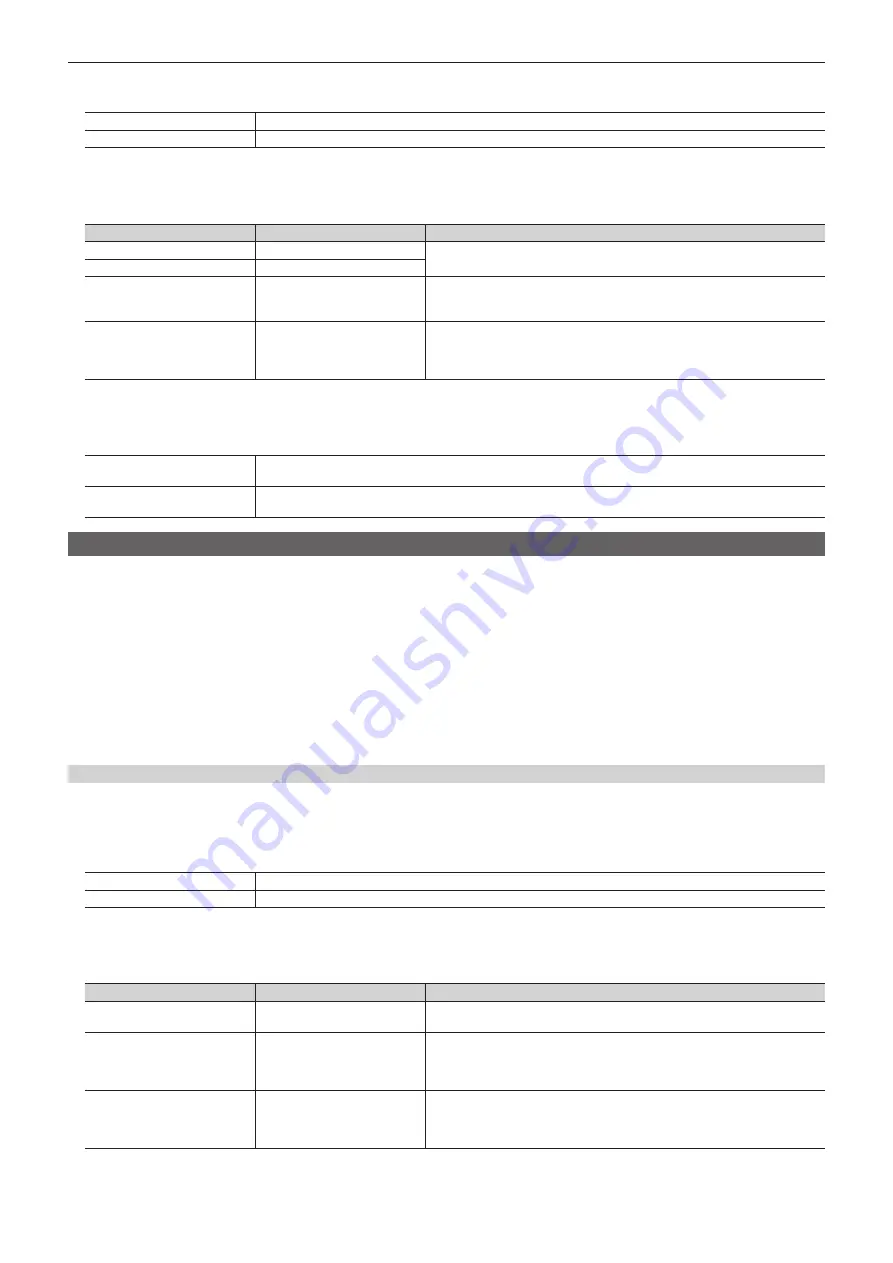
– 92 –
Chapter 5 Basic Operations — Video memory
3
Select an item in [Key Enable] in the [Rec1] column.
f
Set whether to record key signals at the same time.
[Off]
Does not record the key signals.
[On]
Records the key signals.
4
Select an item in [Input Disp]/[Review] in the [Rec2] column.
f
This function will be available in V2.00.00 or higher.
f
Set the video display method of the input bus for the output of the relevant channel.
[Input Disp]
[Review]
[STILL] output
[Off]
[Off]
The output status is always displayed without outputting the images of the VMEM
bus.
[Off]
[On]
[On]
[Off]
When [Input Disp] is set to [On], the images on the VMEM bus are bypass displayed
for the Still1 to Still4 outputs.
[Input Disp] is set to [Off] when [Rec] is selected.
[On]
[On]
When [Input Disp] is set to [On], the images on the VMEM bus are bypass displayed
for the Still1 to Still4 outputs.
The images recorded by selecting [Rec] are output, and the images return to the
VMEM bus images approximately two seconds later.
5
Select an item in [Freeze Mode] in the [Rec2] column.
f
This function will be available in V2.00.00 or higher.
f
Set the freeze mode when captured.
[Frame]
Records in frames.
In case of interlace format, moving image sources flicker.
[Field]
Records in fields.
In case of interlace format, the resolution is deteriorated.
Recording moving images (Clip)
Input images selected on the VMEM F/S buses can be recorded.
f
Image data created using a computer can be loaded.
For details, refer to “Operating the register memory” (page 93).
f
This operation can be also performed in the multi-selection panel area.
For details, refer to “Video memory menu” (page 39).
1
Select the <MEM> button
→
[CLIP]
→
[Rec] tab.
2
Select [Clip1] to [Clip4] in [Current Clip], and then select [Rec] in the [Rec1] column.
f
When [Rec] is selected in the [Rec1] column, the source selected on the VMEM bus is recorded as moving images for the selected channel.
Recording completes when [Stop] is selected in the [Rec1] column, or the time set using [Limit Time] in the [Rec2] column has passed.
When the recording of the moving images is completed, thumbnails of the moving images are displayed on the thumbnail screen.
Various settings when recording moving images (Clip)
1
Select the <MEM> button
→
[CLIP]
→
[Rec] tab.
2
Select an item in [Key Enable] in the [Rec1] column.
f
Set whether to record key signals at the same time.
[On]
Records the key signals.
[Off]
Does not record the key signals.
3
Select an item in [Input Disp]/[Review] in the [Rec2] column.
f
This function will be available in V2.00.00 or higher.
f
Set the video display method of the input bus for the output of the relevant channel.
[Input Disp]
[Review]
[CLIP] output
[Off]
[Off]
Normally the standby status is displayed. Only while recording moving images, the
moving images being recorded are displayed.
[Off]
[On]
Normally the standby status is displayed. When recording moving images, the
moving images being recorded are displayed. When the recording of moving
images is completed, the recorded moving images are played back for maximum
four seconds.
[On]
[Off]
When [Input Disp] is set to [On], the images on the VMEM bus are bypass displayed
for the Clip1 to Clip4 outputs.
When recording of moving images starts, [Input Disp] is set to [Off]. When the
recording of moving images is completed, the standby status is displayed.
Содержание AV-HS6000
Страница 5: ...Please read this chapter and check the accessories before use Chapter 1 Overview ...
Страница 29: ...This chapter describes basic operations and matters to be performed prior to use Chapter 4 Preparations ...
Страница 45: ...This chapter describes menu operations Chapter 5 Basic Operations ...
Страница 105: ...This chapter describes the input output signal settings Chapter 6 Input Output Signal Settings ...
Страница 116: ...This chapter describes how to operate the CONFIG menu displayed when the CONF button is pressed Chapter 7 CONFIG Menu ...
Страница 125: ...This chapter describes how to operate the system menu displayed when the SYS button is pressed Chapter 8 System Menu ...
Страница 144: ...This chapter describes the terminals and signals of the unit Chapter 9 External Interfaces ...
Страница 149: ...This chapter describes the dimensions and specifications of this product Chapter 10 Specifications ...
Страница 157: ...This chapter describes the setting menu table and terms Chapter 11 Appendix ...
Страница 173: ...Web Site http panasonic net Panasonic Corporation 2014 ...






























