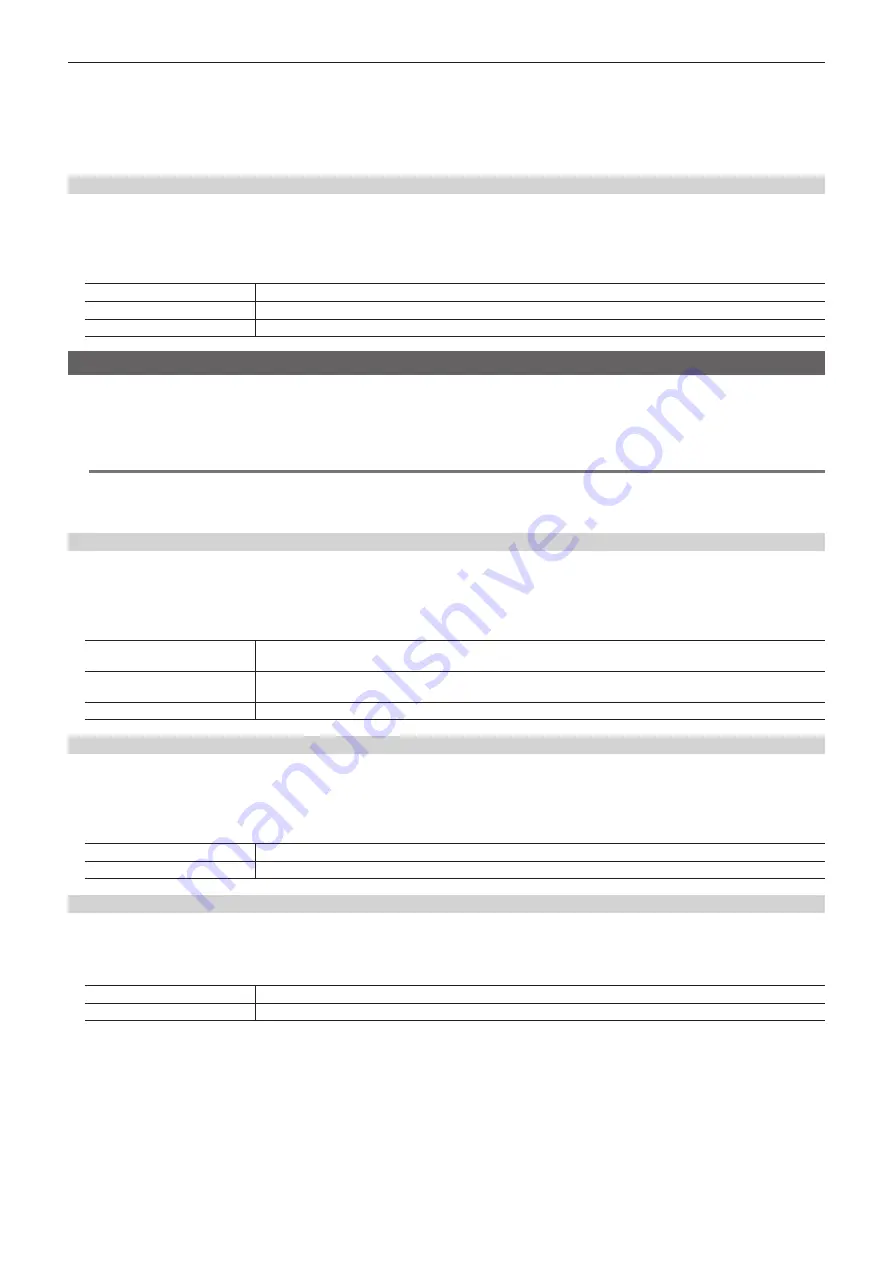
– 108 –
Chapter 6 Input/Output Signal Settings — Setting input signals
4
Select an item in [Sharp] in the [SDI IN 27]/[SDI IN 28]/[SDI IN 31]/[SDI IN 32] column.
f
Set the extent of the edge sharpness for the images.
[3] is the standard setting. Set this closer to [1] for less sharp edges, and to [5] for sharper edges.
5
Set [Size] in the [SDI IN 27]/[SDI IN 28]/[SDI IN 31]/[SDI IN 32] column.
f
Adjust the input image size (100% to 110%).
Fine‑tuning image positions
Fine-tune image positions when [Edge Crop] is selected for the scaling method.
1
Select the <IN OUT> button
→
[SDI IN]
→
[Up Converter] tab.
2
Select an item in [Edge Crop Pos.] in the [SDI IN 27]/[SDI IN 28]/[SDI IN 31]/[SDI IN 32] column.
[Center]
Positions the image at the center, and adds a black image at the left and right.
[Right]
Positions the image at the right, and adds a black image at the left.
[Left]
Positions the image at the left, and adds a black image at the right.
Setting DVI input signals
Configure the DVI input signal setting. Signals with the available resolution are as follows.
f
XGA (1024
×
768)/60 Hz, WXGA (1280
×
768)/60 Hz, SXGA (1280
×
1024)/60 Hz, WSXGA+ (1680
×
1050)/60 Hz, UXGA (1600
×
1200)/60 Hz,
WUXGA (1920
×
1200)/60 Hz, 1080/59.94p (1920
×
1080)/59.94 Hz, 1080/50p (1920
×
1080)/50 Hz, 1080/59.94i (1920
×
1080)/59.94 Hz, 1080/50i
(1920
×
1080)/50 Hz, 720/59.94p (1280
×
720)/59.94 Hz, 720/50p (1280
×
720)/50 Hz
@
@
NOTE
t
If signals with any other resolutions or frequencies are input, the signals cannot be imported correctly.
The output images in this case may be black or disturbed.
t
The <DVI-D IN1>/<DVI-D IN2> terminals do not support HDCP (High-bandwidth Digital Content Protection).
Setting the scaling method
1
Select the <IN OUT> button
→
[DVI IN]
→
[Frame Buffer] tab.
2
Select an item in [Scale] in the [DVI IN 1]/[DVI IN 2] column.
f
Select the scaling method.
[Full]
Enlarges or reduced the input image in accordance with the system resolution.
(The aspect ratio is not maintained. The increased or reduced ratio in vertical and horizontal directions will differ.)
[Fit‑V]
Maintains the aspect ratio of the input image, and enlarges or reduces the image in accordance with the vertical
resolution.
[Fit‑H]
Maintains the aspect ratio of the input image, and enlarges or reduces in accordance with the horizontal resolution.
Setting the freeze method
1
Select the <IN OUT> button
→
[DVI IN]
→
[Frame Buffer] tab.
2
Select an item in [Freeze Mode] in the [DVI IN 1]/[DVI IN 2] column.
f
An item can also be selected while an image is frozen.
[Frame]
Freezes the images frame by frame.
[Field]
Freezes the images field by field.
Setting freeze
1
Select the <IN OUT> button
→
[DVI IN]
→
[Frame Buffer] tab.
2
Select an item in [Freeze] in the [DVI IN 1]/[DVI IN 2] column.
[On]
Freezes the input signals.
[Off]
Freezes the input signals.
Содержание AV-HS6000
Страница 5: ...Please read this chapter and check the accessories before use Chapter 1 Overview ...
Страница 29: ...This chapter describes basic operations and matters to be performed prior to use Chapter 4 Preparations ...
Страница 45: ...This chapter describes menu operations Chapter 5 Basic Operations ...
Страница 105: ...This chapter describes the input output signal settings Chapter 6 Input Output Signal Settings ...
Страница 116: ...This chapter describes how to operate the CONFIG menu displayed when the CONF button is pressed Chapter 7 CONFIG Menu ...
Страница 125: ...This chapter describes how to operate the system menu displayed when the SYS button is pressed Chapter 8 System Menu ...
Страница 144: ...This chapter describes the terminals and signals of the unit Chapter 9 External Interfaces ...
Страница 149: ...This chapter describes the dimensions and specifications of this product Chapter 10 Specifications ...
Страница 157: ...This chapter describes the setting menu table and terms Chapter 11 Appendix ...
Страница 173: ...Web Site http panasonic net Panasonic Corporation 2014 ...






























