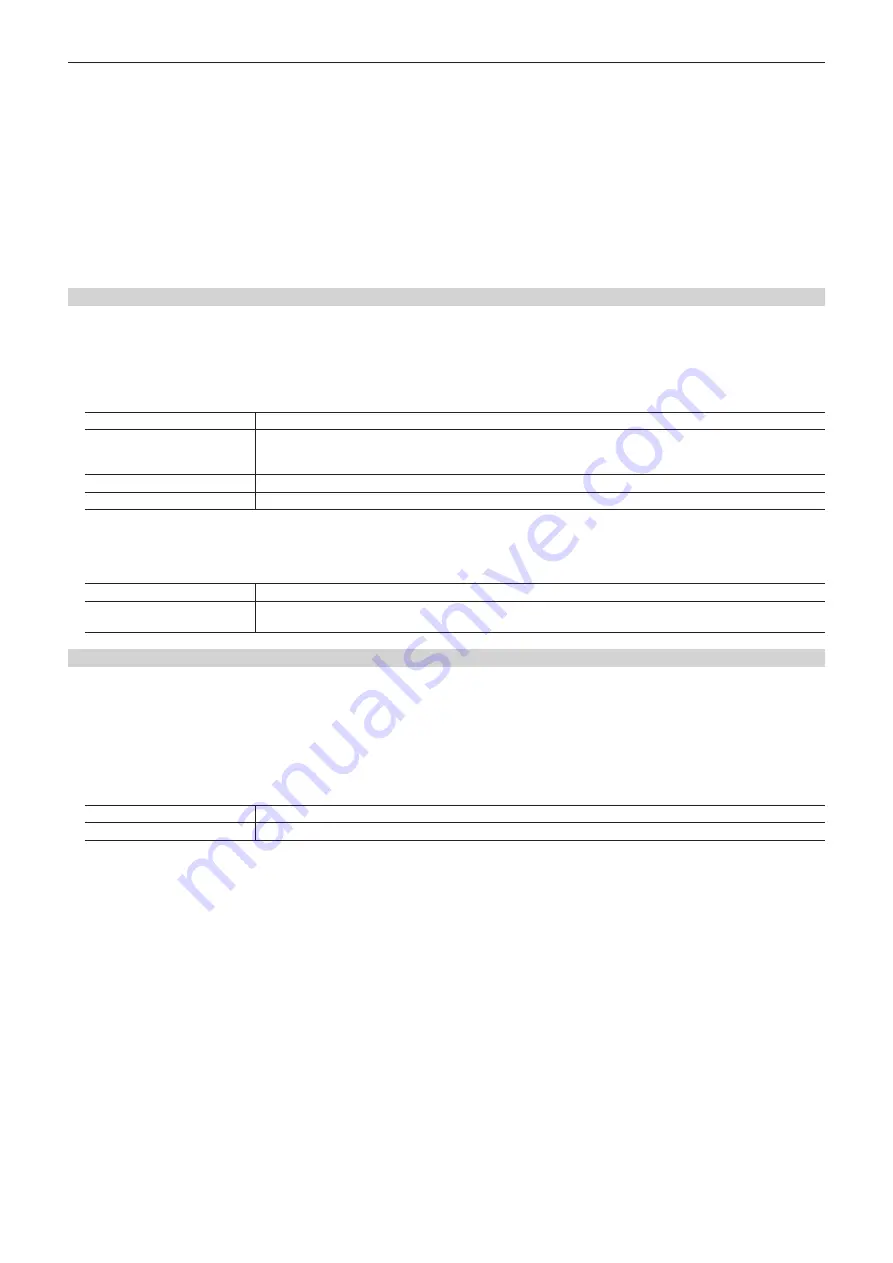
– 50 –
Chapter 5 Basic Operations — Wipe
f
These can be set only when the target pattern is selected in the background.
Either operate the fader lever or press the <AUTO> button to check the wipe operation.
Example) When [X-Pos] is set to [
−
50], and [Y-Pos] is set to [
−
50]
The next screen (or key) appears from the bottom left, and wipes in towards the center of the screen.
8
Set [X‑Pos] and [Y‑Pos] in the [SQ] column.
f
Set the start position of the next pattern waveform.
- SQ: 41, 42, 43, 44, 45
f
The setting and operation are the same as those in the [Wipe] column.
9
Set [X‑Spin], [Y‑Spin], and [Z‑Spin] in the [Spin] column.
f
Set the number of rotations to be linked with the amount of transition.
f
This function will be available in V2.00.00 or higher.
Setting the trimming
Set the trimming and transition operations. The settings are applied to the background transition.
1
Select the <ME1>/<ME2> button
→
[BKGD]
→
[Position] tab.
2
Select an item in [Trim] in the [Trim] column.
f
Set the trimming for the pattern waveforms of SQ, SL, and 3D.
[Off]
Does not perform trimming.
[16:9]
Trims the edges around a source at a certain amount. This setting is used when a black border is seen around the
source.
The edges are trimmed at a certain amount when SD is selected as the system format.
[4:3]*
Performs trimming in the 4:3 aspect ratio and releases the trimming when the transition is completed.
[4:3 Smooth]*
Performs trimming in the 4:3 aspect ratio, and smoothly executes transition to the 16:9 video.
* Enabled when HD is selected as the system format.
3
Select an item in [4:3 Auto] in the [Trim] column.
f
Set the target sources for automatic trimming ([4:3] or [4:3 Smooth]). Enabled when HD is selected as the system format.
[Off]
All input sources are targeted for automatic trimming.
[On]
The input sources for which [Edge Crop] is selected in the up-converter setting are targeted for automatic trimming. Input
sources for which an item other than [Edge Crop] is selected are trimmed in [16:9].
Setting the 3D (turn page) effect
A lighting effect can be added to a wipe pattern. Alternatively, the parameters for turn page effect can be set.
f
These effects can be set for background transitions and key transitions.
f
Modify the following pattern waveforms.
-
3D: 99, 100, 101, 102
1
Select the <ME1>/<ME2> button
→
[BKGD]
→
[Modify] tab.
2
Select an item in [Light] in the [Pageturn] column.
[Off]
Does not add the lighting effect.
[On]
Adds the lighting effect.
3
Set [Size] in the [Pageturn] column.
f
Set the size for reduction.
4
Set [Radius] in the [Pageturn] column.
f
Set the radius for the turn page effect.
5
Set [Angle] in the [Pageturn] column.
f
Set the direction for the turn page effect.
Содержание AV-HS6000
Страница 5: ...Please read this chapter and check the accessories before use Chapter 1 Overview ...
Страница 29: ...This chapter describes basic operations and matters to be performed prior to use Chapter 4 Preparations ...
Страница 45: ...This chapter describes menu operations Chapter 5 Basic Operations ...
Страница 105: ...This chapter describes the input output signal settings Chapter 6 Input Output Signal Settings ...
Страница 116: ...This chapter describes how to operate the CONFIG menu displayed when the CONF button is pressed Chapter 7 CONFIG Menu ...
Страница 125: ...This chapter describes how to operate the system menu displayed when the SYS button is pressed Chapter 8 System Menu ...
Страница 144: ...This chapter describes the terminals and signals of the unit Chapter 9 External Interfaces ...
Страница 149: ...This chapter describes the dimensions and specifications of this product Chapter 10 Specifications ...
Страница 157: ...This chapter describes the setting menu table and terms Chapter 11 Appendix ...
Страница 173: ...Web Site http panasonic net Panasonic Corporation 2014 ...






























